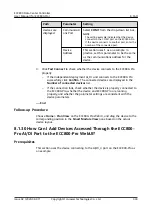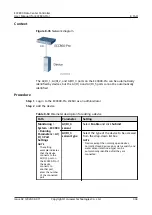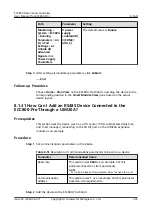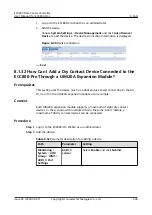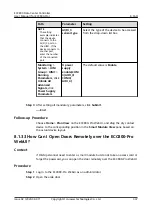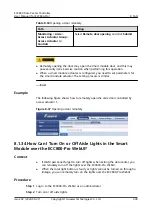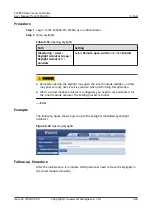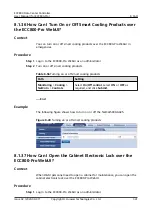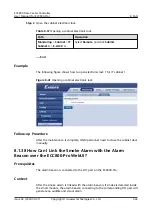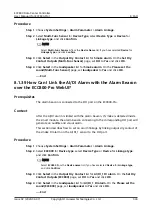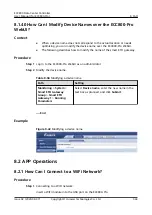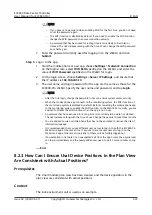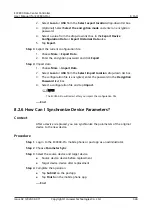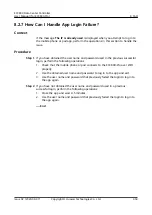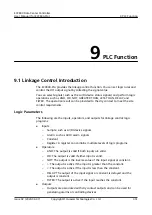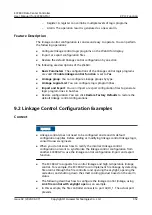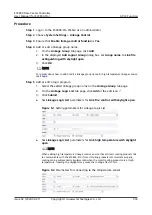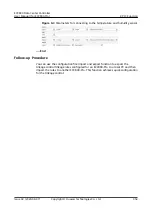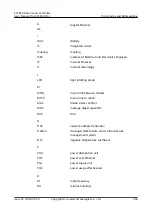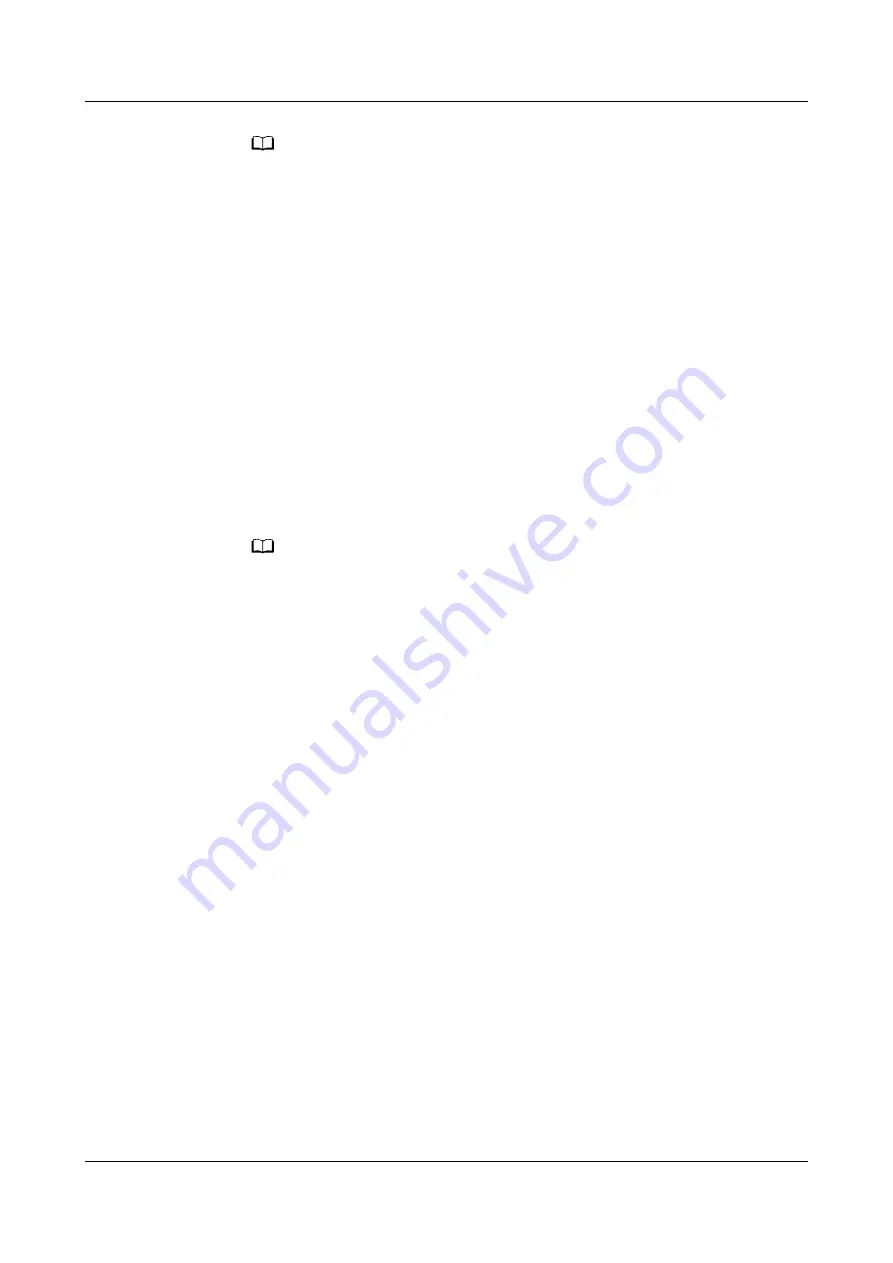
NO TE
– If you have set a password when enabling WiFi for the first time, you do not need
to set the password again.
– The WiFi function is disabled by default. If you need to enable the WiFi function,
change the WiFi password to ensure connection security.
– A password that has been used for a long time is more likely to be stolen or
cracked. The risk increases along with the time of use. Change the WiFi password
once half a year.
7. Enter the password currently used for logging in to the WebUI and click
Submit.
Step 5 Log in to the app.
1. Start the mobile phone or pad app, choose Settings > Network Connection
on the login screen, select WiFi SSID specified on the WebUI, and enter the
value of WiFi Password specified on the WebUI for login.
2. On the login screen, choose Settings > Server IP Settings, and ensure that
the IP address is 192.168.245.10.
3. The user name and login password for the app are the same as those for the
ECC800-Pro WebUI. Specify the user name and password, and tap Login.
NO TE
– After the first login, change the password in time to ensure system access security.
– When the mobile phone app connects to the monitoring system, the WiFi function of
the monitoring system is disabled by default. Before connecting the mobile phone app
to the monitoring system, enable the WiFi function on the WebUI. For security, you are
advised to disable the WiFi function when the app is not in use.
– A password that has been used for a long time is more likely to be stolen or cracked.
The risk increases along with the time of use. Change the password once three months.
– You are advised to use a mobile phone that has not been rooted to reduce the risk of
information leakage.
– It is recommended that you use different user names to log in to both the ECC800-Pro
WebUI and app at the same time. If you use the same user name to log in to the
WebUI and app at the same time, either of them will be forcibly logged out.
– If an exception in network or an unexpected exit from the app occurs, the original user
can log in immediately and the newly-added user need to wait 5 more minutes to log
in.
----End
8.2.3 How Can I Ensure that Device Positions in the Plan View
Are Consistent with Actual Positions?
Prerequisites
The smart module plan view has been created, and the device positions in the
plan view are consistent with actual positions.
Context
The rack environment unit is used as an example.
ECC800 Data Center Controller
User Manual (for ECC800-Pro)
8 FAQ
Issue 02 (2020-09-07)
Copyright © Huawei Technologies Co., Ltd.
347