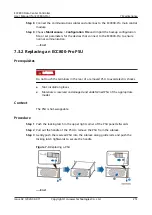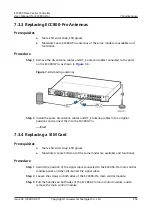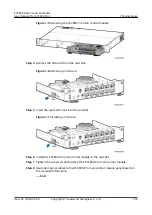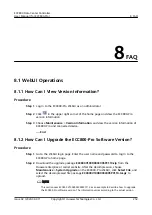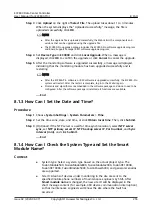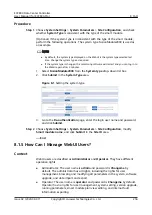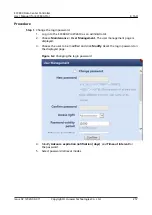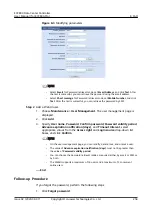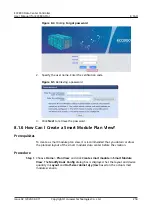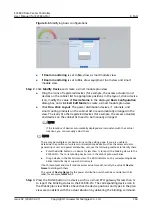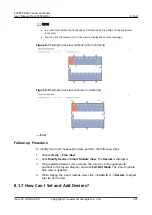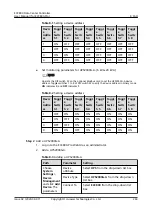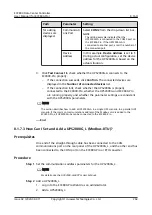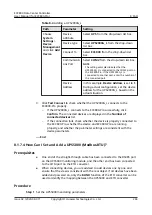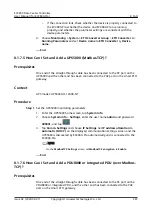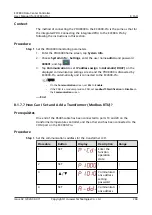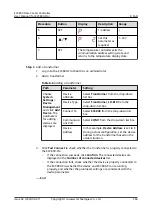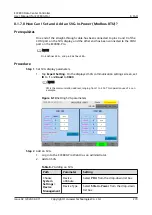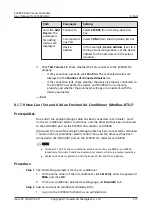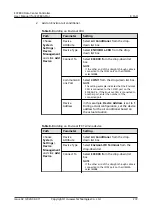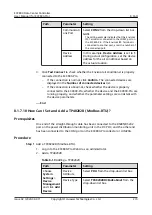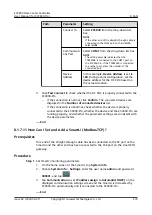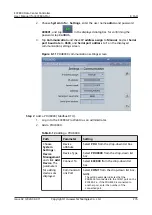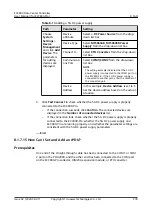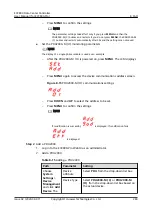Table 8-4 Adding a UPS2000G_L
Path
Parameter
Setting
Choose
System
Settings >
Device
Management
and click Add
Device.
Device
attribute
Select UPS from the drop-down list box.
Device type
Select UPS2000G_L from the drop-down
list box.
Connect To
Select ECC800 from the drop-down list
box.
Communicati
ons Port
Select COM2 from the drop-down list box.
NOTE
The setting example indicates that the
UPS2000G_L is connected to the COM2 port on
the ECC800-Pro. If the UPS2000G_L is
connected to another port, enter the number of
the connected port.
Device
Address
In this example, Device Address is set to 1.
During actual configuration, set the device
address for the UPS2000G_L based on the
actual situation.
3. Click Test Connect to check whether the UPS2000G_L connects to the
ECC800-Pro properly.
–
If the UPS2000G_L connects to the ECC800-Pro successfully, click
Confirm. The connected devices are displayed in the Number of
connected devices list.
–
If the connection fails, check whether the device is properly connected to
the ECC800-Pro, whether the device and ECC800-Pro are running
properly, and whether the parameter settings are consistent with the
device parameters.
----End
8.1.7.4 How Can I Set and Add a UPS5000 (Modbus-RTU)?
Prerequisites
●
One end of the straight-through cable has been connected to the RS485 port
on the UPS5000 monitoring module, and the other end has been connected
to the COM port on the ETH converter.
●
When connecting devices, you are advised to add devices one by one and
ensure that the view is consistent with the real object. If all devices have been
added and powered on, only the BLINK function of the ETH converter can be
used to identify the mapping between the UPS5000 and ETH converter.
Procedure
Step 1 Set the UPS5000 monitoring parameters.
ECC800 Data Center Controller
User Manual (for ECC800-Pro)
8 FAQ
Issue 02 (2020-09-07)
Copyright © Huawei Technologies Co., Ltd.
265