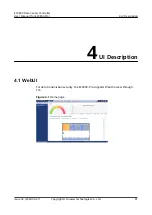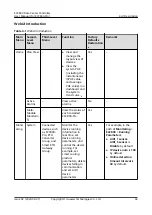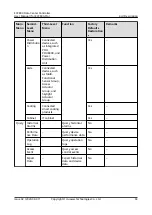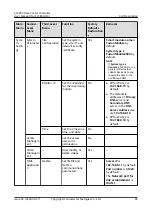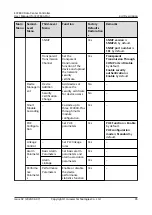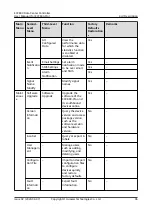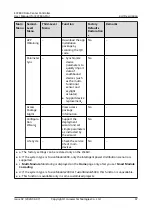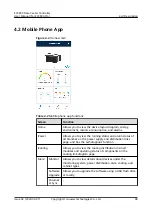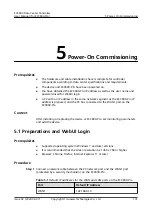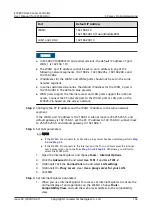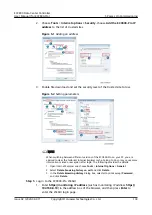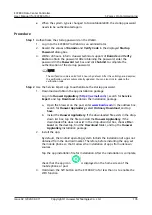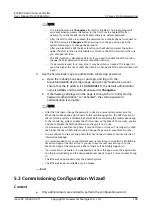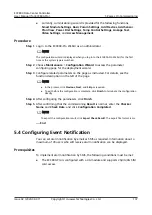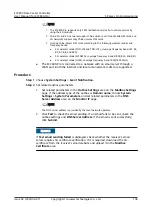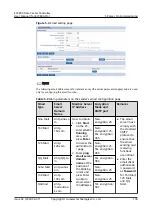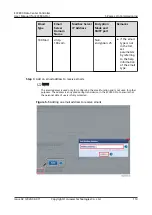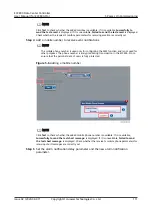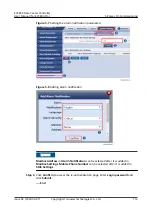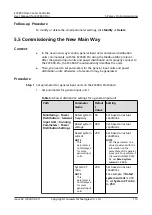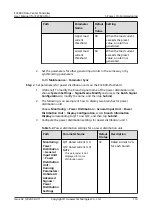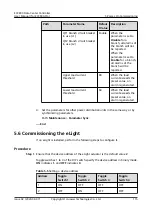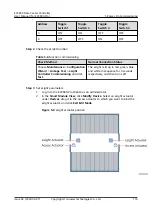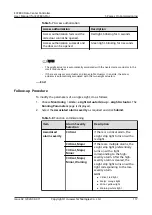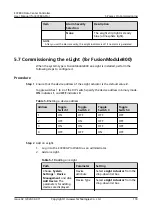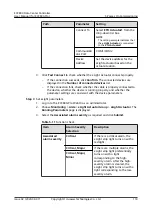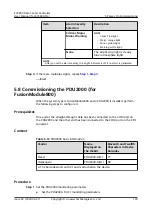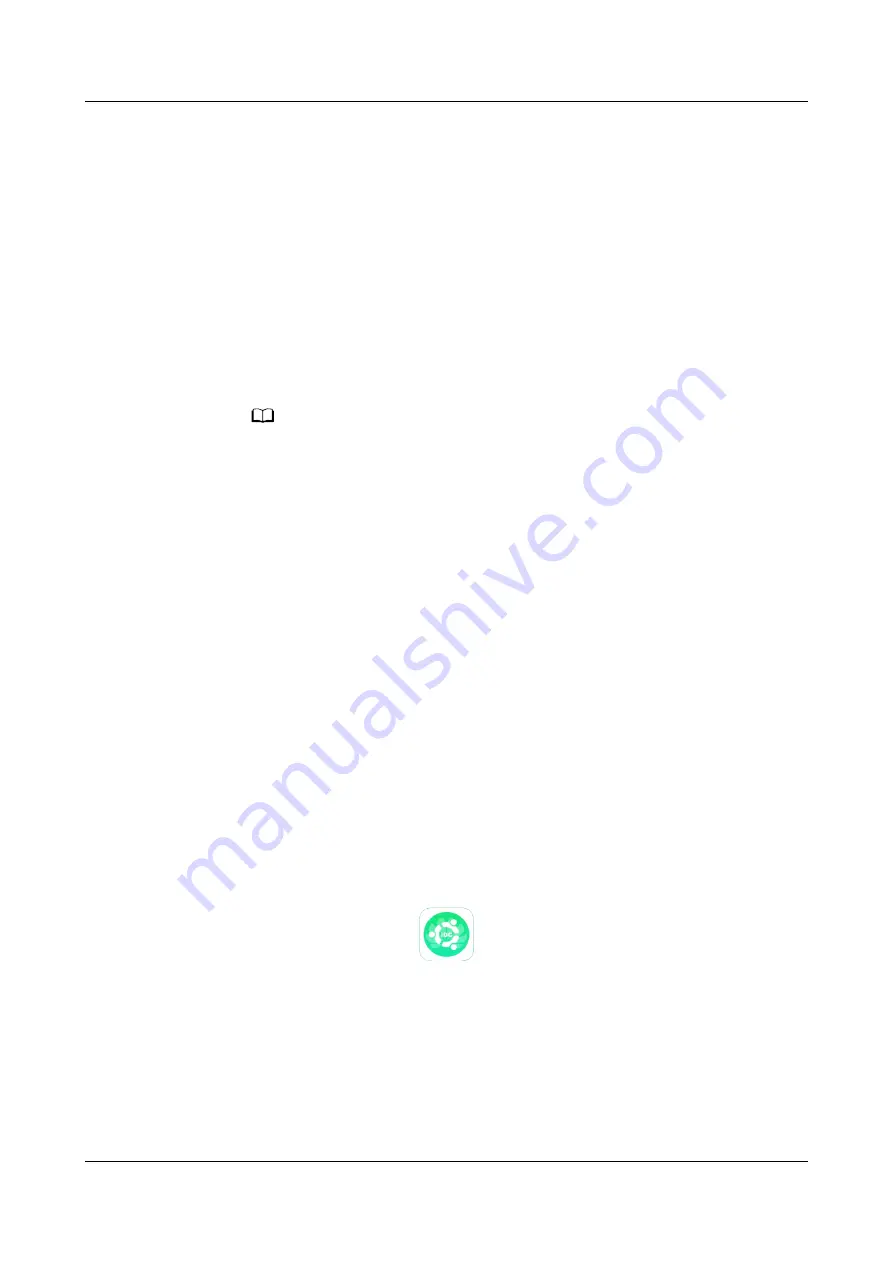
●
When the system type is changed to FusionModule800, the startup password
needs to be authenticated again.
Procedure
Step 1 Authenticate the startup password on the WebUI.
1. Log in to the ECC800-Pro WebUI as an administrator.
2. Record the values of Barcode and Verify Code in the displayed Startup
Password dialog box.
3. Within 24 hours, inform Huawei technical support of Barcode and Verify
Code to obtain the password. After obtaining the password, enter the
password in the Password text box and click Submit to complete the
authentication of the startup password.
NO TE
The verification code is valid for 24 hours by default. After the validity period expires,
the verification code is automatically updated. You can also click to update the
verification code.
Step 2 Use the Service Expert app to authenticate the startup password.
1. Download and obtain the app installation package.
Log in to Huawei AppGallery (
), search for Service
Expert, and tap Download to obtain the installation package.
a. Open the browser on the pad, enter
in the address box,
search for Huawei AppGallery, select Ordinary Download, and tap
Save.
b. Install the Huawei AppGallery. If the downloaded file exists in the drop-
down list box, tap the file to install the Huawei AppGallery. If the
downloaded file does not exist in the drop-down list box, choose File >
Local on the desktop, find the Download folder, and tap the Huawei
AppGallery installation package.
2. Install the app.
By default, the Android operating system forbids the installation of apps not
obtained from the Android market. Therefore, before installing the app, set
the mobile phone so that it allows the installation of apps from unknown
sources.
Tap the app installation file for installation. After the installation is complete,
check that the app icon
is displayed on the home screen of the
mobile phone or pad.
3. Hold down the SW button on the ECC800-Pro for less than 3s to enable the
WiFi function.
ECC800 Data Center Controller
User Manual (for ECC800-Pro)
5 Power-On Commissioning
Issue 02 (2020-09-07)
Copyright © Huawei Technologies Co., Ltd.
105