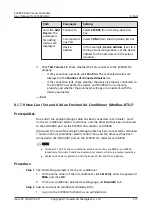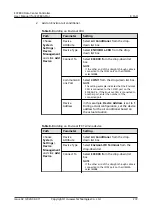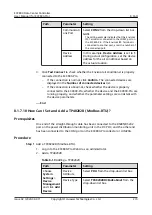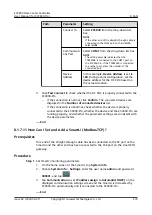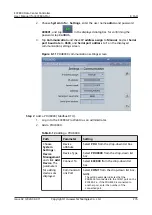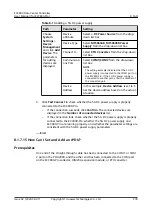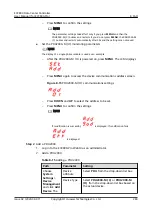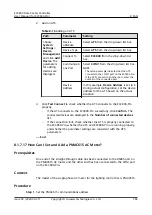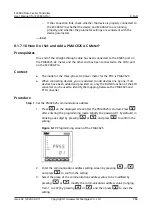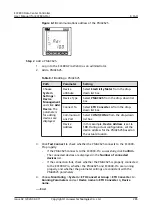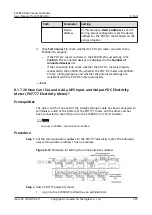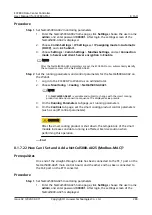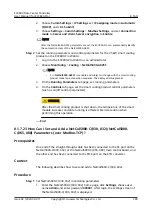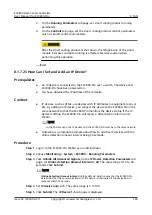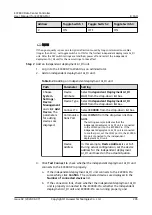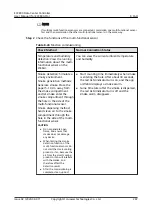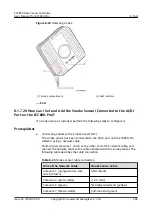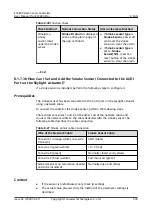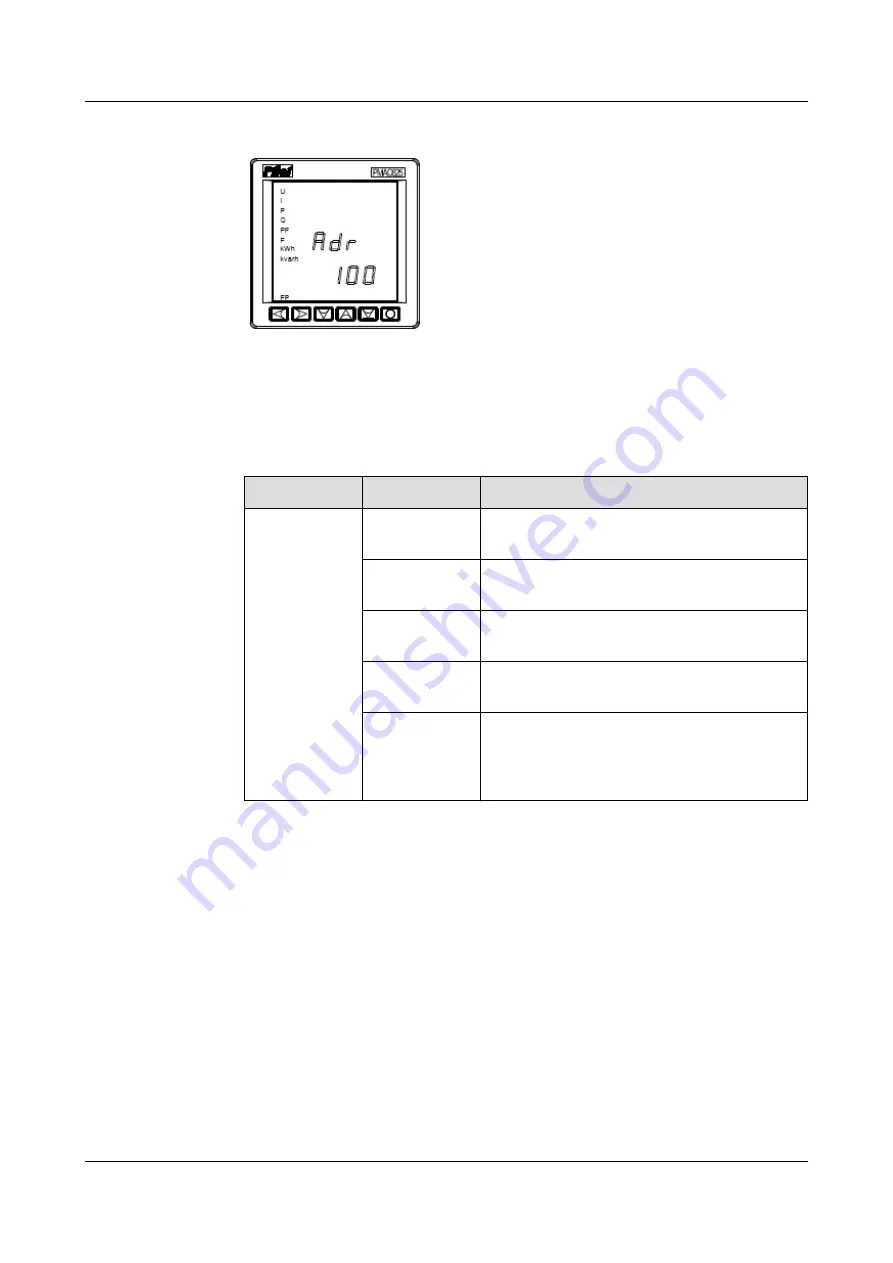
Figure 8-18 Communications address of the PMAC625
Step 2 Add a PMAC625.
1. Log in to the ECC800-Pro WebUI as an administrator.
2. Add a PMAC625.
Table 8-18 Adding a PMAC625
Path
Parameter
Setting
Choose
System
Settings >
Device
Management
and click Add
Device. The
parameters
for adding
devices are
displayed.
Device
attribute
Select Electricity Meter from the drop-
down list box.
Device Type
Select PMAC625 from the drop-down list
box.
Connect To
Select ETH Converter n from the drop-
down list box.
Communicati
ons Port
Select COM1/COM2 from the drop-down
list box.
Device
Address
In this example, Device Address is set to
100. During actual configuration, set the
device address for the PMAC625 based on
the actual situation.
3. Click Test Connect to check whether the PMAC625 connects to the ECC800-
Pro properly.
–
If the PMAC625 connects to the ECC800-Pro successfully, click Confirm.
The connected devices are displayed in the Number of connected
devices list.
–
If the connection fails, check whether the PMAC625 is properly connected
to the ECC800-Pro, whether the PMAC625 and ECC800-Pro are running
properly, and whether the parameter settings are consistent with the
PMAC625 parameters.
4. Choose Monitoring > System > ETH Converter Group > ETH Converter n >
Running Parameters and set Device name to ETH Converter n_Device
name.
----End
ECC800 Data Center Controller
User Manual (for ECC800-Pro)
8 FAQ
Issue 02 (2020-09-07)
Copyright © Huawei Technologies Co., Ltd.
285