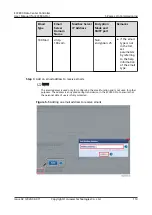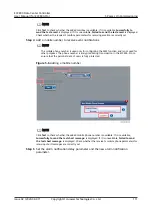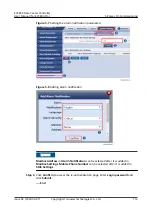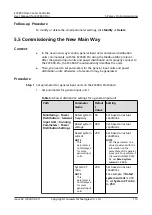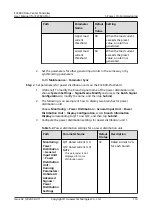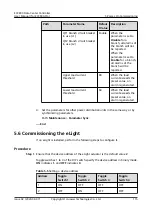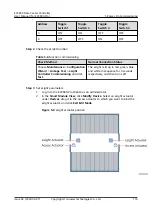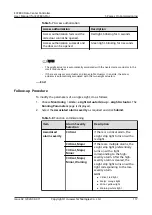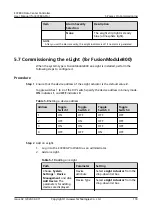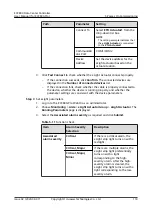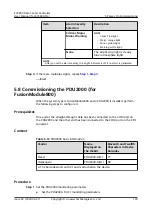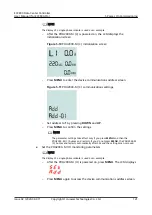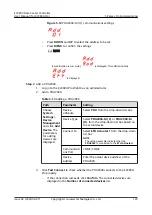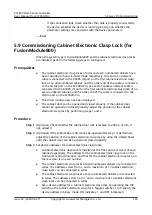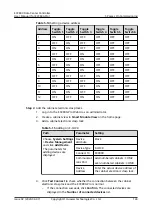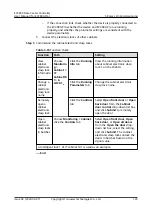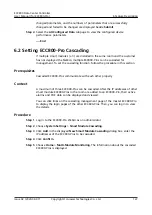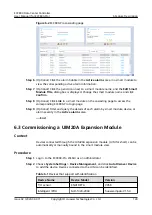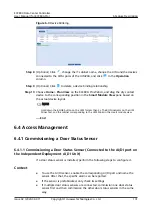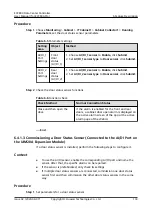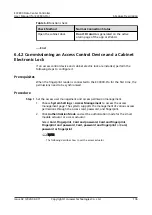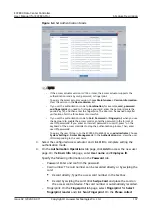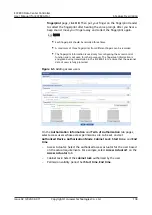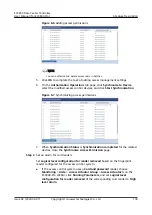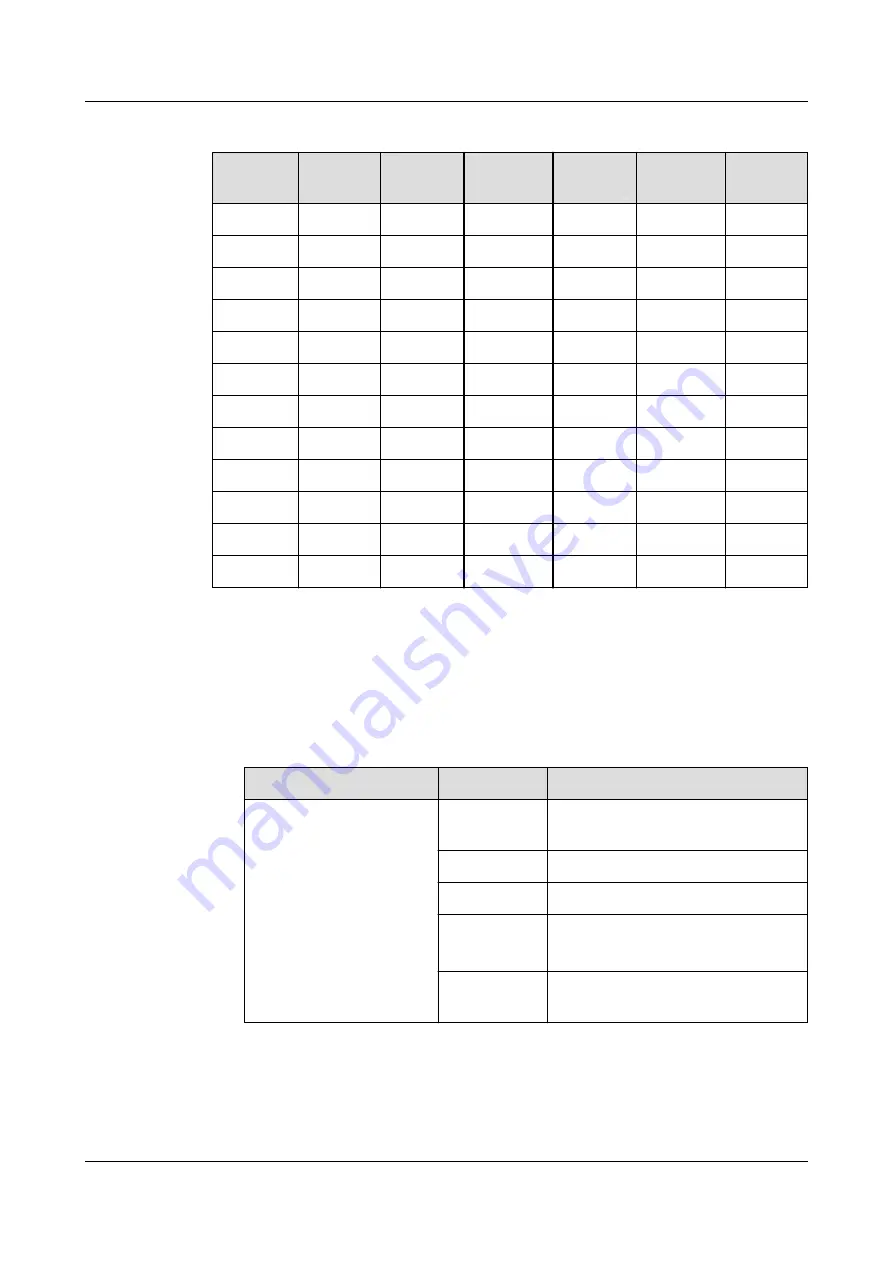
Table 5-14 Setting a device address
Address
Toggle
Switch 1
Toggle
Switch 2
Toggle
Switch 3
Toggle
Switch 4
Toggle
Switch 5
Toggle
Switch 6
1
ON
OFF
OFF
OFF
OFF
OFF
2
OFF
ON
OFF
OFF
OFF
OFF
3
ON
ON
OFF
OFF
OFF
OFF
4
OFF
OFF
ON
OFF
OFF
OFF
5
ON
OFF
ON
OFF
OFF
OFF
6
OFF
ON
ON
OFF
OFF
OFF
7
ON
ON
ON
OFF
OFF
OFF
8
OFF
OFF
OFF
ON
OFF
OFF
9
ON
OFF
OFF
ON
OFF
OFF
10
OFF
ON
OFF
ON
OFF
OFF
11
ON
ON
OFF
ON
OFF
OFF
12
OFF
OFF
ON
ON
OFF
OFF
Step 4 Add the cabinet electronic clasp locks.
1. Log in to the ECC800-Pro WebUI as an administrator.
2. Create a cabinet view in Smart Module View on the home page.
3. Add a cabinet electronic clasp lock.
Table 5-15 Adding an E-LOCK
Path
Parameter
Setting
Choose System Settings
> Device Management
and click Add Device.
The parameters for
adding devices are
displayed.
Device
attribute
Elock
Device Type
E-LOCK
Connect To
ECC800
Communicat
ions Port
odd-numbered cabinets: COM2
even-numbered cabinets: COM3
Device
Address
Enter the actual device address of
the cabinet electronic clasp lock.
4. Click Test Connect to check whether the connection between the cabinet
electronic clasp lock and the ECC800-Pro is normal.
–
If the connection succeeds, click Confirm. The connected devices are
displayed in the Number of connected devices list.
ECC800 Data Center Controller
User Manual (for ECC800-Pro)
5 Power-On Commissioning
Issue 02 (2020-09-07)
Copyright © Huawei Technologies Co., Ltd.
124