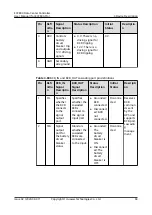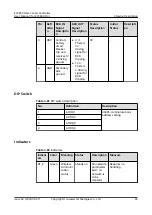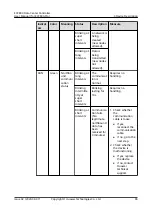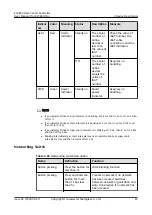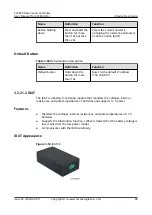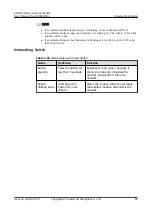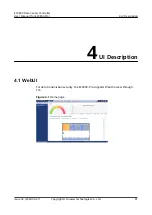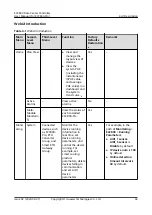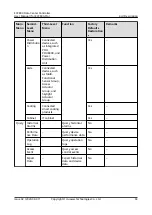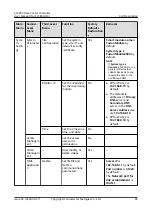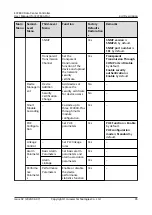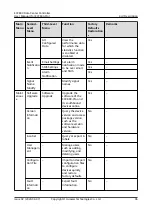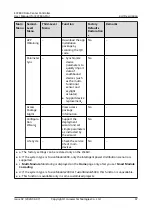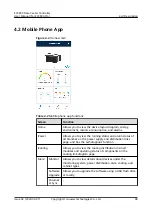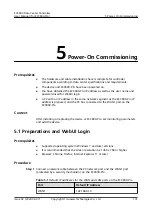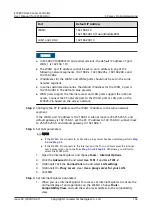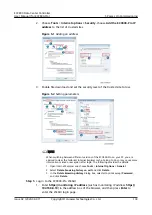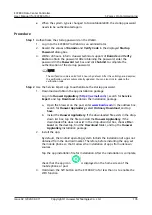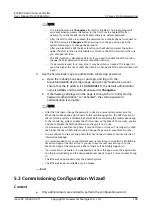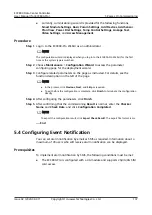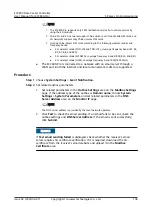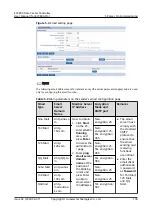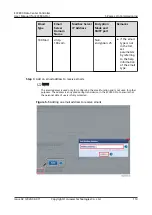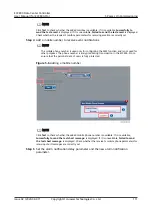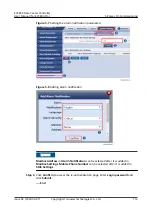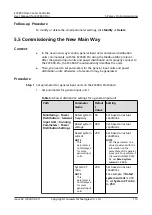4.2 Mobile Phone App
Figure 4-2 Home screen
Table 4-2 Mobile phone app functions
Screen
Function
Home
Allows you to view the device layout diagram, energy,
environment, resource consumption, and alarms.
iPower
Allows you to view the running status and alarm status of
all branches on the power supply and distribution links
page, and has the self-diagnosis function.
iCooling
Allows you to view the cooling distribution in smart
modules and operating status of components on the
cooling link diagram page.
More
Monitor
Allows you to view details about devices under the
monitoring system, power distribution, aisle, cooling, and
cabinet types.
Software
Upgrade
Allows you to upgrade the software using a USB flash drive
or locally.
Paramet
er Sync
-
ECC800 Data Center Controller
User Manual (for ECC800-Pro)
4 UI Description
Issue 02 (2020-09-07)
Copyright © Huawei Technologies Co., Ltd.
98