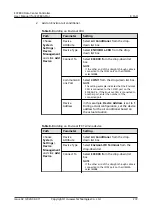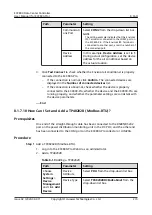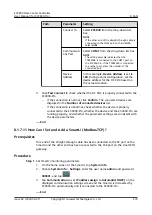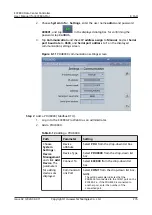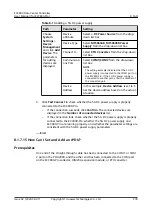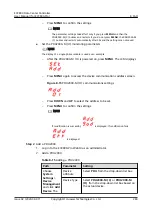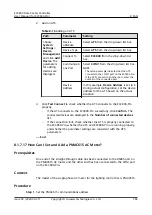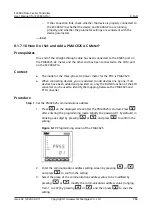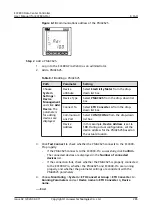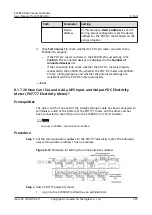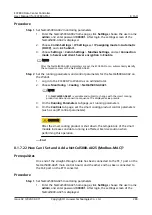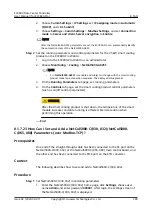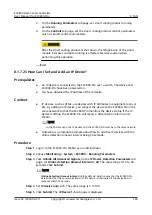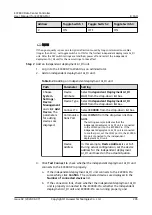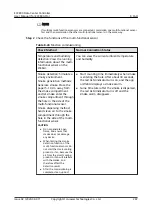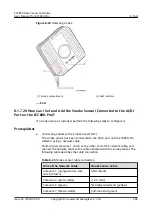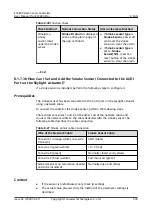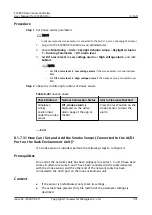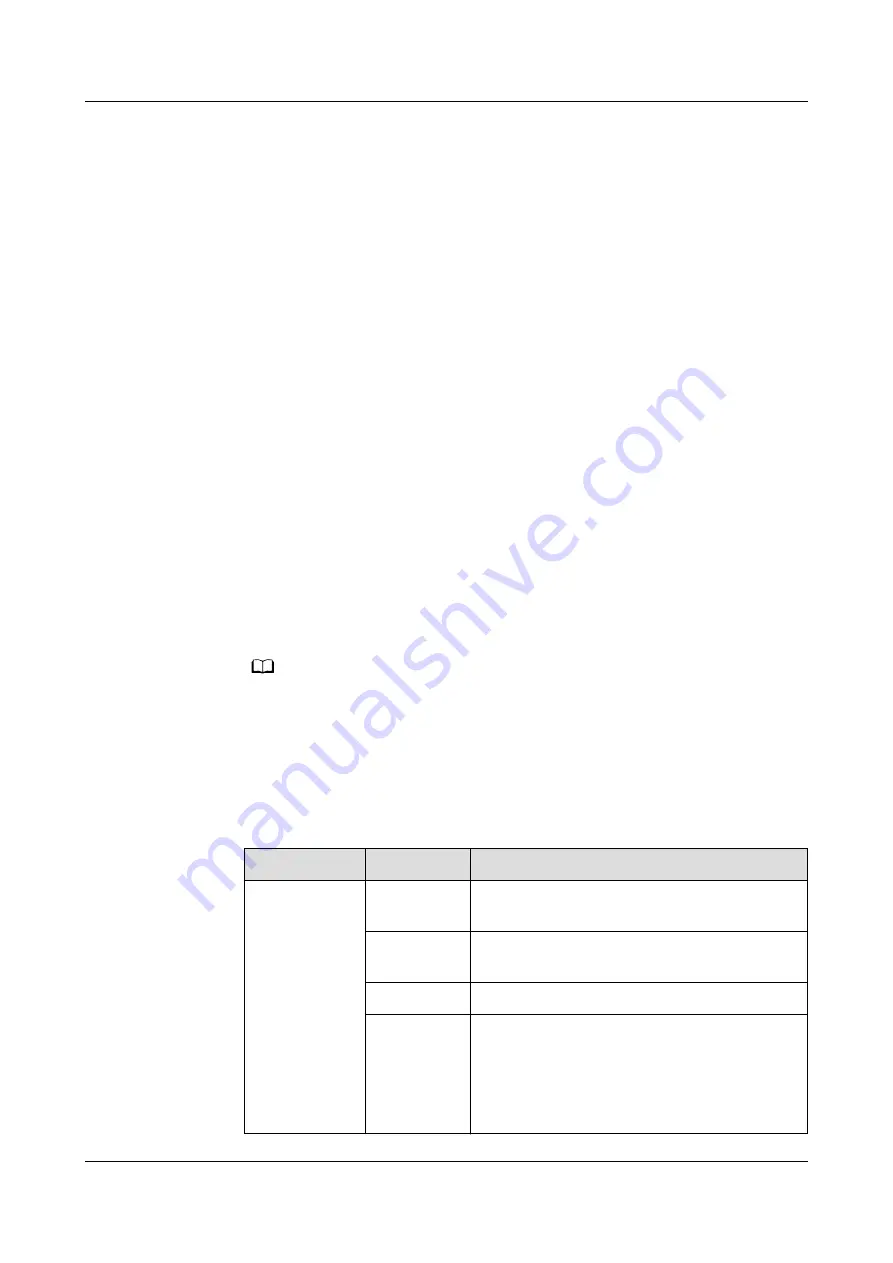
8.1.7.19 How Can I Set and Add a PDC DC Meter?
Prerequisites
One end of the straight-through cable has been connected to the RS485 port on
the PDC DC meter, and the other end has been connected to the COM port on the
ECC800-Pro.
Context
The model of the PDC is PDU8000-0630DCV5-HVA002 and the BOM number is
02403121.
Procedure
Step 1 Set the communications address for the PDC DC meter.
1. Tap Settings on the screen after the PDC DC meter is started.
2. Enter 1 in the displayed password dialog box, tap Enter, and then tap
Confirm to enter the setting screen.
3. Set the communications address. Tap the ID under Device ID on the displayed
setting screen, enter 2 (the actual value prevails) using the keyboard that
pops up, and then tap Enter.
4. Press the restart button at the rear of the monitoring screen. Then the
parameters take effect.
NO TE
The communications address is 1 by default.
Step 2 Add a PDC DC meter.
1. Log in to the ECC800-Pro WebUI as an administrator.
2. Add a PDC DC meter.
Table 8-19 Adding a PDC DC meter
Path
Parameter
Setting
Choose
System
Settings >
Device
Management
and click Add
Device. The
parameters
for adding
devices are
displayed.
Device
attribute
Select Electricity Meter from the drop-
down list box.
Device Type Select LF DC Meter from the drop-down list
box.
Connect To
Select ECC800 from the drop-down list box.
Communica
tions Port
Select COM2 from the drop-down list box.
NOTE
The setting example indicates that the DC meter
is connected to the COM2 port on the ECC800-
Pro. If the DC meter is connected to another port,
enter the number of the connected port.
ECC800 Data Center Controller
User Manual (for ECC800-Pro)
8 FAQ
Issue 02 (2020-09-07)
Copyright © Huawei Technologies Co., Ltd.
286