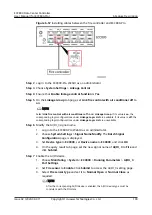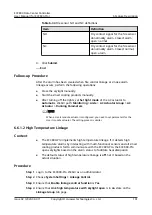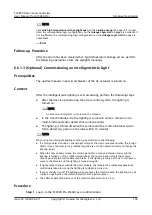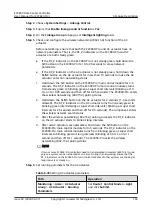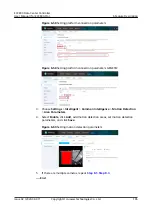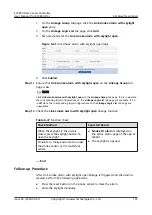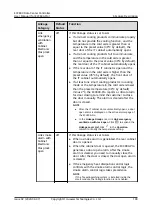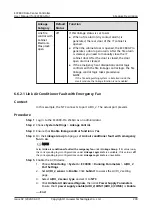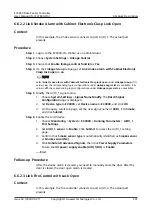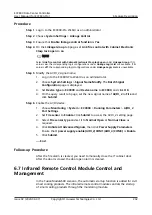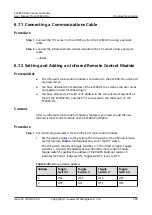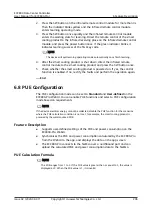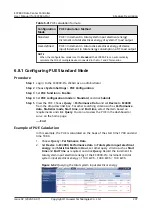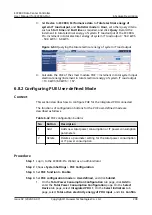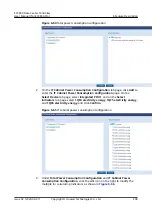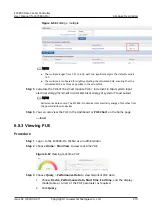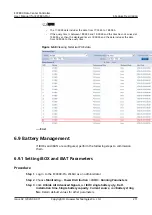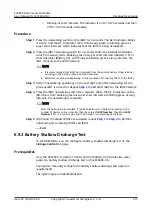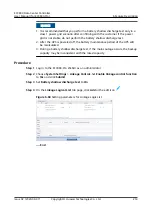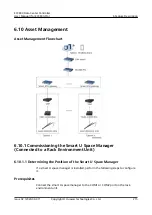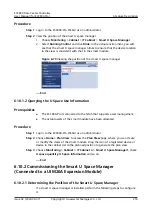Procedure
Step 1 Log in to the ECC800-Pro WebUI as an administrator.
Step 2 Choose System Settings > Linkage Control.
Step 3 Ensure that Enable linkage control function is Yes.
Step 4 On the Linkage Group tab page, set Link fire control with Cabinet Electronic
Clasp lock open to on.
NO TE
Select Link fire control with Cabinet Electronic Clasp lock open under Linkage Group. If its
value is on, the corresponding logic configurations under Linkage Logic List are available. If its
value is off, the corresponding logic configurations under Linkage Logic List are unavailable.
Step 5 Modify the AI/DI_2 signal name.
1. Log in to the ECC800-Pro WebUI as an administrator.
2. Choose System Settings > Signal Name Modify. The Batch Signal
Configuration page is displayed.
3. Set Device type to ECC800 and Device name to ECC800, and click OK.
4. On the query result tab page, set the new signal name of AI/DI_2 to Fire and
click Submit.
Step 6 Enable the AI/DI device.
1. Choose Monitoring > System > ECC800 > Running Parameters > AI/DI_2
Port Settings.
2. Set Fire sensor to Enable. Click Submit to access the AI/DI_2 setting page.
3. Select Fire sensor type and set it to Normal Open or Normal Close as
required.
4. Click Unhide All Advanced Signals, then click Power Supply Parameters.
Ensure that I power supply enable(AIDI_2/COM1/AIDI_4/COM3) is Enable.
5. Click Submit.
----End
Follow-up Procedure
After the fire alarm is cleared, you need to manually close the IT cabinet door.
After the door is closed, the door open alarm is cleared.
6.7 Infrared Remote Control Module Control and
Management
In the FusionModule500 scenario, the automatic startup function is added for civil
smart cooling products. The infrared remote control module controls the startup
of smart cooling products through the monitoring module.
ECC800 Data Center Controller
User Manual (for ECC800-Pro)
6 Feature Description
Issue 02 (2020-09-07)
Copyright © Huawei Technologies Co., Ltd.
202