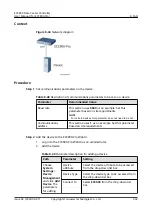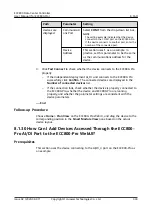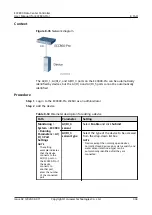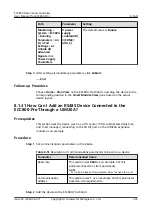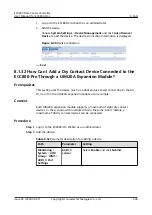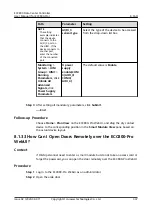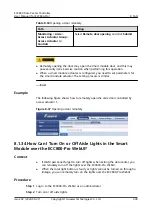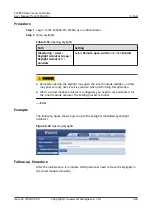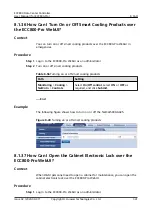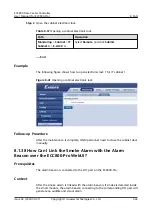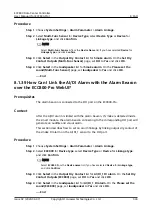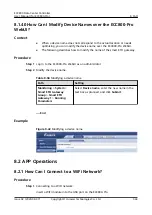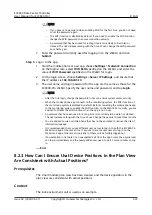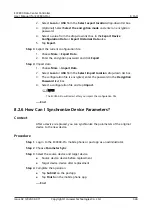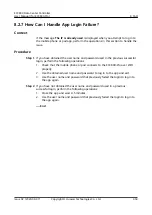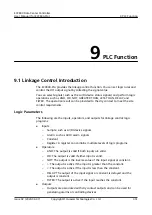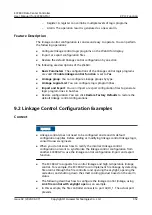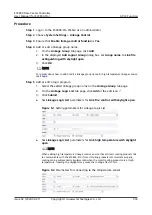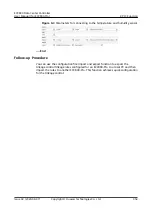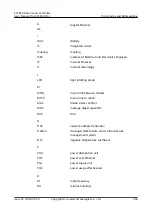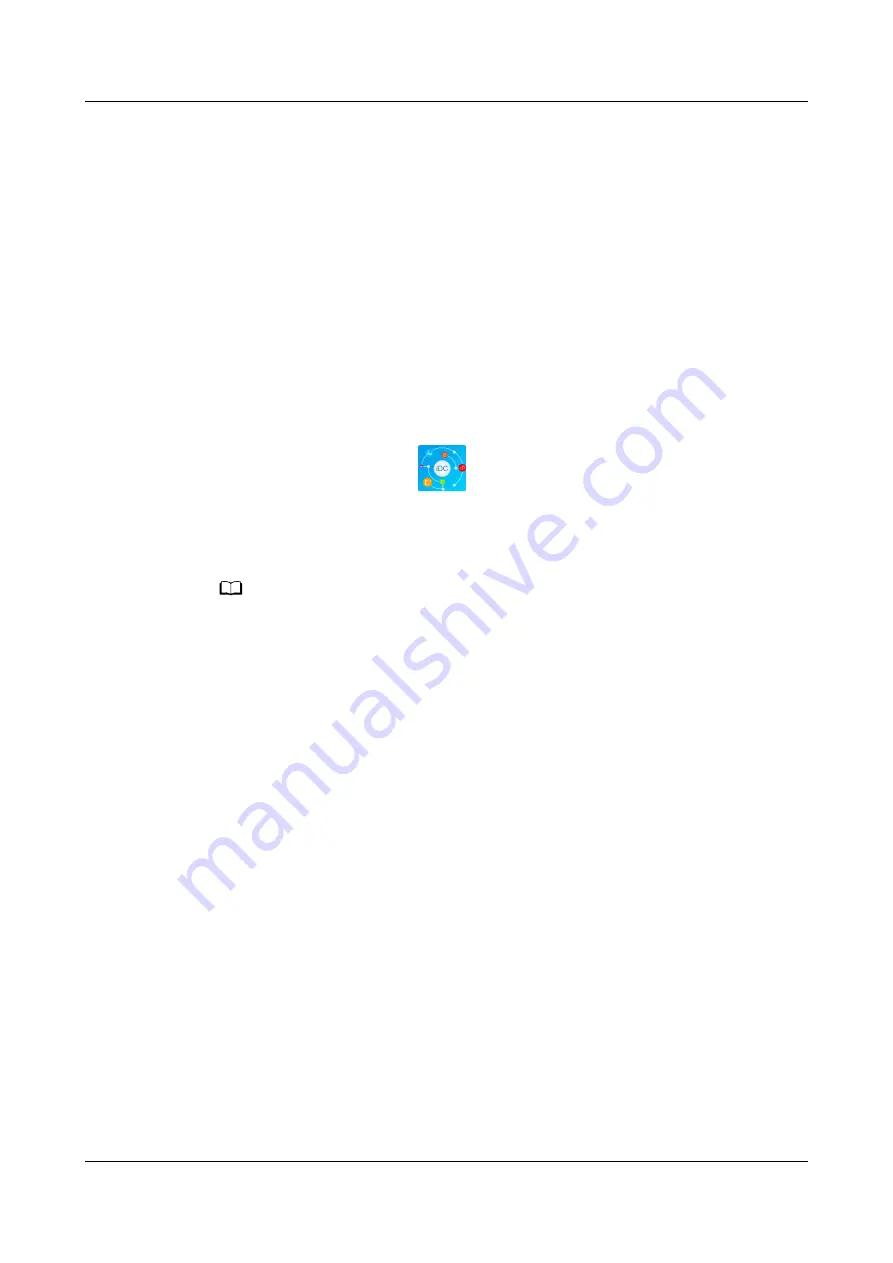
●
Log in to the ECC800-Pro WebUI using a PC. Choose Maintenance > App
Obtaining, scan QR code, and save the app installation package to the PC or
a path on the mobile storage device. Then, copy the app installation package
to a mobile phone or pad.
●
When the WiFi is enabled, enter https://192.168.245.10 in the address bar of
the Firefox browser (version 41.0 or later) on a mobile phone or pad, and
press Enter to access the ECC800-Pro WebUI. Choose Maintenance > App
Obtaining and scan QR code to save the app package to the mobile phone or
pad.
Step 2 Install the app.
By default, the Android operating system forbids the installation of apps not
obtained from the Android market. Therefore, before installing the app, set the
mobile phone so that it allows the installation of apps from unknown sources.
1. Tap the app installation file for installation. After the installation is complete,
check that the app icon
is displayed on the home screen of the mobile
phone or pad.
Step 3 Hold down the SW button on the ECC800-Pro for less than 3s to enable the WiFi
function.
NO TE
● The initial password is Changeme after the WiFi function is enabled. The password is
valid only after you hold down the button for the first time to enable the WiFi function.
If you enable the WiFi function on the WebUI, there is no preset password.
● After the WiFi function is enabled, the password for a mobile phone to connect to the
WiFi network is Changeme. When you log in to the app using a tablet, the system
prompts you to change the password.
● After you disable the WiFi hotspot function on the WebUI and press the button again,
the WiFi function is still enabled. In this case, the WiFi password is the one you changed
last time.
● The WiFi function is disabled by default. If you need to enable the WiFi function, change
the WiFi password to ensure connection security.
● A password that has been used for a long time is more likely to be stolen or cracked.
The risk increases along with the time of use. Change the WiFi password periodically
(recommended: once half a year).
Step 4 (Optional) Enable the WiFi function on the ECC800-Pro WebUI.
1. Log in to the ECC800-Pro WebUI as an administrator.
2. Choose Monitoring > System > WiFi Converter and click WiFi
Management.
3. Set Enable WiFi to Enable and click Submit.
4. If this is the first time you enable the WiFi function, set WiFi Password and
click OK.
5. Enter the password currently used for logging in to the WebUI and click
Submit.
6. Specify WiFi SSID and WiFi Password and click Submit to change the SSID
and password.
ECC800 Data Center Controller
User Manual (for ECC800-Pro)
8 FAQ
Issue 02 (2020-09-07)
Copyright © Huawei Technologies Co., Ltd.
346