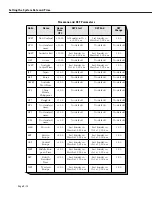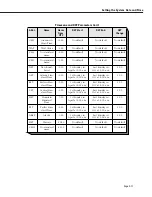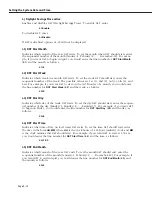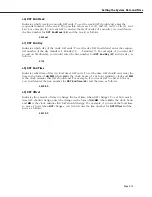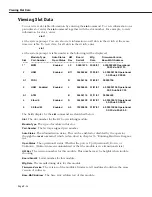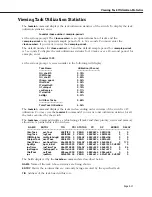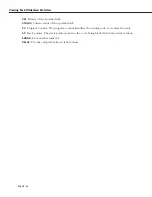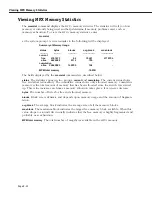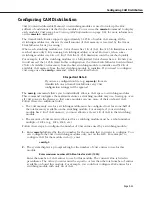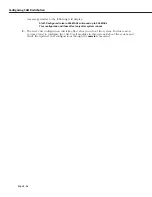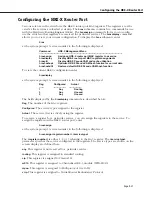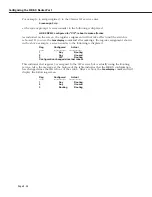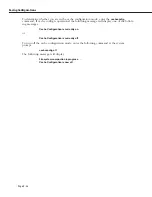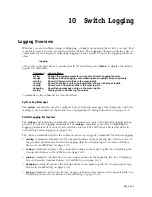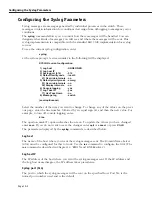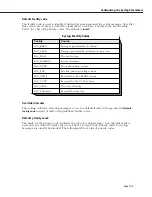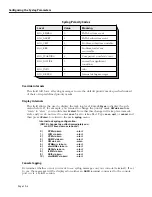Configuring System Information
Page 9-23
Configuring System Information
You can enter or modify a description of a switch, its location, and a contact person.
Although this information is not required, you may find it helpful in managing the switch. To
enter or modify the switch descriptions, perform the following steps.
1.
At the system prompt, enter
syscfg
The current system information will appear with a prompt asking if you want to change
any of the information; for example:
System Contact
: Usenet
System Name
: Testnet4
System Location
: Calabasas
System Description
: Marketing_testnet
Duplicate MAC Aging Timer
: 0 (not configured)
Change any of the above {Y/N}? (N) :
If you enter
n
, the
syscfg
command will exit and no changes will made (the default is
n
).
If you enter
y
, the current system information will be displayed line by line. To keep the
current value (shown in brackets) for a line, press
<Enter>
. To change a value, enter the
new value and press
<Enter>
.
♦
Important Note
♦
Except for the
Duplicate MAC Aging Timer
field, all
changes you make take place immediately.
If you entered
y
, something similar to the following will be displayed.
System Contact (Usenet) :
2.
Enter the new system contact or just press
<Enter>
to accept the default. A screen similar
to the following will be displayed.
System Name (no_name) :
3.
Enter the new system name or just press
<Enter>
to accept the default. A screen similar to
the following will be displayed.
System Location (Unset) :
4.
Enter the new system location or just press
<Enter>
to accept the default. A screen similar
to the following will be displayed.
System Description (DESCRIPTION NOT SET.) :
5.
Enter the new system description or just press
<Enter>
to accept the default. A screen simi-
lar to the following will be displayed.
Duplicate Mac Aging Timer :
The
Duplicate MAC Aging Timer
indicates the time, in seconds, duplicate
MACs
remain in
CAM
if there is no traffic from those
MACs
. After this time, inactive
MACs
will age out of
the
CAM
. You must reset the switch before this parameter takes effect. Duplicate
MAC
addresses will display as normal
MAC
addresses in other software commands, such as
fwt
and
macinfo
. See
Duplicate MAC Address Support
on page 9-30 for further discussion.
6.
Enter a new duplicate
MAC
aging timer value (the valid range is from 10 to 1000000) or
just press
<Enter>
to accept the default.
Содержание Omni Switch/Router
Страница 1: ...Part No 060166 10 Rev C March 2005 Omni Switch Router User Manual Release 4 5 www alcatel com ...
Страница 4: ...page iv ...
Страница 110: ...WAN Modules Page 3 40 ...
Страница 156: ...UI Table Filtering Using Search and Filter Commands Page 4 46 ...
Страница 164: ...Using ZMODEM Page 5 8 ...
Страница 186: ...Displaying and Setting the Swap State Page 6 22 ...
Страница 202: ...Creating a New File System Page 7 16 ...
Страница 270: ...Displaying Secure Access Entries in the MPM Log Page 10 14 ...
Страница 430: ...OmniChannel Page 15 16 ...
Страница 496: ...Configuring Source Route to Transparent Bridging Page 17 48 ...
Страница 542: ...Dissimilar LAN Switching Capabilities Page 18 46 ...
Страница 646: ...Application Example DHCP Policies Page 20 30 ...
Страница 660: ...GMAP Page 21 14 ...
Страница 710: ...Viewing the Virtual Interface of Multicast VLANs Page 23 16 ...
Страница 722: ...Application Example 5 Page 24 12 ...
Страница 788: ...Viewing UDP Relay Statistics Page 26 24 ...
Страница 872: ...The WAN Port Software Menu Page 28 46 ...
Страница 960: ...Deleting a PPP Entity Page 30 22 ...
Страница 978: ...Displaying Link Status Page 31 18 ...
Страница 988: ...Displaying ISDN Configuration Entry Status Page 32 10 ...
Страница 1024: ...Backup Services Commands Page 34 14 ...
Страница 1062: ...Diagnostic Test Cable Schematics Page 36 24 ...
Страница 1072: ...Configuring a Switch with an MPX Page A 10 ...
Страница 1086: ...Page B 14 ...
Страница 1100: ...Page I 14 Index ...