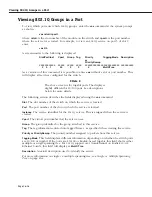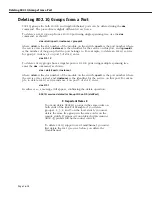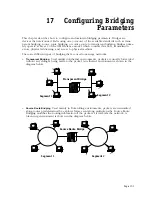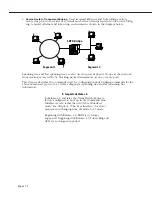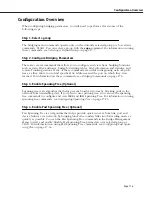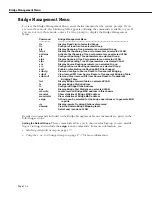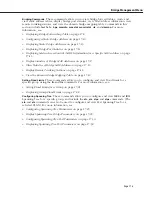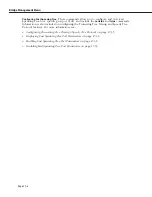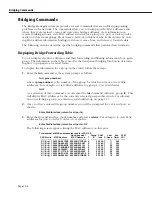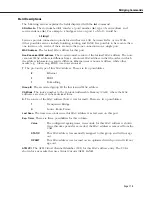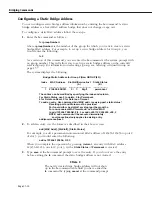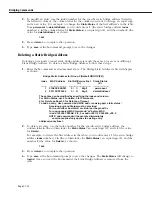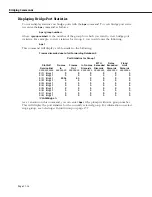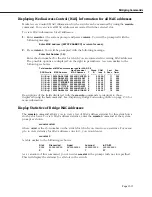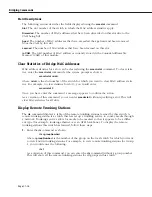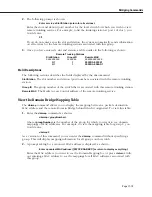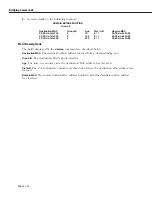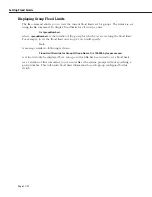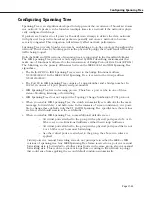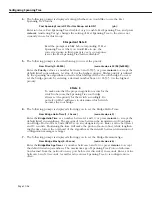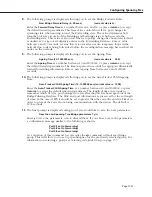Bridging Commands
Page 17-12
2.
To modify an entry, use the index number for the specific static bridge address (listed in
the leftmost column), the column letter for the column you want to change, an equal sign,
and a new value. For example, to change the
Static Status
of the first address’s in the table
from
permanent
to
deleteOnReset
, you would enter a
1
(the static bridge address
Index
number), a
b
(the column letter for
Static Status
), an equal sign (
=
), and the number
4
(the
value for
deleteOnReset
), as shown:
1b=4
3.
Press
<return>
to complete the operation.
4.
Type
save
at the
fc
command prompt to save the changes.
Deleting a Static Bridge Address
Deleting a previously created static bridge address is much the same process as modifying a
Static Bridge Address. To delete a Static Bridge Address, follow these steps:
1.
Enter the
fc
command as documented above. The Bridge Static Address table will display
as shown:
Bridge Static Address for Group 2 (Default GROUP (#2))
Index
MAC Address Slot/Intf/Service/Inst Static Status
(A)
(B)
--------
-----------------------
------------------------------
---------------------
1
21A33E:00B001
3/
1/
Brg/1
permanent
2
001122:223344
3/
2/
Brg/1
deleteOnReset
The entries can be modified by specifying the index and column.
For Static Status, use 2 to delete, 3 for Permanent,
4 for Delete on Reset, 5 for Delete on Timeout
To add an entry: Use command 'add MAC addr, receiving port, static status'.
Receiving port and Status must be provided.
Port could either be slot/intf or virtual port begin with v.
For non-canonical MAC format add 'nc' before MAC.
ie: add 123456:7890AB, 2/3, 3 or add nc001122:334455, v99, 3
NOTE: add command will be executed immediately.
save|cancel|next only applies to existing entry.
add|save|cancel|next :
2.
To delete an entry, use the index number for the specific static bridge address, the
column letter
b
(the column letter for
Static Status
), an equal sign (
=
), and a
2
(the value
for
Delete
).
For example, to delete the first address in the table, you would enter a
1
(the static bridge
address
Index
number), a
b
(the column letter for
Static Status
), an equal sign (
=
), and the
number
2
(the value for
Delete
), as shown:
1b=2
3.
Press
<return>
to complete the operation.
4.
Type
save
at the
fc
command prompt to save the changes. The
Static Status
will change to
Invalid
. Once you exit the
fc
command, the Static Bridge Address is removed from the
table.
Содержание Omni Switch/Router
Страница 1: ...Part No 060166 10 Rev C March 2005 Omni Switch Router User Manual Release 4 5 www alcatel com ...
Страница 4: ...page iv ...
Страница 110: ...WAN Modules Page 3 40 ...
Страница 156: ...UI Table Filtering Using Search and Filter Commands Page 4 46 ...
Страница 164: ...Using ZMODEM Page 5 8 ...
Страница 186: ...Displaying and Setting the Swap State Page 6 22 ...
Страница 202: ...Creating a New File System Page 7 16 ...
Страница 270: ...Displaying Secure Access Entries in the MPM Log Page 10 14 ...
Страница 430: ...OmniChannel Page 15 16 ...
Страница 496: ...Configuring Source Route to Transparent Bridging Page 17 48 ...
Страница 542: ...Dissimilar LAN Switching Capabilities Page 18 46 ...
Страница 646: ...Application Example DHCP Policies Page 20 30 ...
Страница 660: ...GMAP Page 21 14 ...
Страница 710: ...Viewing the Virtual Interface of Multicast VLANs Page 23 16 ...
Страница 722: ...Application Example 5 Page 24 12 ...
Страница 788: ...Viewing UDP Relay Statistics Page 26 24 ...
Страница 872: ...The WAN Port Software Menu Page 28 46 ...
Страница 960: ...Deleting a PPP Entity Page 30 22 ...
Страница 978: ...Displaying Link Status Page 31 18 ...
Страница 988: ...Displaying ISDN Configuration Entry Status Page 32 10 ...
Страница 1024: ...Backup Services Commands Page 34 14 ...
Страница 1062: ...Diagnostic Test Cable Schematics Page 36 24 ...
Страница 1072: ...Configuring a Switch with an MPX Page A 10 ...
Страница 1086: ...Page B 14 ...
Страница 1100: ...Page I 14 Index ...