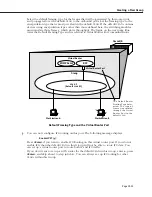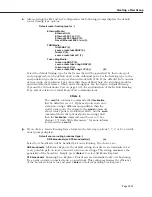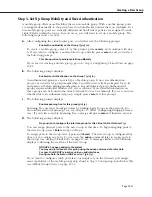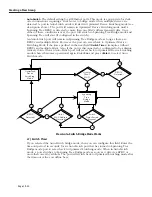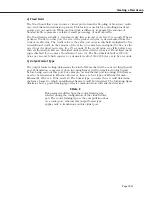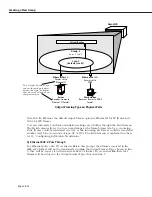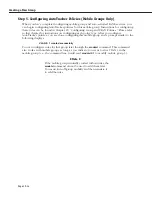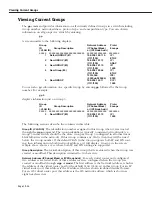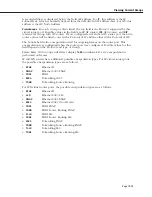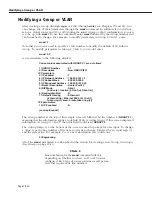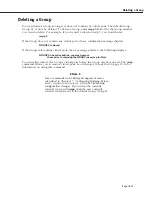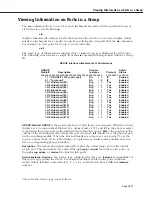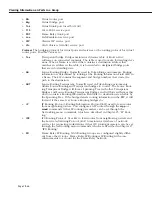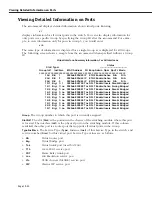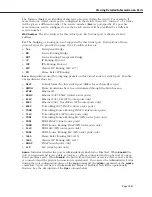Creating a WAN Routing Group
Page 19-36
f.
The following prompt displays:
IP RIP Mode {Deaf (d),
Silent (s),
Active (a),
Inactive (i)}
(s):
Define the
RIP
mode in which the virtual router port will operate.
RIP
(Router Information
Protocol) is a network-layer protocol that enables the default
VLAN
in this Group to learn
and advertise routes. The
RIP
mode can be set to one of the following:
Silent
. The default setting shown in parentheses.
RIP
is active and receives routing infor-
mation from other
VLAN
s, but does not send out
RIP
updates. Other
VLAN
s will not receive
routing information concerning the default
VLAN
in this Group and will not include the
VLAN
in their routing tables. Simply press
<Enter>
to select Silent mode.
Deaf
.
RIP
is active and sends routing information to other
VLAN
s, but does not receive
RIP
updates from other
VLAN
s. The default
VLAN
in this Group will not receive routing infor-
mation from other
VLAN
s and will not include other
VLAN
s in its routing table. Enter
d
and
press
<Enter>
to select Deaf mode.
Active
.
RIP
is active and both sends and receives
RIP
updates. The default
VLAN
in this
Group will receive routing information from other
VLAN
s and will be included in the rout-
ing tables of other
VLAN
s. Enter
a
and press
<Enter>
to select Active mode.
Inactive
.
RIP
is inactive and neither sends nor receives
RIP
updates. The default
VLAN
in
this Group will neither send nor receive routing information to/from other
VLAN
s. Enter
i
and press
<Enter>
to select Inactive mode.
g.
You can now configure
IPX
routing on this port. The following message displays:
Enable IPX? (y) :
Press
<Enter>
if you want to enable
IPX
Routing on this virtual router port. If you do not
enable
IPX
, then the default
VLAN
in this
WAN
Group will not be able to route
IPX
data.
You can set up a virtual router port to route both
IP
and
IPX
traffic.
If you don’t want to enable
IPX
routing for the default
VLAN
in this Group, enter
n
and
press
<Enter>
. You can always set up
IPX
routing for other
VLAN
s within this Group.
You are done configuring this WAN Routing Group. See the appropriate
WAN
interface
chapter for further information on configuring this Routing service.
h.
After selecting to enable
IPX
, the following prompt displays:
IPX Network:
Enter the
IPX
network address.
IPX
addresses consist of eight hex digits and you can enter
a minimum of one hex digits in this field. If you enter less than eight hex digits, the
system prefixes your entry with zeros to create eight digits.
i.
The following prompt displays:
Description (30 chars max):
Enter a useful description for this virtual
IPX
router port using alphanumeric characters.
The description may be up to 30 characters long. Press
<Enter>
.
j.
The following prompt displays:
IPX Delay in ticks
(0):
Enter the number of ticks you want for the IPX network. A tick is about 1/18th of a
second. The default is 0.
Содержание Omni Switch/Router
Страница 1: ...Part No 060166 10 Rev C March 2005 Omni Switch Router User Manual Release 4 5 www alcatel com ...
Страница 4: ...page iv ...
Страница 110: ...WAN Modules Page 3 40 ...
Страница 156: ...UI Table Filtering Using Search and Filter Commands Page 4 46 ...
Страница 164: ...Using ZMODEM Page 5 8 ...
Страница 186: ...Displaying and Setting the Swap State Page 6 22 ...
Страница 202: ...Creating a New File System Page 7 16 ...
Страница 270: ...Displaying Secure Access Entries in the MPM Log Page 10 14 ...
Страница 430: ...OmniChannel Page 15 16 ...
Страница 496: ...Configuring Source Route to Transparent Bridging Page 17 48 ...
Страница 542: ...Dissimilar LAN Switching Capabilities Page 18 46 ...
Страница 646: ...Application Example DHCP Policies Page 20 30 ...
Страница 660: ...GMAP Page 21 14 ...
Страница 710: ...Viewing the Virtual Interface of Multicast VLANs Page 23 16 ...
Страница 722: ...Application Example 5 Page 24 12 ...
Страница 788: ...Viewing UDP Relay Statistics Page 26 24 ...
Страница 872: ...The WAN Port Software Menu Page 28 46 ...
Страница 960: ...Deleting a PPP Entity Page 30 22 ...
Страница 978: ...Displaying Link Status Page 31 18 ...
Страница 988: ...Displaying ISDN Configuration Entry Status Page 32 10 ...
Страница 1024: ...Backup Services Commands Page 34 14 ...
Страница 1062: ...Diagnostic Test Cable Schematics Page 36 24 ...
Страница 1072: ...Configuring a Switch with an MPX Page A 10 ...
Страница 1086: ...Page B 14 ...
Страница 1100: ...Page I 14 Index ...