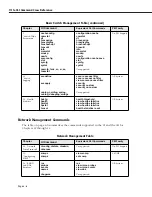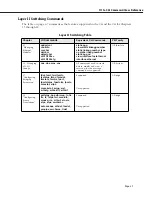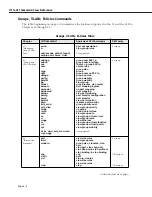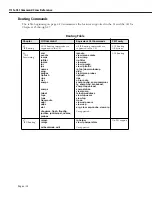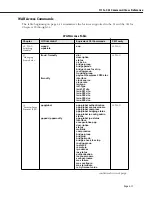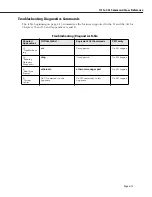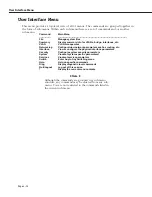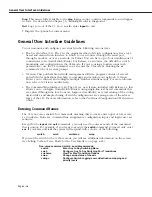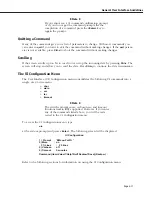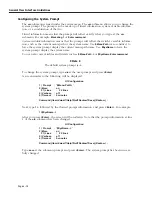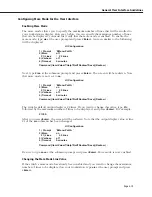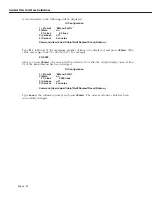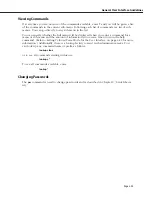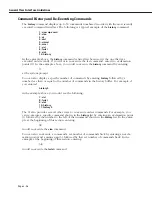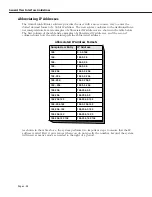General User Interface Guidelines
Page 4-16
Diag
. This menu, fully available to the
diag
login account, contains commands to run diagnos-
tic tests. It is described in Chapter 36, “Running Hardware Diagnostics.”
Quit
. Logs you out of the
UI
. You can also enter
logout
to exit.
?
Displays the options for current menu.
General User Interface Guidelines
You can monitor and configure your switch in the following various ways:
• The User Interface (
UI
): The
UI
is the original method of switch configuration. It is a text-
based and menu-driven interface to which you can connect through the serial port,
through a modem, or over a network via Telnet. You can have up to four simultaneous
UI
connections to an Omni Switch/Router. For Release 4.4 and later, the default for switch
monitoring and configuration is the CLI mode. If you are using a login account with
permission to use the UI command, you can enter the UI mode by entering the
ui
command at the
CLI
system prompt.
• X-Vision: This purchasable network management software program consists of several
powerful sub-applications that help you manage and monitor your network. X-Vision
allows you to connect and configure multiple switches simultaneously. For more informa-
tion, refer to X-Vision’s on-line help.
• The Command Line Interface (
CLI
): The
CLI
is a new feature included with Release 4.1 that
allows you to configure Omni Switch/Routers using single-line text-based commands that
are entered through the local console. Improved readability, easy text editing of the config-
uration files, and simple cloning of switch configurations are among some of the advan-
tages of the
CLI
. For more information, refer to the
Text-Based Configuration CLI Reference
Guide
.
Entering Command Names
The
UI
is not case sensitive for commands, meaning that you may enter upper or lower case
as you desire. However, command line assignments, configuration input, and logins
are
case
sensitive.
Except for the
logout
and
quit
commands, you only need to enter as much of the command
that is unique. For example, if you want to execute the
switch
command you need only enter
swi
. If you enter only
sw
, the system will respond with a choice of the following:
switch
swch
swchmac
swap
If you set the switch to the verbose mode you will see additional information on the screen
(see Setting Verbose/Terse Mode for the User Interface on page 4-22).
Non-unique command match, possible commands:
switch
Enter Any to Any Switching Menu
swch
Configure Any To Any Switching Port Translations
swchmac
View Per Mac Translation Options
swap
Change swap status of chassis
swlogc
Configure Switch Logging source/destination mapping and
priority levels
Содержание Omni Switch/Router
Страница 1: ...Part No 060166 10 Rev C March 2005 Omni Switch Router User Manual Release 4 5 www alcatel com ...
Страница 4: ...page iv ...
Страница 110: ...WAN Modules Page 3 40 ...
Страница 156: ...UI Table Filtering Using Search and Filter Commands Page 4 46 ...
Страница 164: ...Using ZMODEM Page 5 8 ...
Страница 186: ...Displaying and Setting the Swap State Page 6 22 ...
Страница 202: ...Creating a New File System Page 7 16 ...
Страница 270: ...Displaying Secure Access Entries in the MPM Log Page 10 14 ...
Страница 430: ...OmniChannel Page 15 16 ...
Страница 496: ...Configuring Source Route to Transparent Bridging Page 17 48 ...
Страница 542: ...Dissimilar LAN Switching Capabilities Page 18 46 ...
Страница 646: ...Application Example DHCP Policies Page 20 30 ...
Страница 660: ...GMAP Page 21 14 ...
Страница 710: ...Viewing the Virtual Interface of Multicast VLANs Page 23 16 ...
Страница 722: ...Application Example 5 Page 24 12 ...
Страница 788: ...Viewing UDP Relay Statistics Page 26 24 ...
Страница 872: ...The WAN Port Software Menu Page 28 46 ...
Страница 960: ...Deleting a PPP Entity Page 30 22 ...
Страница 978: ...Displaying Link Status Page 31 18 ...
Страница 988: ...Displaying ISDN Configuration Entry Status Page 32 10 ...
Страница 1024: ...Backup Services Commands Page 34 14 ...
Страница 1062: ...Diagnostic Test Cable Schematics Page 36 24 ...
Страница 1072: ...Configuring a Switch with an MPX Page A 10 ...
Страница 1086: ...Page B 14 ...
Страница 1100: ...Page I 14 Index ...