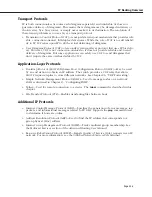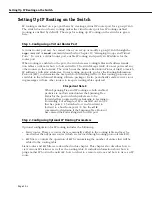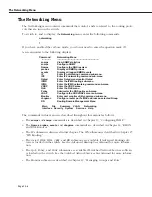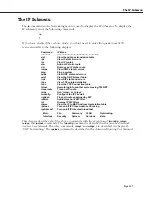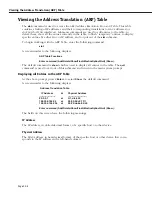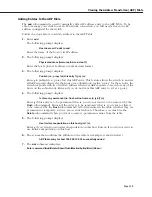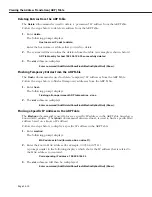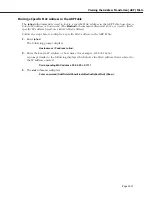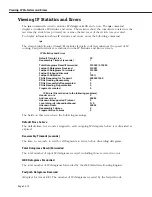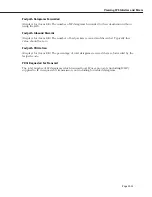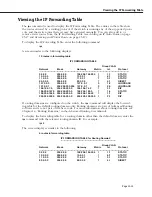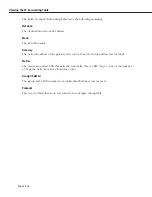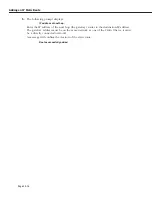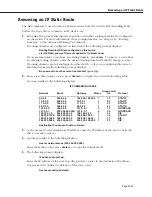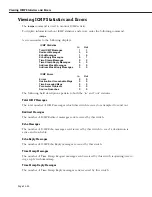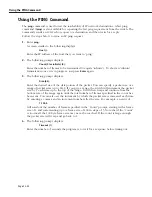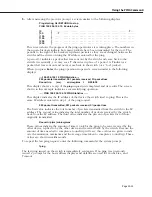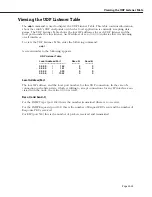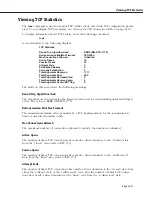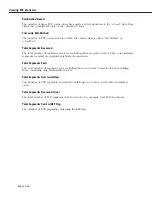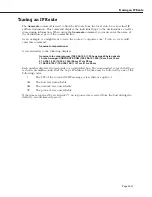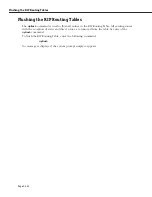Adding an IP Static Route
Page 25-17
Adding an IP Static Route
The
aisr
command is used to add IP static routes to the switch’s IP Forwarding Table. You
might want to add a static route to send traffic to a router other than the one determined by
the routing protocols.
In order to add a static route, you will need to know the host/net IP address and the gate-
way IP address which will be used to route traffic to the external IP address. If routing
domains are configured on the switch and you want to add the route to a particular domain
other than the default, you will need to know the relevant routing domain ID (
RDID
). For
more information about routing domains, see Chapter 14, “Routing Domains,” in the
Advanced Routing User Manual
.
Follow the steps below to add an IP static route.
1.
Enter
aisr
. The prompt that displays depends on whether routing domains are configured
on the switch.
If routing domains
are
configured on this switch, the following prompt displays:
Routing Domains (RD) are configured on this switch.
List the RD(s) you want this route applied to? (default: none) :
If you do not want to apply the new route to a particular routing domain, press
Enter
. To
apply the route you are adding to an existing routing domain, enter the desired routing
domain ID (
RDID
) and go to step 3.
If routing domains
are not
configured on this switch or if you are applying this route to
the default domain, the following prompt displays:
Do you want to see the current route table? (y or n) (y) :
2.
Enter a
y
at this prompt (or press
Enter
) to display the current forwarding table.
A screen similar to the following displays:
IP FORWARDING TABLE
Group VLAN
Network
Mask
Gateway
Metric
Id:
Protocol
------------------------------------------------------------------------------------------------------------------------
0.0.0.0
255.0.0.0
198.206.184.254
1
1:1
STATIC
10.0.0.0
255.0.0.0
10.0.0.1
1
6:1
STATIC
11.0.0.0
255.0.0.0
11.0.0.1
1
5:1
STATIC
90.0.0.0
255.0.0.0
90.0.0.3
1
4:1
DIRECT
127.0.0.0
255.0.0.0
127.0.0.1
0
1:2
LOOPBACK
127.0.0.1
255.255.255.255 127.0.0.1
0
2:3
LOOPBACK
196.196.7.0
255.255.255.0
196.196.7.42
1
3:1
RIP
198.206.187.0 255.255.255.0
198.206.183.0
1
1:4
STATIC
198.206.184.0 255.255.255.0
198.206.184.42
1
1:1
RIP
203.229.229.0 255.255.255.0
203.229.229.250
1
2:1
RIP
Destination IP address of host or network :
3.
At the prompt for the destination IP address, enter the address of the host or network to
which you are setting up a route. For a “default” route, use an entry of 0.0.0.0 as the IP
address (or just enter the word
default
).
4.
If you entered an IP address, a prompt similar to the following displays:
Host or network mask (255.255.255.000) :
Enter the mask (or just press
<Enter>
to accept the default mask).
Содержание Omni Switch/Router
Страница 1: ...Part No 060166 10 Rev C March 2005 Omni Switch Router User Manual Release 4 5 www alcatel com ...
Страница 4: ...page iv ...
Страница 110: ...WAN Modules Page 3 40 ...
Страница 156: ...UI Table Filtering Using Search and Filter Commands Page 4 46 ...
Страница 164: ...Using ZMODEM Page 5 8 ...
Страница 186: ...Displaying and Setting the Swap State Page 6 22 ...
Страница 202: ...Creating a New File System Page 7 16 ...
Страница 270: ...Displaying Secure Access Entries in the MPM Log Page 10 14 ...
Страница 430: ...OmniChannel Page 15 16 ...
Страница 496: ...Configuring Source Route to Transparent Bridging Page 17 48 ...
Страница 542: ...Dissimilar LAN Switching Capabilities Page 18 46 ...
Страница 646: ...Application Example DHCP Policies Page 20 30 ...
Страница 660: ...GMAP Page 21 14 ...
Страница 710: ...Viewing the Virtual Interface of Multicast VLANs Page 23 16 ...
Страница 722: ...Application Example 5 Page 24 12 ...
Страница 788: ...Viewing UDP Relay Statistics Page 26 24 ...
Страница 872: ...The WAN Port Software Menu Page 28 46 ...
Страница 960: ...Deleting a PPP Entity Page 30 22 ...
Страница 978: ...Displaying Link Status Page 31 18 ...
Страница 988: ...Displaying ISDN Configuration Entry Status Page 32 10 ...
Страница 1024: ...Backup Services Commands Page 34 14 ...
Страница 1062: ...Diagnostic Test Cable Schematics Page 36 24 ...
Страница 1072: ...Configuring a Switch with an MPX Page A 10 ...
Страница 1086: ...Page B 14 ...
Страница 1100: ...Page I 14 Index ...