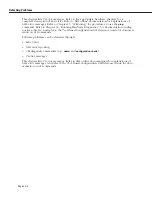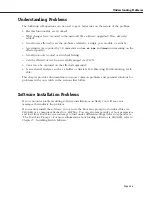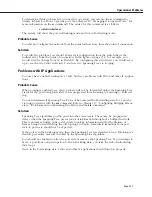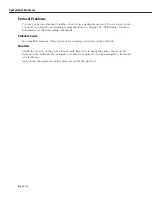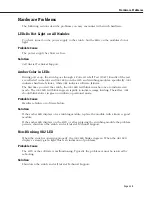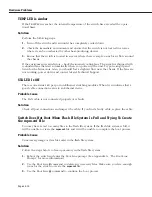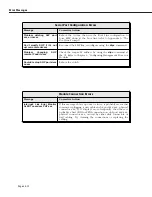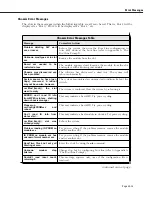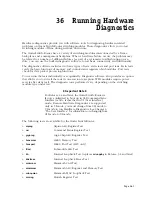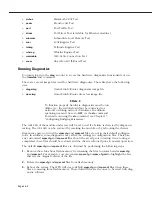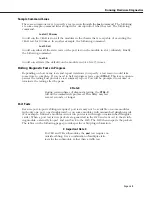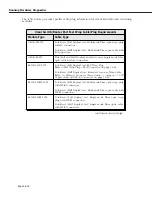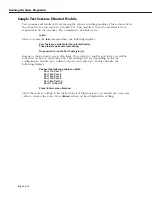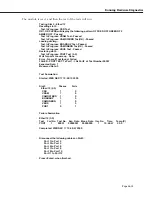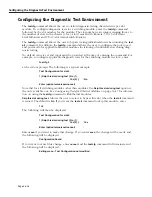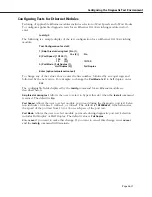Page 36-2
•
mvbus
Mammoth
VBUS
Test
•
pcam
Pseudo
CAM
Test
•
port
Port Traffic Test
•
stress
Port Stress Test (available for Ethernet modules)
•
submem
Submodule Local Memory Test
•
suni
SUNI
Register Test
•
tellreg
Telluride Register Test
•
whsreg
Whistler Register Test
•
wsmcable
WSX
Cable Connection Test
•
xcam
Alcatel
CAM
Off-Board Test
Running Diagnostics
You must log in to the
diag
account to access the hardware diagnostics functionality or use
the
framefab
and command.
There are several image files used for hardware diagnostics. These files have the following
uses:
•
diagx.img
Omni Switch/Router diagnostics image file
•
desx.img
Omni Switch/Router stress test image file
♦
Note
♦
To function properly, hardware diagnostics must be run
offline (i.e., the switch should not be connected to a
network) or during network downtimes. In addition,
spanning tree must be set to
OFF
via the
stc
command.
For details on using the
stc
command, see Chapter 17,
“Configuring Bridging Parameters.”
The
OK2
LED
of the module under test will be set to red if a failure is detected by diagnostic
testing. The
OK2
LED
can be restored by resetting the module or by rebooting the chassis.
Diagnostics may not run if the
mpm.cfg
and
mpm.cnf
files are not in their default configura-
tions. In addition, some diagnostics may affect the settings in configuration files. Therefore,
any customized
mpm.cfg
and
mpm.cnf
files should be saved prior to testing. Once testing is
completed, these files should be restored and the chassis rebooted prior to normal operation.
The default
mpm.cfg
and
mpm.cnf
files are obtained by performing the following steps:
1.
Remove these files from flash memory by renaming the files to names besides
mpm.cfg
and
mpm.cnf
. For example, you can rename
mpm.cfg
to
mpm_cfg.old
to highlight the fact
that it is the original version of the file.
2.
Delete the
mpm.cfg
and
mpm.cnf
files from flash memory.
3.
Reboot the system. The MPX will create default
mpm.cfg
and
mpm.cnf
files when these
files are missing from flash memory. These default files are the ones to be used with diag-
nostic software.
Содержание Omni Switch/Router
Страница 1: ...Part No 060166 10 Rev C March 2005 Omni Switch Router User Manual Release 4 5 www alcatel com ...
Страница 4: ...page iv ...
Страница 110: ...WAN Modules Page 3 40 ...
Страница 156: ...UI Table Filtering Using Search and Filter Commands Page 4 46 ...
Страница 164: ...Using ZMODEM Page 5 8 ...
Страница 186: ...Displaying and Setting the Swap State Page 6 22 ...
Страница 202: ...Creating a New File System Page 7 16 ...
Страница 270: ...Displaying Secure Access Entries in the MPM Log Page 10 14 ...
Страница 430: ...OmniChannel Page 15 16 ...
Страница 496: ...Configuring Source Route to Transparent Bridging Page 17 48 ...
Страница 542: ...Dissimilar LAN Switching Capabilities Page 18 46 ...
Страница 646: ...Application Example DHCP Policies Page 20 30 ...
Страница 660: ...GMAP Page 21 14 ...
Страница 710: ...Viewing the Virtual Interface of Multicast VLANs Page 23 16 ...
Страница 722: ...Application Example 5 Page 24 12 ...
Страница 788: ...Viewing UDP Relay Statistics Page 26 24 ...
Страница 872: ...The WAN Port Software Menu Page 28 46 ...
Страница 960: ...Deleting a PPP Entity Page 30 22 ...
Страница 978: ...Displaying Link Status Page 31 18 ...
Страница 988: ...Displaying ISDN Configuration Entry Status Page 32 10 ...
Страница 1024: ...Backup Services Commands Page 34 14 ...
Страница 1062: ...Diagnostic Test Cable Schematics Page 36 24 ...
Страница 1072: ...Configuring a Switch with an MPX Page A 10 ...
Страница 1086: ...Page B 14 ...
Страница 1100: ...Page I 14 Index ...