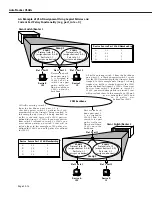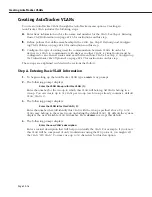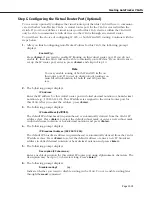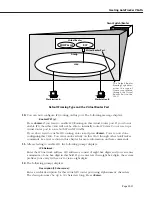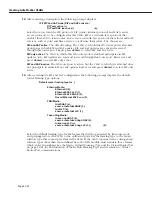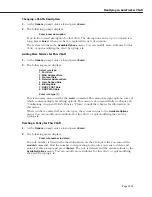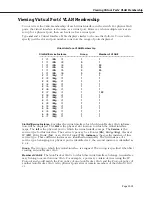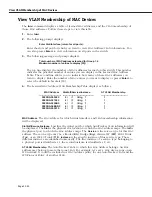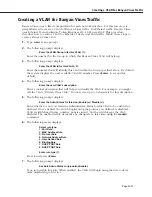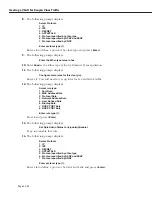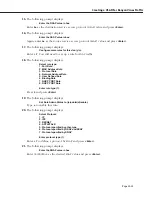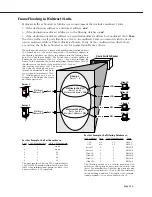Viewing AutoTracker VLANs
Page 22-27
Viewing AutoTracker VLANs
You can view the current status of all AutoTracker
VLANs
in the switch using the
atvl
command. Enter
atvl
and a table similar to the following displays.
VLAN VLAN
VLAN
Admin
Operational
Group : Id
Description
Status
Status
-------------------------------------------------------------------------------------------------------------------------------
3:
5
VLAN 5
Enabled
Active
3:
11
VLAN 11
Enabled
Inactive
3:
12
VLAN 12
Enabled
Inactive
3:
22
VLAN 22
Enabled
Active
3:
23
VLAN 23
Enabled
Active
3:
24
VLAN 24
Enabled
Inactive
3:
25
VLAN 25
Enabled
Inactive
3:
26
VLAN 26
Enabled
Inactive
3:
27
VLAN 27
Enabled
Inactive
3:
31
VLAN 31
Enabled
Inactive
3:
32
VLAN 32
Enabled
Inactive
VLAN Group.
The Group to which this AutoTracker
VLAN
is assigned. The Group is specified
when first creating an AutoTracker
VLAN
.
VLAN ID
. An identification number that you assigned when you created this
VLAN
.
VLAN Description.
A textual description that you entered to describe a
VLAN
when you created
or modified it through
cratvl
or
modatvl
. This description is limited to 30 characters.
Admin Status.
The Administrative Status for the
VLAN
may be enabled or disabled. You enable
or disable the Administrative Status for a
VLAN
when you create or modify it. If the
VLAN
is
enabled, the switch will use the policies you configured to filter traffic to the devices in this
VLAN
. If you disable the rule, then policies will not be used, but the parameters you set up for
the
VLAN
will be saved.
Oper Status.
The
VLAN
is shown as
Active
or
Inactive
. In order for an enabled
VLAN
to become
“active” it must be able to assign a switch port to the
VLAN
. If the port rule is used for a
VLAN
,
then the
VLAN
automatically becomes active. If any other rule is used (
MAC
address, protocol,
etc.), then a frame matching the
VLAN
rule must first be received by a switch port before the
VLAN
is active. So, an Active
VLAN
requires the following:
• Admin Status must be enabled.
• A port must be assigned to the
VLAN
through either a port-based rule or by a device trans-
mitting data that matches the
VLAN
policy.
Содержание Omni Switch/Router
Страница 1: ...Part No 060166 10 Rev C March 2005 Omni Switch Router User Manual Release 4 5 www alcatel com ...
Страница 4: ...page iv ...
Страница 110: ...WAN Modules Page 3 40 ...
Страница 156: ...UI Table Filtering Using Search and Filter Commands Page 4 46 ...
Страница 164: ...Using ZMODEM Page 5 8 ...
Страница 186: ...Displaying and Setting the Swap State Page 6 22 ...
Страница 202: ...Creating a New File System Page 7 16 ...
Страница 270: ...Displaying Secure Access Entries in the MPM Log Page 10 14 ...
Страница 430: ...OmniChannel Page 15 16 ...
Страница 496: ...Configuring Source Route to Transparent Bridging Page 17 48 ...
Страница 542: ...Dissimilar LAN Switching Capabilities Page 18 46 ...
Страница 646: ...Application Example DHCP Policies Page 20 30 ...
Страница 660: ...GMAP Page 21 14 ...
Страница 710: ...Viewing the Virtual Interface of Multicast VLANs Page 23 16 ...
Страница 722: ...Application Example 5 Page 24 12 ...
Страница 788: ...Viewing UDP Relay Statistics Page 26 24 ...
Страница 872: ...The WAN Port Software Menu Page 28 46 ...
Страница 960: ...Deleting a PPP Entity Page 30 22 ...
Страница 978: ...Displaying Link Status Page 31 18 ...
Страница 988: ...Displaying ISDN Configuration Entry Status Page 32 10 ...
Страница 1024: ...Backup Services Commands Page 34 14 ...
Страница 1062: ...Diagnostic Test Cable Schematics Page 36 24 ...
Страница 1072: ...Configuring a Switch with an MPX Page A 10 ...
Страница 1086: ...Page B 14 ...
Страница 1100: ...Page I 14 Index ...