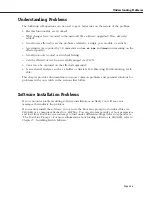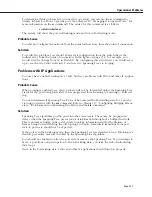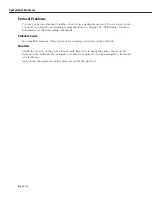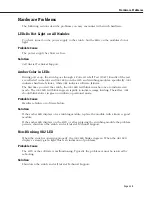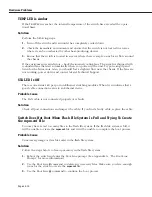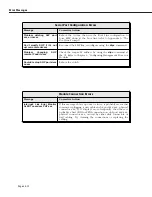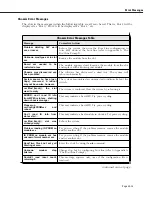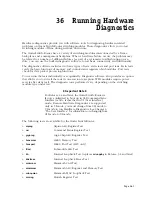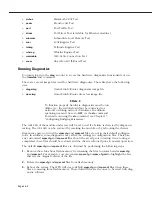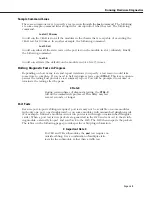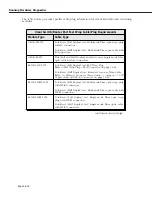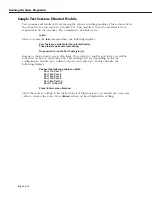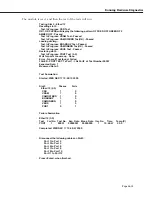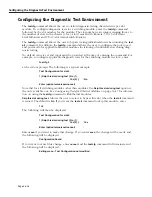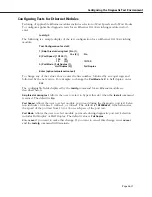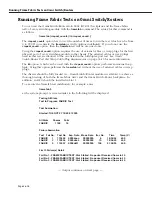Login to Run Diagnostics
Page 36-3
Login to Run Diagnostics
You must log in to the
diag
account to access the hardware diagnostics functionality. The
diag
user is a superset of the
admin
user. The
diag
user can run all hardware diagnostics in
addition to all of the capabilities available to the
admin
user. The default password for
the
diag
user is
switch
.
Once logged in as a
diag
user, the Main Menu will display as follows.
Command
Main Menu
--------------
-----------------------------------------------------------------------------
File
Manage system files
Summary
Display summary info for VLANs, bridge, interfaces, etc.
VLAN
VLAN management
Networking
Configure/view network parameters such as routing, etc.
Interface
View or configure the physical interface parameters
Security
Configure system security parameters
System
View/set system-specific parameters
Services
View/set service parameters
Switch
Enter Any to Any Switching Menu
Help
Help on specific commands
Diag
Display diagnostic level commands
Exit/Logout
Log out of this session
?
Display the current menu contents
Note the menu listing for
Diag
underneath the
Help
sub-menu. To access the diagnostics sub-
menu, enter
diag
at the prompt. If the display mode is set to verbose, the diagnostics sub-
menu will display as follows:
Command
Diagnostic Menu
---------------
-------------------------------------------------------------
reset
Reset a module in a slot
maskta
Control masking of temperature alarm led
test
Run tests on one or more slot modules
framefab
Run the Frame Fabric Tests
testdisp
Display test blocks on one or all slot modules
testcfg
Configure test parameters on one or all slot modules
The
test
command is the main interface into the diagnostics functionality; you must log in as
diag
to run this command. The
testdisp
and
testcfg
commands also require being logged in as
diag
to run these commands. The
reset
and
maskta
commands have specialized functionality;
you do not have to be logged in as
diag
to use these commands, but you do at least need to
be logged in as
admin
. Each of the sub-menu options are described in the sections that follow.
Содержание Omni Switch/Router
Страница 1: ...Part No 060166 10 Rev C March 2005 Omni Switch Router User Manual Release 4 5 www alcatel com ...
Страница 4: ...page iv ...
Страница 110: ...WAN Modules Page 3 40 ...
Страница 156: ...UI Table Filtering Using Search and Filter Commands Page 4 46 ...
Страница 164: ...Using ZMODEM Page 5 8 ...
Страница 186: ...Displaying and Setting the Swap State Page 6 22 ...
Страница 202: ...Creating a New File System Page 7 16 ...
Страница 270: ...Displaying Secure Access Entries in the MPM Log Page 10 14 ...
Страница 430: ...OmniChannel Page 15 16 ...
Страница 496: ...Configuring Source Route to Transparent Bridging Page 17 48 ...
Страница 542: ...Dissimilar LAN Switching Capabilities Page 18 46 ...
Страница 646: ...Application Example DHCP Policies Page 20 30 ...
Страница 660: ...GMAP Page 21 14 ...
Страница 710: ...Viewing the Virtual Interface of Multicast VLANs Page 23 16 ...
Страница 722: ...Application Example 5 Page 24 12 ...
Страница 788: ...Viewing UDP Relay Statistics Page 26 24 ...
Страница 872: ...The WAN Port Software Menu Page 28 46 ...
Страница 960: ...Deleting a PPP Entity Page 30 22 ...
Страница 978: ...Displaying Link Status Page 31 18 ...
Страница 988: ...Displaying ISDN Configuration Entry Status Page 32 10 ...
Страница 1024: ...Backup Services Commands Page 34 14 ...
Страница 1062: ...Diagnostic Test Cable Schematics Page 36 24 ...
Страница 1072: ...Configuring a Switch with an MPX Page A 10 ...
Страница 1086: ...Page B 14 ...
Страница 1100: ...Page I 14 Index ...