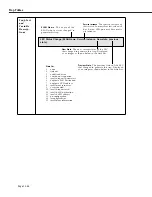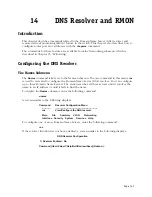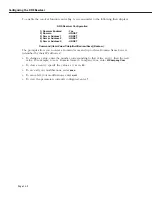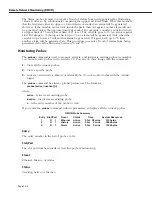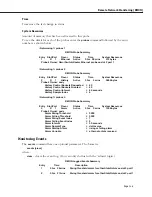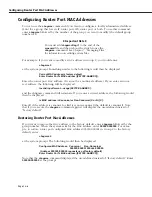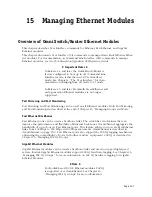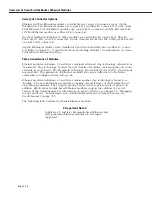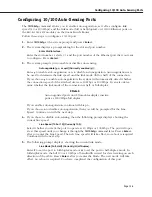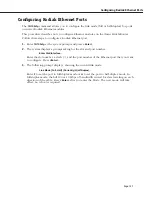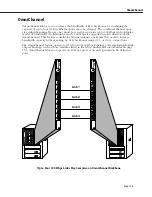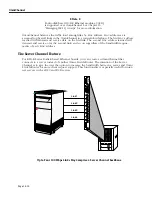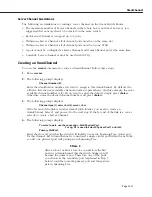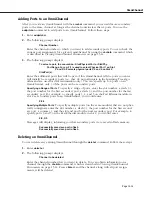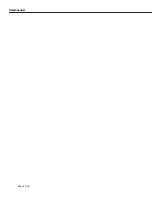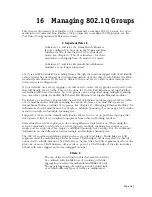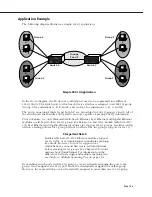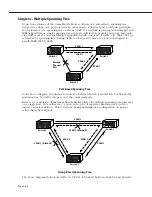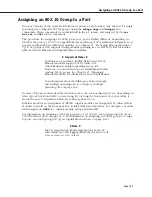Viewing Configurations for 10/100 Ethernet Modules
Page 15-8
Viewing Configurations for 10/100 Ethernet Modules
The
10/100vc
command allows you to view the current status of newer Ethernet modules (see
Kodiak Ethernet Modules
on page 15-3). These modules support 100 Mbps, or 1000 Mbps
Ethernet. Ethernet
10/100
ports (e.g.,
ESX-K-100C-32
) can auto-sense the connection speed of
the attached device.
Entering
10/100vc
displays information similar to the following:
10/100 Configure Values for all slots
DETECTED
SET
Slot/
Auto-
Line
Duplex Line
Duplex
Intf
negotiate Speed Mode
Speed Mode
-----
-----------
------
--------
------
-------
5/ 1
enabled ?
?
auto
half-d
5/ 2
enabled 10
HALF-D auto
half-d
5/ 3
enabled 100
HALF-D auto
half-d
5/ 4
enabled 100
HALF-D auto
half-d
5/ 5
enabled ?
?
auto
half-d
5/ 6
enabled 10
HALF-D auto
half-d
5/ 7
enabled 100
HALF-D auto
half-d
5/ 8
enabled ?
?
auto
half-d
Slot/Intf.
The slot and port number (Intf) where this Ethernet port is located.
Auto-negotiate.
Indicates whether auto-negotiation is enabled on a 10/100 port. If enabled, the
port will automatically sense whether the attached device operates at 10 Mbps or 100 Mbps
and adjust accordingly. If disabled, the port does not automatically detect the connection
speed and instead uses the line speed you configure through the
10/100cfg
command. You
enable or disable auto-negotiation through
10/100cfg
. A value of
n/a
in this column means the
port does not support auto-sensing and the line speed defaults to either 10 or 100 Mbps.
The next set of columns are divided into
DETECTED
and
SET
. The columns under
DETECTED
are the current operational
Line Speed
or
Duplex Mode
. The columns under SET are the config-
ured values; these configured values will either be defaults or the values configured through
10/100cfg
.
Line Speed.
Indicates the speed (in Mbps) at which the port is currently operating (
DETECTED
)
or configured to operate (
SET
).
DETECTED
values will be
10
(Mbps),
100
(Mbps), or a question mark (
?
). A question mark
(
?
) in this column indicates the port is not connected to a device.
SET values will be
auto
,
10
(Mbps,) or
100
(Mbps). The
auto
setting means auto-sensing is
enabled and the Line Speed will equal the speed for which the attached device is config-
ured.
Duplex Mode.
Indicates whether the port is operating (
DETECTED
) or configured (
SET
) for half-
or full-duplex mode.
DETECTED
values will be half-duplex (
HALF-D
), full-duplex (
FULL-D
), or a question mark
(
?
). A question mark (
?
) in this column indicates the port is not connected to a device.
SET
values will be auto-sensing (
auto
), half-duplex (
half-d
), or full-duplex (full-d). If this
value is
auto
, then the switch automatically sets the duplex mode to the network device’s
setting. If this value is
half-d
, then the port will always run in half-duplex mode. If this
value is
full-d
, then the port will always run in full-duplex mode. You configure the
duplex mode through the
10/100cfg
command. Note that you can only configure a
10/100
port for full-duplex if you disable auto-sensing.
Содержание Omni Switch/Router
Страница 1: ...Part No 060166 10 Rev C March 2005 Omni Switch Router User Manual Release 4 5 www alcatel com ...
Страница 4: ...page iv ...
Страница 110: ...WAN Modules Page 3 40 ...
Страница 156: ...UI Table Filtering Using Search and Filter Commands Page 4 46 ...
Страница 164: ...Using ZMODEM Page 5 8 ...
Страница 186: ...Displaying and Setting the Swap State Page 6 22 ...
Страница 202: ...Creating a New File System Page 7 16 ...
Страница 270: ...Displaying Secure Access Entries in the MPM Log Page 10 14 ...
Страница 430: ...OmniChannel Page 15 16 ...
Страница 496: ...Configuring Source Route to Transparent Bridging Page 17 48 ...
Страница 542: ...Dissimilar LAN Switching Capabilities Page 18 46 ...
Страница 646: ...Application Example DHCP Policies Page 20 30 ...
Страница 660: ...GMAP Page 21 14 ...
Страница 710: ...Viewing the Virtual Interface of Multicast VLANs Page 23 16 ...
Страница 722: ...Application Example 5 Page 24 12 ...
Страница 788: ...Viewing UDP Relay Statistics Page 26 24 ...
Страница 872: ...The WAN Port Software Menu Page 28 46 ...
Страница 960: ...Deleting a PPP Entity Page 30 22 ...
Страница 978: ...Displaying Link Status Page 31 18 ...
Страница 988: ...Displaying ISDN Configuration Entry Status Page 32 10 ...
Страница 1024: ...Backup Services Commands Page 34 14 ...
Страница 1062: ...Diagnostic Test Cable Schematics Page 36 24 ...
Страница 1072: ...Configuring a Switch with an MPX Page A 10 ...
Страница 1086: ...Page B 14 ...
Страница 1100: ...Page I 14 Index ...