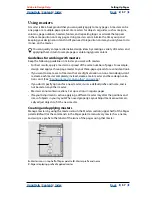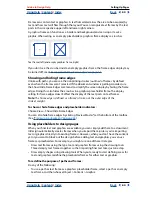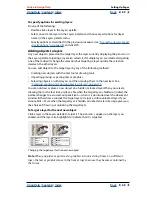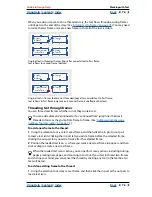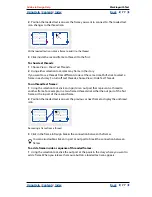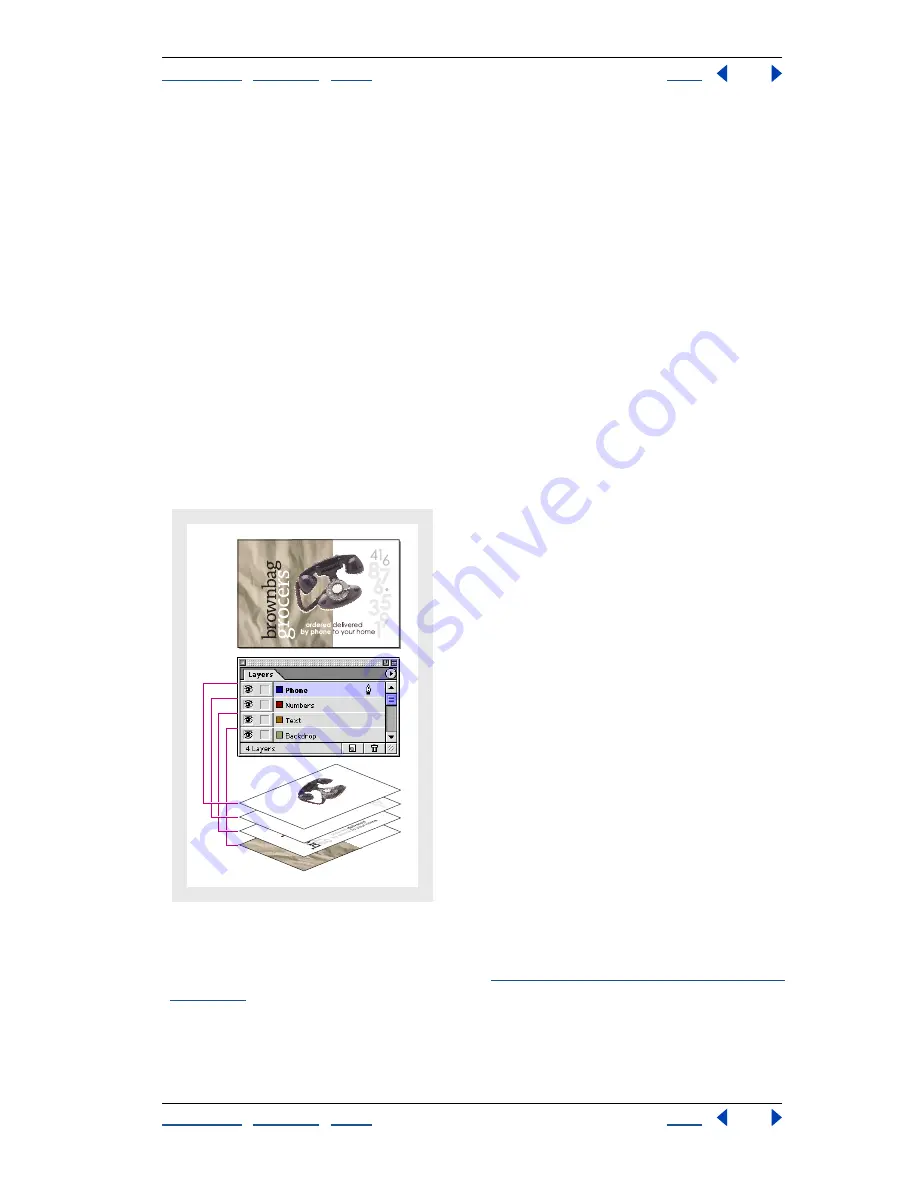
Using Help
|
Contents
|
Index
Back
67
Adobe InDesign Help
Setting Up Pages
Using Help
|
Contents
|
Index
Back
67
Working with layers
Each document includes at least one named layer. By using multiple layers, you can create
and edit specific areas or kinds of content in your document without affecting other areas
or kinds of content. For example, if your document prints slowly because it contains many
large graphics, you can use one layer for just the text in your document; then, when it’s
time to proofread the text, you can hide all other layers and quickly print the text layer
only. You can also use layers to display alternate design ideas for the same layout, or
versions of advertisements for different regions.
For information on converting layers from Adobe PageMaker or QuarkXPress, see the
related technical support documents on the Adobe Web site.
About the Layers palette
The Layers palette lists layers with the frontmost layer appearing at the top of the palette.
Use it to create and delete layers, hide and lock them, merge them, and specify options
that determine how layers are displayed and printed. You can also change the stacking
order of layers and move objects from one layer to another.
Think of layers as transparent sheets stacked on top of each other. If a layer doesn’t have
objects on it, you can see through it to any objects on layers behind it.
A document and its layers
Note:
Objects on masters appear at the bottom of each layer, so master objects can
appear in front of document page objects. (See
“About masters, stacking order, and layers”
on page 62
.)