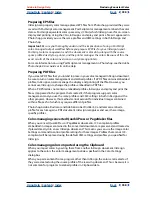Using Help
|
Contents
|
Index
Back
345
Adobe InDesign Help
Producing Consistent Color
Using Help
|
Contents
|
Index
Back
345
To turn off the display of a policy message:
In the message dialog box, select the Don’t Show Again option if it is available.
To reset the display of policy messages that have been disabled:
1
Choose Edit > Preferences > General.
2
Click Reset All Warning Dialogs, and click OK.
To customize color management policies:
1
Choose Edit > Color Settings and select Enable Color Management.
2
Under Color Management Policies, choose one of the following to set the default color
management policy for each color model:
•
Off, if you do not want to color-manage imported or opened color data.
•
Preserve Embedded Profiles, if you anticipate working with a mix of color-managed and
non-color-managed documents, or with documents that use different profiles within
the same color model.
•
Convert to Working Space, if you want to color-manage all documents using the current
working spaces.
For detailed descriptions of the default behaviors associated with each policy option,
see the table following this procedure.
3
Select either, both, or neither of the following options. It is strongly recommended that
you keep both options selected. Deselecting the options causes InDesign to implement
default policy behavior without notification.
•
Ask When Opening, to display a message whenever the embedded color profile in a
newly opened document is missing or does not match the current working space. You
will be given the option to override the policy’s default behavior.
•
Ask When Pasting, to display a message whenever color profile mismatches occur as
colors are imported into a document (via pasting and drag-and-drop, but not placing).
You will be given the option to override the policy’s default behavior.
Policy option
Default color management behavior
Off
•
No profiles are saved with new documents.
•
If opened document’s profile does not match current working space,
profile is discarded and not saved with document.
•
If opened document’s profile matches current working space, profile
is preserved and saved with document.
•
For color data imported into same color model, numeric values of col-
ors are preserved.
•
For color data imported into different color model, colors are con-
verted to destination document’s color space.