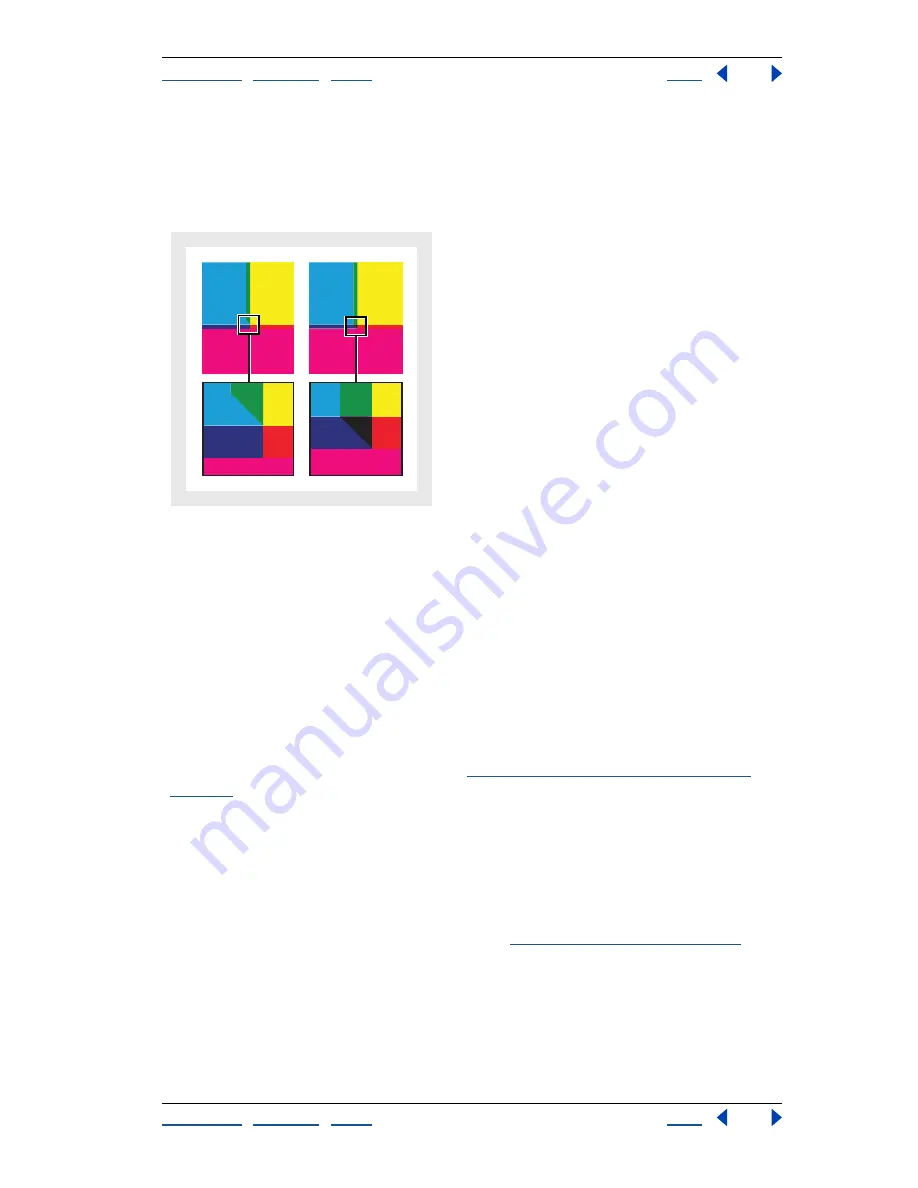
Using Help
|
Contents
|
Index
Back
333
Adobe InDesign Help
Trapping Color
Using Help
|
Contents
|
Index
Back
333
End Style
Controls the intersection of three traps. Miter (the default) shapes the end of
the trap to keep it away from the intersecting object. Overlap affects the shape of the trap
generated by the lightest neutral density object that intersects with two or more darker
objects. The end of the lightest trap is wrapped around the point where the three
objects intersect.
Close-up of trap end examples: miter (left) and overlap (right)
Setting trap thresholds
You can adjust trap thresholds, as recommended by your prepress service provider, to corre-
spond to your printing conditions. Trap thresholds are available for the following color
conditions:
Step
Indicates the degree to which components (such as CMYK values) of abutting colors
must vary before InDesign creates a trap. Type a value from 1% to 100%, or use the default
of 10%. For best results, use a value from 8% to 20%. Lower percentages increase sensitivity
to color differences and result in more traps.
Black Color
Indicates the minimum amount of black ink required before the Black width
setting is applied. Type a value from 0% to 100%, or use the default of 100%. For best
results, use a value no lower than 70%. (See
“Trapping with blacks and rich blacks” on
page 335
.)
Black Density
Indicates the neutral density value at or above which InDesign considers
an ink to be black. For example, if you want a dark spot ink to use the Black width setting,
enter the neutral density value here. Use any value from .001 to 10, but this value is
typically set near the default of 1.6.
Sliding Trap
Indicates the percentage difference (between the neutral densities of
abutting colors) at which the trap is moved from the darker side of a color edge toward
the centerline, to create a more elegant trap. (See
“Using sliding traps” on page 334
.)
Trap Color Reduction
Indicates the degree to which InDesign uses components from
abutting colors to reduce the trap color. This is useful for preventing certain abutting
colors (such as pastels) from making an unsightly trap that is darker than either color.
Specifying a Trap Color Reduction lower than 100% begins to lighten the color of the trap;
a Trap Color Reduction value of 0% makes a trap whose neutral density is equal to the
neutral density of the darker color.






























