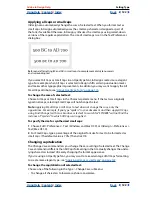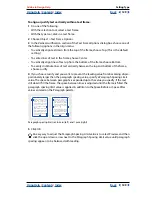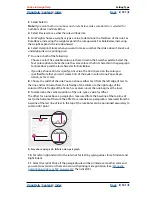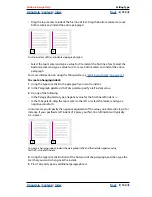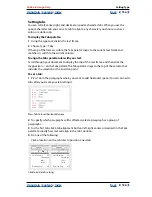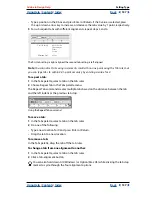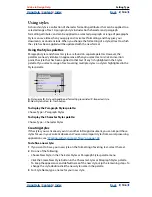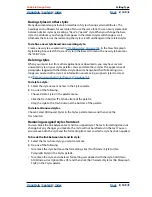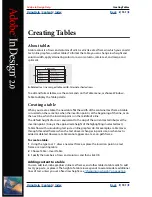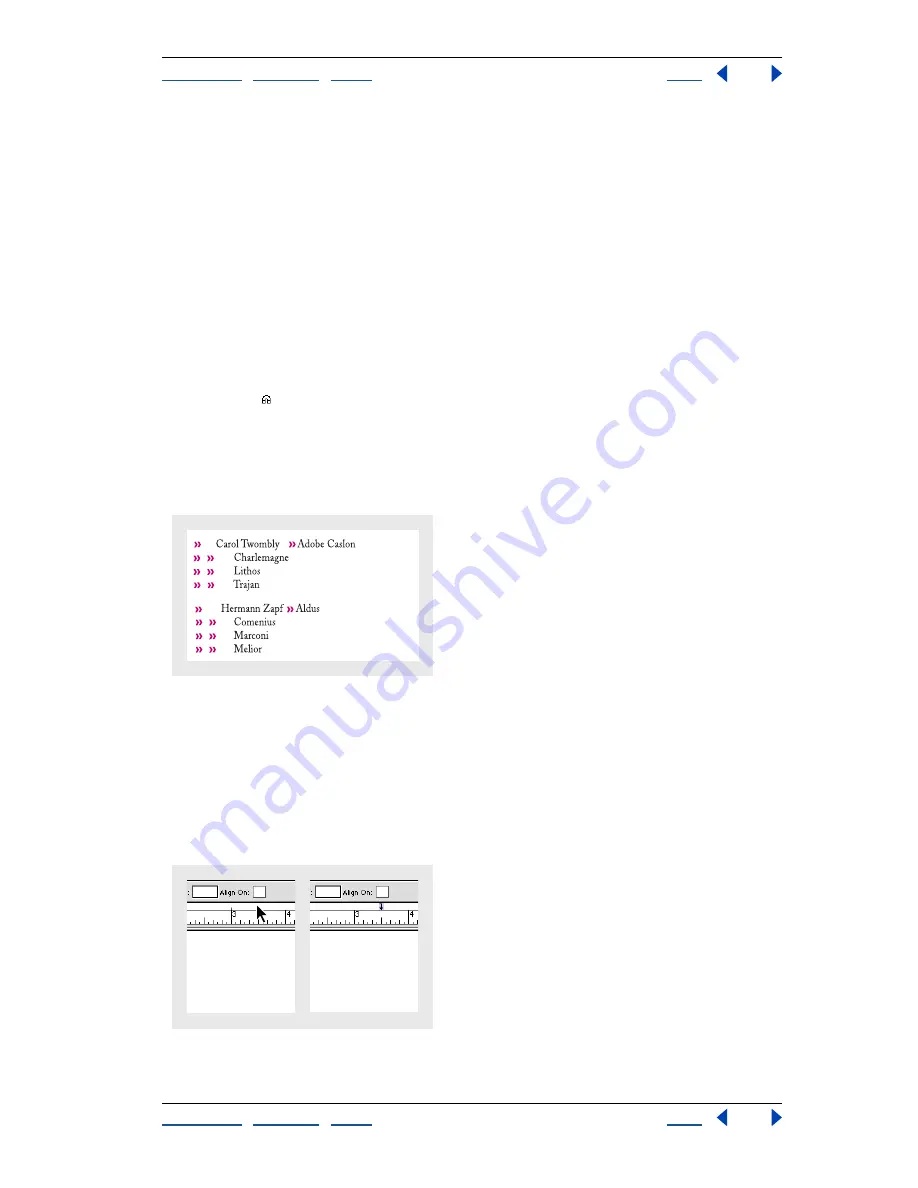
Using Help
|
Contents
|
Index
Back
136
Adobe InDesign Help
Setting Type
Using Help
|
Contents
|
Index
Back
136
Setting tabs
You can set left, center, right, and decimal or special-character tabs. When you use the
special-character tab, you can set a tab to align to any character you choose, such as a
colon or a dollar sign.
To display the Tabs palette:
1
Using the type tool, click in the text frame.
2
Choose Type > Tabs.
If the top of the frame is visible, the Tabs palette snaps to the current text frame and
matches its width to the current column.
To align the Tabs palette ruler with your text:
Scroll through your document to display the top of the text frame, and then click the
magnet icon on the Tabs palette. The Tabs palette snaps to the top of the column that
includes the selection or the insertion point.
To set a tab:
1
Press Tab in the paragraphs where you want to add horizontal space. (You can also add
tabs after you create your tab settings.)
Press Tab to insert horizontal space
2
To specify which paragraphs will be affected, select a paragraph or a group of
paragraphs.
3
For the first tab, click a tab-alignment button (left, right, center, or decimal) in the Tabs
palette to specify how text will align to the tab’s position.
4
Do one of the following:
•
Click a location on the tab ruler to position a new tab.
Click to add a tab setting
Carol Twombly
Ad
Charlemagn
Lithos
Trajan
Hermann Zapf
Ald
Carol Twombly
Ad
Charlemagn
Lithos
Trajan
Hermann Zapf
Ald