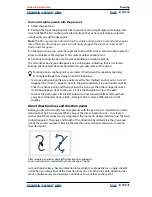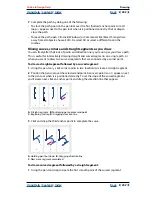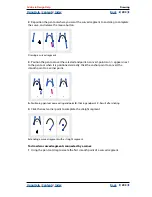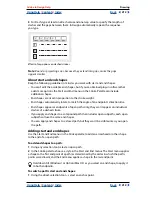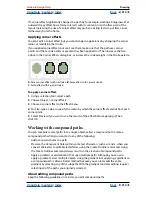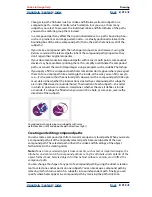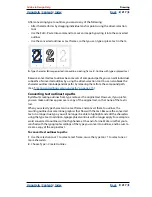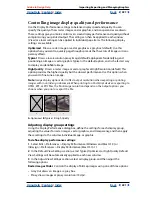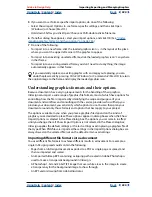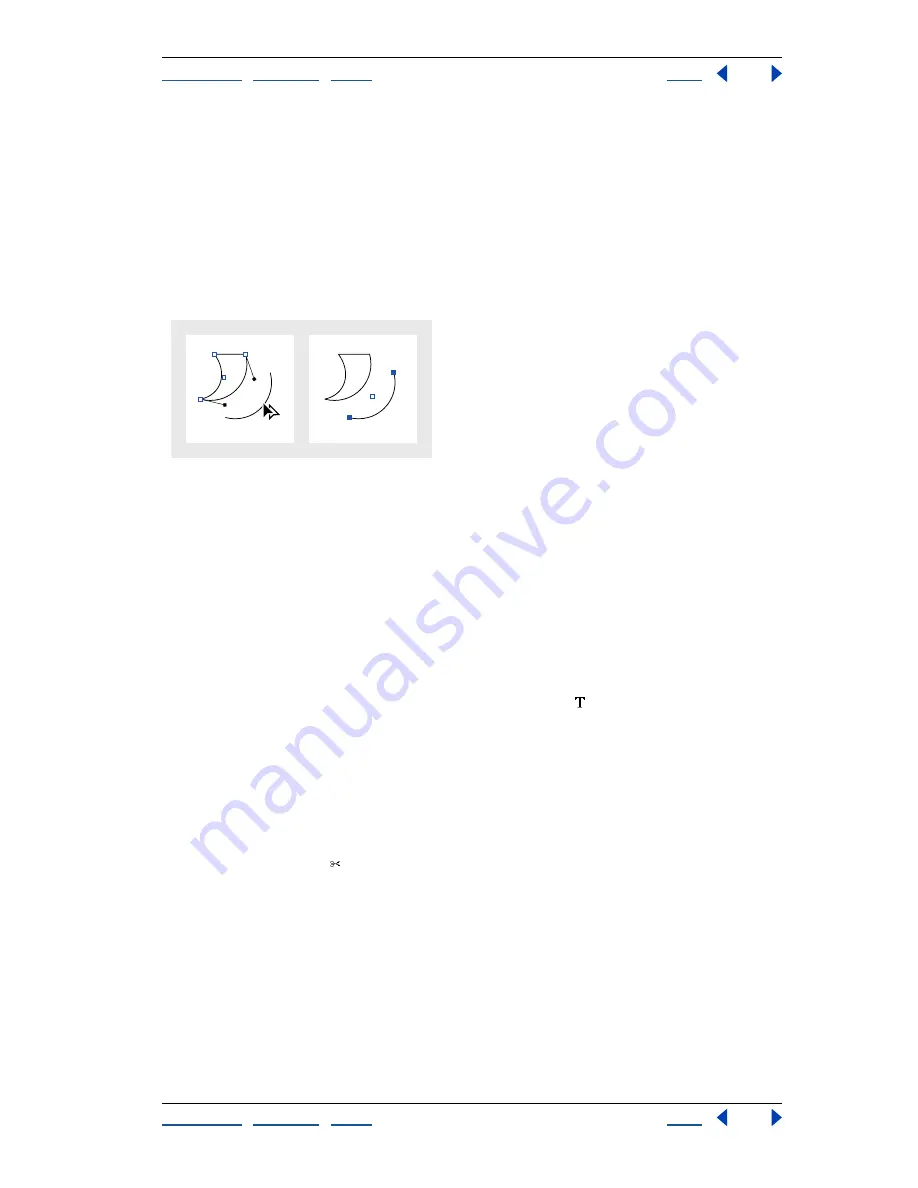
Using Help
|
Contents
|
Index
Back
209
Adobe InDesign Help
Drawing
Using Help
|
Contents
|
Index
Back
209
•
Unselected anchor points are not affected by reshaping.
To copy a selected path segment by dragging:
1
Position the cursor over a segment, hold down the mouse button, and then without
moving or releasing the buttons, press Alt (Windows) or Option (Mac OS).
2
Hold down both the Alt/Option key and the mouse button as you drag the selected
segment.
3
When you’ve dragged the segment to the desired position, release the mouse button.
The selected segment is copied, and the rest of the path is left behind.
Copying segments
Using the scissors tool
Use the scissors tool to split a path, graphics frame, or empty text frame at any anchor
point, or along any segment. When you use the scissors tool, keep the following in mind:
•
If you want to split a closed path into two open paths, you must slice in two places
along the path. If you slice a closed path only once, you get a single path with a gap
in it.
•
Any paths resulting from a split inherit the path settings of the original path, such as
stroke weight and fill color.
•
You can’t split a frame containing text. Use the type tool
to select all of the text
characters in the frame, cut and paste them to another location, and then split the path.
•
If you split a frame containing a graphic, an entire copy of the graphic remains inside
each of the resulting frames. If you want only one frame to contain the graphic, split the
frame, and then use the direct-selection tool to select the unwanted copy of the
graphic and delete it, leaving only its frame.
To split a path:
Select the scissors tool , position it over a path, and click.
Using the Stroke palette
The Stroke palette provides control over the appearance of the edge, or
stroke
, of selected
paths or text characters.