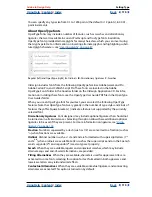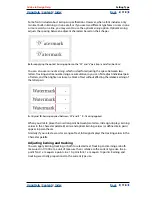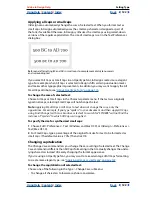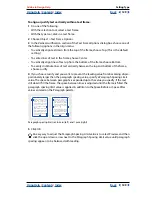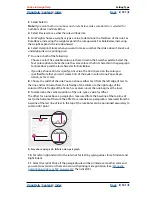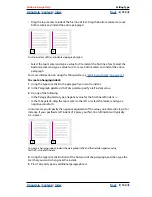Using Help
|
Contents
|
Index
Back
120
Adobe InDesign Help
Setting Type
Using Help
|
Contents
|
Index
Back
120
To adjust tracking:
1
Select a range of characters.
2
In the Character palette, type or select a numeric value for Tracking .
Scaling type
You can specify the proportion between the height and width of the type, relative to the
original width and height of the characters. Unscaled characters have a value of 100%.
Some type families include a true
expanded font
, which is designed with a larger horizontal
spread than the plain type style.
Scaling
distorts the type, so it is generally preferable to
use a font that is designed as condensed or expanded, if one is available.
Horizontally scaled font (left) and true expanded font (right)
When you scale a text frame using the scale tool, the Scale dialog box, or the Transform
palette, you can determine whether the appearance of text is scaled, or whether text
attributes are adjusted; see
“Scaling type attributes” on page 120
.
To adjust vertical or horizontal scaling of selected text:
In the Character palette, type a numeric value to change the percentage of Vertical
Scaling or Horizontal Scaling .
Scaling type attributes
Use the Adjust Text Attributes When Scaling text preferences option to determine whether
the appearance of text is scaled, or whether text attributes are adjusted when you scale a
text frame.
For example, suppose you double the scale of a text frame that has 12-point type and a 2-
pica tab setting. If this option is turned on when you scale by 200%, the text will be
formatted in 24-point type with a 4-pica tab setting; scaling values will return to 100% in
the Transform palette. If this option is turned off when you double the scale, the effective
size of text doubles, but text is still formatted in 12-point type and a 2-pica tab setting. For
the type style, the Character palette displays the font size as
12pt(24)
.
The Adjust Text Attributes When Scaling option is turned on by default; if you want to use
the same scaling behavior used in InDesign 1.5 and earlier, deselect this option. If you
want to scale text attributes rather than scaling the appearance of text, use the Scale Text
Attributes command.
Note:
The Adjust Text Attributes When Scaling option applies only to text frames scaled
after the option is turned on. This option does not apply to existing text frames that were
scaled when the option was turned off. Use the Scale Text Attributes command to adjust
text attributes based on scaling.