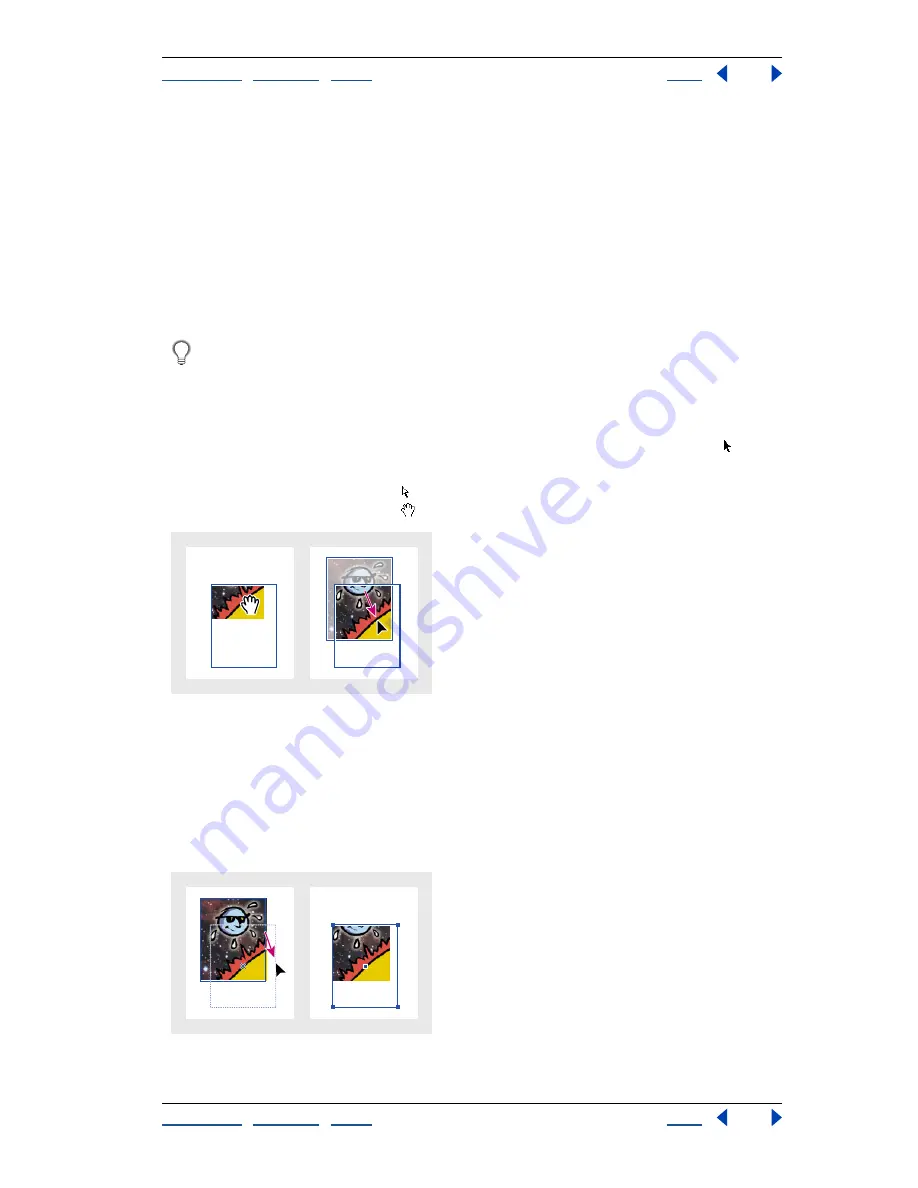
Using Help
|
Contents
|
Index
Back
258
Adobe InDesign Help
Arranging and Combining Objects
Using Help
|
Contents
|
Index
Back
258
content may appear to be stretched if the content and the frame have different propor-
tions.
Note:
The Fitting commands fit the content outer edges to the center of the frame’s stroke.
If the frame has a thick stroke weight, outer edges of the content will be obscured.
Moving a graphics frame or its content
When you move a frame using the selection tool, the frame’s content moves with it. The
following techniques include ways to move a frame or its content independently of each
other. These techniques are useful for adjusting how a graphic is cropped or masked by
its frame.
If a selection tool doesn’t work the way you expect it to, try deselecting everything
first. Do this by pressing Shift+A (Windows) or Shift+A (Mac OS).
To move a graphics frame or its content:
Do any of the following:
•
To move a frame together with its content, drag them using the selection tool .
•
To move content without moving the frame (that is, to
pan
content behind its frame),
using the direct-selection tool , drag the contents. The direct-selection tool automati-
cally changes to the hand tool
when over the content of the frame.
Moving content, but not its frame
Note
: If you hold down the mouse button on a graphic before you move it, a dynamic
graphics preview (a ghosted-back image) of the entire graphic appears. This makes it
easier to see how you are positioning the entire image within a frame.
•
To move a frame without moving its content, using the direct-selection tool, drag the
frame. Don’t drag any of the frame’s anchor points; doing so changes the shape of
the frame.
Moving frame, but not its content






























