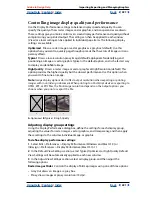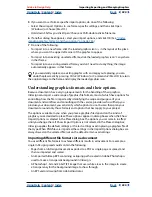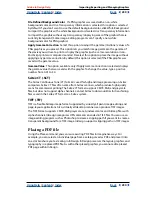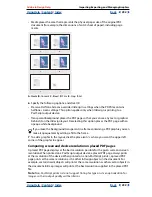Using Help
|
Contents
|
Index
Back
233
Adobe InDesign Help
Importing, Exporting, and Managing Graphics
Using Help
|
Contents
|
Index
Back
233
Managing links in placed PDF files
A placed PDF page appears in the InDesign document as an on-screen preview, which is
linked to a specific page in the original PDF file. If you change a PDF page after you place
it, you may break the links. Consider the following:
•
If you change the security settings in the original PDF file, the placed PDF page changes
to a gray box.
•
If you delete pages in the original PDF file, the placed PDF page changes to the page
that now falls on the originally placed page number.
•
If you reorder the pages in the original PDF file and update the link, the placed PDF
page may be different from what you expect. When that happens, place the page
again.
Color and color management in placed PDF pages
Although high-fidelity colors, such as the PANTONE Hexachrome
®
system, are not
supported by InDesign, those colors will be preserved in a placed PDF page. In addition,
any color traps included in a placed PDF page will be preserved.
If a PDF file you’ve placed contains embedded ICC profiles, that information will control
the way the file displays and prints from InDesign, and the profiles will be passed through
when you print or generate PDF files. However, you cannot currently assign an ICC profile
to placed PDF files that don’t already contain ICC profiles.
How security settings in placed PDF pages affect InDesign
documents
Because a placed PDF page is linked to the original PDF file, the placed page also includes
the security settings of the original file. If someone later changes the security settings in
the original file, the security settings are updated in the placed PDF page when you
update the links.
Whenever a placed PDF page has tighter security than the InDesign document to be
exported, the placed PDF page will export as a gray box.
Alternate methods for importing graphics
The Place command is the primary method of importing, because it provides the
highest level of support for resolution, file formats, and color, via the import options
included with most file types. If you’re creating a document where those characteristics
aren’t critical, you can copy and paste or drag-and-drop to import graphics into InDesign.
When you use these methods to transfer a graphic into an InDesign document, some
attributes of the original object may be lost, depending on the limitations of the operating
system and the range of data types the other application makes available for transfer.
Copying and pasting or dragging and dropping between two InDesign documents, or
within a single document, preserves all of the graphics attributes that were imported or
applied. For example, if you copy a graphic from one InDesign document and paste it into
another, the new copy will be an exact duplicate of the original, even including the
original’s link information, so that you can update graphic when the file on disk changes.
(See
“Managing links and embedded graphics” on page 235
.)
Note:
You cannot use Object Linking and Embedding (OLE) or Publish and Subscribe (Mac OS) to
import graphics. Many programs do not reliably preserve file format, color, and resolution