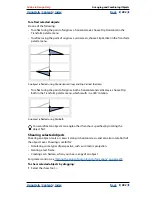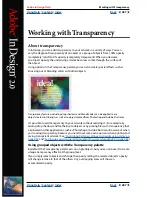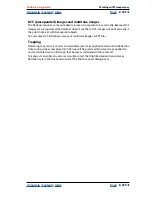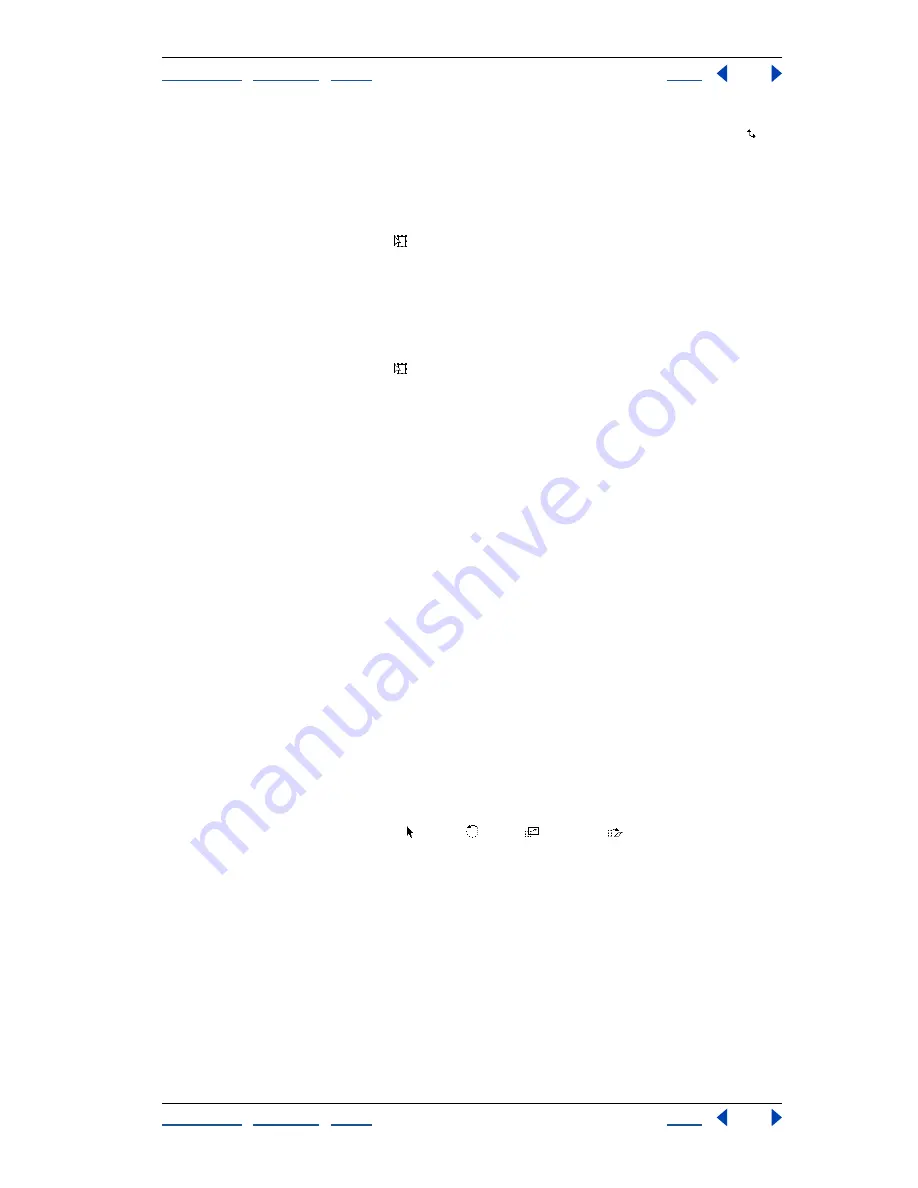
Using Help
|
Contents
|
Index
Back
285
Adobe InDesign Help
Arranging and Combining Objects
Using Help
|
Contents
|
Index
Back
285
3
Position the pointer anywhere outside the bounding box. The pointer changes to .
4
Drag until the selection is at the desired angle of rotation.
To reflect with the free transform tool:
1
Select the object or objects to reflect.
2
Select the free transform tool .
3
Drag a handle of the bounding box past the opposite edge or handle, until the object is
at the desired level of reflection.
To shear with the free transform tool:
1
Select the object or objects to shear.
2
Select the free transform tool .
3
Start dragging a handle on the side of the bounding box (not a corner) and then hold
down Ctrl+Alt (Windows) or Command (Mac OS) as you drag, until the object is at
the desired perspective. Shift-drag to constrain the tool.
Note:
If the object scales instead of skewing, make sure that you start dragging a side
handle before you press the Ctrl/Command key. If you press the key first, the object scales.
Duplicating objects
Use the Duplicate command to replicate a selected object instantly. The new copy appears
on the layout slightly offset down and to the right from the original.
To duplicate an object:
Select an object, and choose Edit > Duplicate.
Duplicating objects as you transform them
You can duplicate an object each time you change its position, orientation, or propor-
tions. For example, you can create a flower by drawing one petal, setting its point of origin
at the base of the petal, and repeatedly rotating at incremental angles, simultaneously
duplicating to leave behind a new copy of the petal at each angle.
To duplicate a selected object as you transform:
During a transformation, do one of the following:
•
If you’re dragging the selection , rotate , scale
, or shear
tool, hold down Alt
(Windows) or Option (Mac OS) as you drag. To constrain the duplicate’s transformation,
Alt+Shift+drag (Windows) or Shift+drag (Mac OS).
•
If you’re specifying a value in the Transform palette, press Alt+Enter (Windows) or
Return (Mac OS) after you’ve entered the value.
•
If you’re pressing arrow keys to move objects, hold down Alt (Windows) or Option
(Mac OS) as you press the keys.
Using step and repeat to duplicate objects
Use the Step and Repeat command to instantly create rows or columns of duplicates.
For example, you can fill a page with evenly spaced duplicates of a single business
card design.