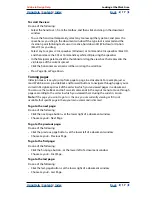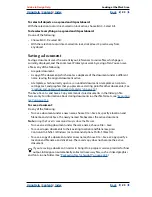Using Help
|
Contents
|
Index
Back
17
Adobe InDesign Help
Looking at the Work Area
Using Help
|
Contents
|
Index
Back
17
To scroll the view:
Do one of the following:
•
Select the hand tool from the toolbox, and then click and drag in the document
window.
•
To use the hand tool temporarily, select any tool except the type tool, and press the
spacebar as you drag in the document window. If the type tool is selected and the
insertion point (blinking text cursor) is active, hold down Alt (Windows) or Option
(Mac OS) as you drag.
•
Select any tool, press Ctrl+spacebar (Windows) or Ctrl+spacebar (Mac OS),
and then release the Ctrl or Command key while still pressing the spacebar.
•
In the Navigator palette, click the thumbnail or drag the view box that represents the
visible area of the current spread.
•
Click the horizontal or vertical scroll bars or drag the scroll box.
•
Press Page Up or Page Down.
Turning pages
InDesign makes it easy to jump from page to page in a document. For example, just as
most Web browsers provide Back and Forward buttons to navigate through pages you’ve
visited, InDesign keeps track of the order in which you’ve viewed pages in a document.
You can use the Go Back and Go Forward commands in the Layout menu to move through
pages according to the order in which you viewed them during the current session.
Note:
If the page you want to go to is the one you are currently viewing, or if it is not
available, that specific page in the Layout menu command is dimmed.
To go to the next page:
Do one of the following:
•
Click the next-page button at the lower right of a document window.
•
Choose Layout > Next Page.
To go to the previous page:
Do one of the following:
•
Click the previous-page button at the lower left of a document window.
•
Choose Layout > Previous Page.
To go to the first page:
Do one of the following:
•
Click the first-page button at the lower left of a document window.
•
Choose Layout > First Page.
To go to the last page:
Do one of the following:
•
Click the last-page button at the lower right of a document window.
•
Choose Layout > Last Page.