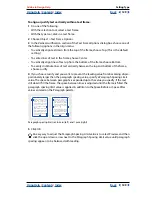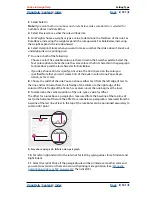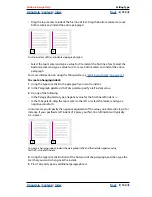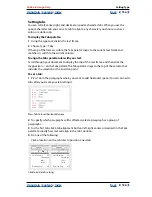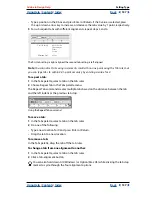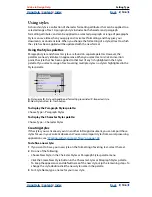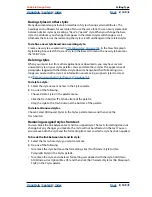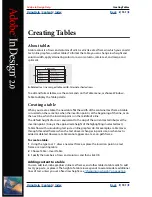Using Help
|
Contents
|
Index
Back
143
Adobe InDesign Help
Setting Type
Using Help
|
Contents
|
Index
Back
143
Preventing unwanted word breaks
By using nonbreaking hyphens, you can prevent certain words from breaking at all—for
example, proper names or words which, when broken, become unattractive fragments. By
using nonbreaking spaces, you can also keep multiple words from breaking—for example,
clusters of initials and a last name (P. T. Barnum). If you apply the no-break attribute to text
longer than a line, InDesign compresses the text so that it fits on one line.
To prevent selected text from breaking:
Choose No Break in the Character palette menu.
Another way to prevent a word from breaking is to place a discretionary hyphen at the
beginning of the word. Press Ctrl+Shift+- (Windows) or Shift+- (Mac OS)
to insert a discretionary hyphen.
To create a nonbreaking hyphen:
1
Using the type tool, click where you want to insert the hyphen.
2
Do one of the following:
•
Choose Type > Insert Special Character > Nonbreaking Hyphen.
•
Press Ctrl+Alt+- (Windows) or - (Mac OS).
To create a nonbreaking space:
1
Using the type tool, click where you want to insert the space.
2
Do one of the following:
•
Choose Type > Insert Special Character > Nonbreaking space.
•
Press Ctrl+Alt+x (Windows) or spacebar (Mac OS).
About spacing in justified text
Using the options in the Justification dialog box, you can set the degree to which you will
allow InDesign to deviate from normal word spacing, letter spacing, and glyph scaling.
Minimum, Maximum, and Desired
The Minimum and Maximum values apply only
when you’re setting justified type. For all other paragraph alignments, InDesign uses the
values you entered for Desired. The more the Minimum and Maximum percentage values
differ from the Desired percentage, the more latitude you give to InDesign to increase or
decrease spacing in justifying the line. The composers always try to make the spacing for a
line as close to the desired settings as possible.
Word spacing
Refers to the space between words (called the
spaceband
) that is created
by pressing the spacebar.
Letterspacing
Refers to the distance between letters and includes kerning or tracking
values. Each character in a font is surrounded by a specific amount of space (called the
side
bearing
), which is built in by the font designer. A character’s width includes not just the
character itself, but the side bearing, as well.
Glyph scaling
Refers to the process of changing the width of characters. A
glyph
is a
specific form of a font character.