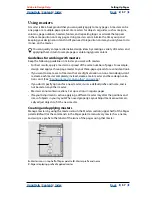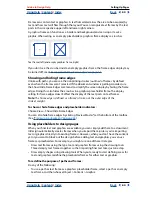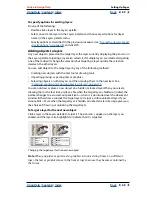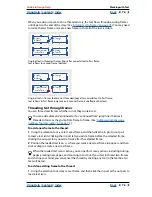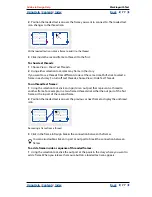Using Help
|
Contents
|
Index
Back
66
Adobe InDesign Help
Setting Up Pages
Using Help
|
Contents
|
Index
Back
66
•
Proportionally resizing objects already aligned to two parallel margin, column, or ruler
guides or to guides on three sides, so that the objects stay with those guides if the
guides move during layout adjustment.
•
Moving objects to keep them in the same relative position on the page, if the page size
changes.
The Layout Adjustment feature produces more predictable results when a layout is tightly
based on a framework of margins, page columns, and ruler guides, and where objects are
snapped to guides. Results are less predictable when objects don’t adhere to margins,
columns, and guides, or when extraneous ruler and column guides clutter a page. Layout
adjustment is not affected by the document grid or the baseline grid.
Note:
Layout Adjustment affects columns inside a text frame differently than it does page
columns. If the frame itself is resized by Layout Adjustment and the Fixed Column Width is
not selected in the Object > Text Frame Options dialog box, text frame columns are resized
proportionally. If the Fixed Column Width option is selected, columns are added or
removed as necessary
Setting options for layout adjustment
Use the Layout Adjustment dialog box to enable or disable layout adjustment and modify
the rules used to adjust a layout.
Note:
It’s important to remember that changing options in the Layout Adjustment dialog
box does not immediately change anything—because layout adjustment is triggered only
by changes to page size, page orientation, margins, or column settings.
When you want to restore a layout to its previous state, you must undo the action that
triggered the layout adjustment. (See
“Undoing mistakes” on page 24
.)
To set layout adjustment options:
Choose Layout > Layout Adjustment, specify the following settings, and click OK:
Enable Layout Adjustment
Select this option so that layout adjustment will occur
whenever you change page size, page orientation, margins, or columns.
Snap Zone
Type a value to specify how near an object must be to the closest margin
guide, column guide, or page edge to snap to that element during layout adjustment.
Allow Graphics and Groups to Resize
Select this option to let the Layout Adjustment
feature scale graphics, frames, and groups. When deselected, graphics and groups can be
moved by Layout Adjustment, but not resized.
Allow Ruler Guides to Move
Select this option when you want ruler guides to be reposi-
tioned by the Layout Adjustment feature.
Ignore Ruler Guide Alignments
Select this option when ruler guides are not well
positioned for layout adjustment (see
“About automatic layout adjustment” on page 65
).
Objects will still align to column and margin guides, and to page edges.
Ignore Object and Layer Locks
Select this option when you want the Layout
Adjustment feature to reposition objects that are locked individually, or locked as a result
of being on a locked layer.