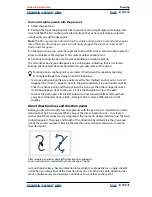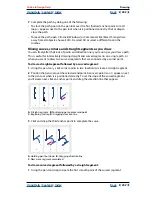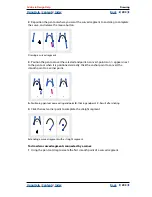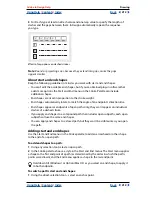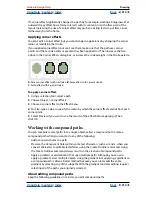Using Help
|
Contents
|
Index
Back
199
Adobe InDesign Help
Drawing
Using Help
|
Contents
|
Index
Back
199
To draw straight segments with the pen tool:
1
Select the pen tool .
2
Position the tip of the pen point where you want the straight segment to begin, and
click to define the first anchor point (do not drag). The anchor point remains selected
(solid) until you add the next point.
Note:
The first segment you draw will not be visible until you click a second anchor point.
Also, if direction lines appear, you’ve accidentally dragged the pen tool; choose Edit >
Undo, and click again.
3
Click again where you want the segment to end. (Shift-click to constrain the segment’s
angle to multiples of 45 degrees.) This creates another anchor point.
4
Continue clicking the pen tool to create additional straight segments.
The last anchor point you add appears as a solid square, indicating that it is selected.
Existing anchor points become deselected as you add more anchor points.
To reposition an anchor point as you draw it, hold down the spacebar and drag.
5
Complete the path by doing one of the following:
•
To close a path, position the pen pointer over the first (hollow) anchor point. A small
diagonal line (slash) appears next to the pen tool when it is positioned correctly.
Click this anchor point, and then position the pen over the other endpoint until a
small loop appears next to the pen . Click the endpoint to close the path.
•
To leave the path open, Ctrl-click (Windows) or Command-click (Mac OS) anywhere
away from all objects, choose Edit > Deselect All, or select a different tool in the
toolbox.
About direction lines and direction points
Before you draw and modify curved segments with the pen tool, it’s important to under-
stand anchor points on curves. When you use the direct-selection tool to select an
anchor point that connects curved segments, the segments display
direction lines
that end
in
direction points.
The angle and length of the direction lines determine the shape and
size of the curved segments. Moving the direction lines reshapes the curves. Direction
lines don’t print.
After selecting an anchor point (left), direction lines appear on
any curved segments connected by the anchor point (right)
A smooth point always has two direction lines, which move together as a single, straight
unit. When you drag either of the direction lines on a smooth point, both direction lines
move simultaneously, maintaining a continuous curve at that anchor point.