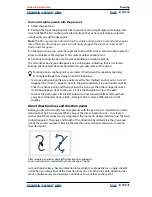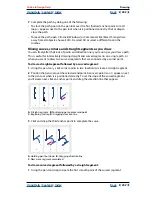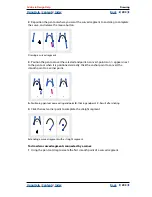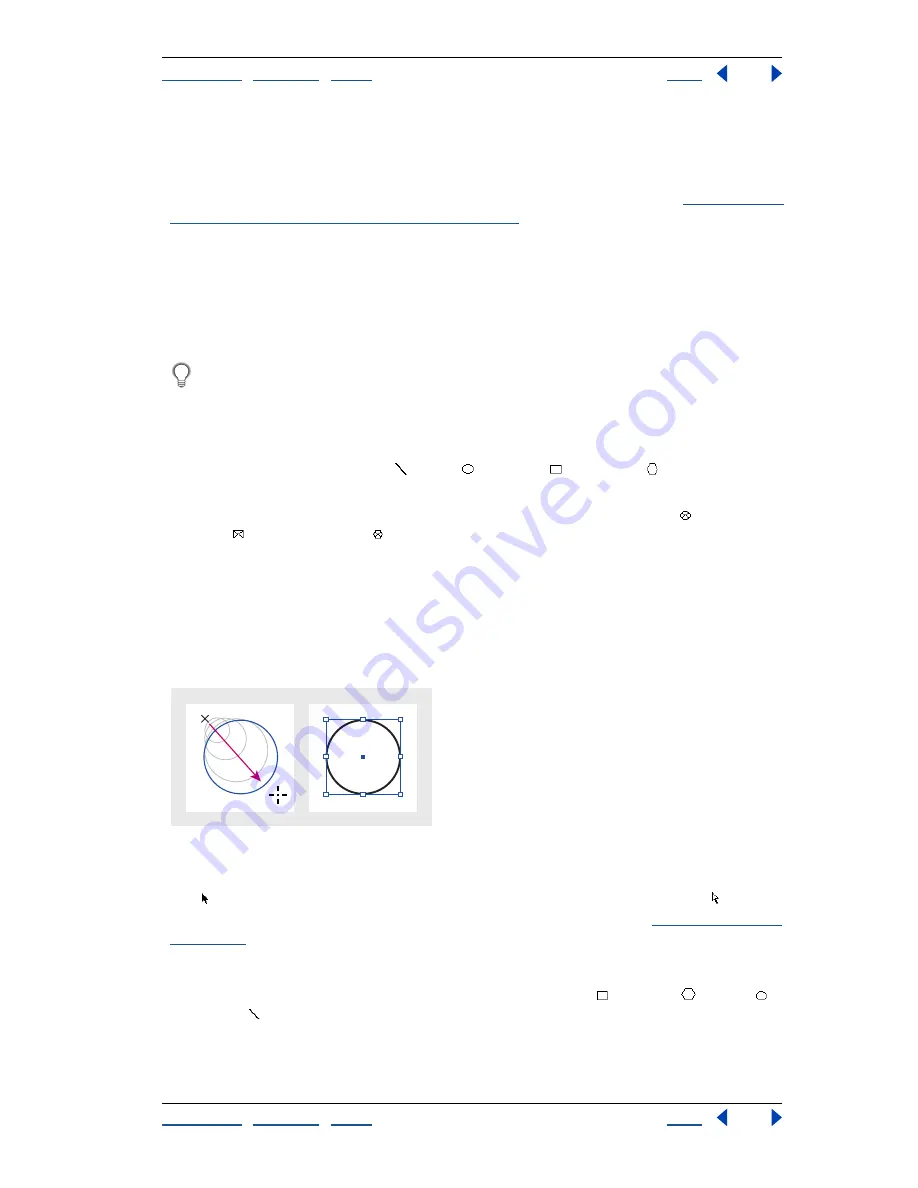
Using Help
|
Contents
|
Index
Back
194
Adobe InDesign Help
Drawing
Using Help
|
Contents
|
Index
Back
194
Each path also contains a
center point.
You can use this point to drag the path, to align the
path with other elements, or to select all anchor points on the path. The center point is
always visible; it can’t be hidden or deleted.
For more information about working with anchor points and segments, see
“Working with
multiple anchor points and segments” on page 207
.
Drawing basic shapes and straight lines
You can quickly create simple paths, such as lines, rectangles, ellipses, and regular
polygons, using tools in the toolbox. The toolbox also contains tools for creating the same
shapes as layout placeholders.
To draw or modify paths with precision, choose Window > Transform and use the
Transform palette to monitor the size and position of a path as you draw it.
To draw a straight line, ellipse, rectangle, or regular polygon:
1
In the toolbox, do one of the following:
•
To draw a path, select the line , ellipse , rectangle , or polygon tool in the
toolbox.
•
To draw an placeholder (empty) graphics frame, select the ellipse frame , rectangle
frame , or polygon frame tool in the toolbox.
2
Drag in the document window to create the path or frame. You can constrain the shape
as you draw by doing one or both of the following:
•
To constrain a line to 45-degree angles, or to constrain the width and height of a path or
frame to the same proportions, hold down Shift as you drag.
•
To draw from the center of the object, hold down Alt (Windows) or Option (Mac OS) as
you drag.
Dragging to create a basic circle
Note:
The result shown above displays a bounding box around the path. If the selection
tool was recently active, you’ll see this bounding box. If the direct-selection tool was
more recently active, the path appears with anchor points instead. (See
“Selecting objects”
on page 20
.)
To create a rectangle, polygon, ellipse, or line by dragging from the center:
1
Press Alt (Windows) or Option (Mac OS) with the rectangle , polygon
, ellipse ,
or line tool selected.