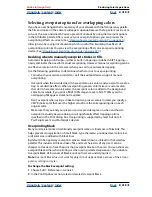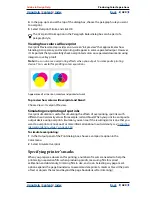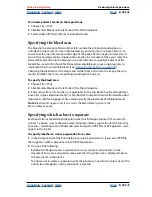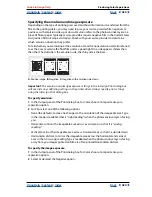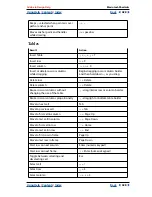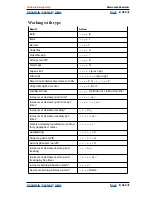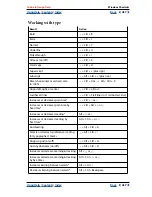Using Help
|
Contents
|
Index
Back
423
Adobe InDesign Help
Producing Color Separations
Using Help
|
Contents
|
Index
Back
423
Separating spot colors as process colors
You can convert all spot colors to equivalent CMYK process colors in the Ink Manager.
When spot colors are converted to their process color equivalents, they are printed as
separations rather than on a single plate. Converting a spot color is useful if you’ve
accidentally added a spot color to a process color document, or if the document contains
more spot colors than are practical to print. This conversion doesn’t affect how the colors
are defined in the document. For more information, see
“Using the Ink Manager” on
page 317
.
Note:
You can also print a spot color as a different ink. (See
“Creating an alias for a spot
color” on page 318
.)
Specifying the halftone screen frequency
In commercial printing, continuous tone is simulated by dots (called
halftone dots
) printed
in rows (called
lines
or
line screens
). Lines are printed at different angles to make the rows
less noticeable. The Screening menu in the Output panel of the Print dialog box displays
the recommended sets of line screens in lines per inch (
lpi
), and resolutions in dots
per inch (or
dpi
), based on the currently selected PPD. As you select inks in the ink list,
the values in the Frequency and Angle text boxes change, showing you the halftone
screen frequency and angle for that ink.
A high line-screen ruling (for example, 150 lpi) spaces the dots closely together to create
a finely rendered image on the press; a low line-screen ruling (60 lpi to 85 lpi) spaces the
dots farther apart to create a coarser image. The size of the dots is also determined by the
line screen. A high line-screen ruling uses small dots; a low screen ruling uses large dots.
The most important factor in choosing a line-screen ruling is the type of printing press
your job will use. Ask your service provider how fine a line screen its press can hold, and
make your choices accordingly.
The PPD files for high-resolution imagesetters offer a wide range of possible screen
frequencies, paired with various imagesetter resolutions. The PPD files for low-resolution
printers typically have only a few choices for line screens, usually coarser screens of
between 53 lpi and 85 lpi. The coarser screens, however, give optimum results on low-
resolution printers. Using a finer screen of 100 lpi, for example, actually decreases the
quality of your image when you use a low-resolution printer for final output.
To specify a halftone screen frequency and resolution:
In the Output panel of the Print dialog box, choose one of the following options:
•
To select one of the preset screen frequencies and printer resolution combinations,
choose an option in the Screening menu.
•
To specify a custom halftone screen frequency, select the plate to be customized, and
then enter the lpi value in the Frequency text box and a screen angle value in the Angle
text box.
Note:
Before creating your own halftone screens, check with your service provider for the
preferred frequencies and angles. Also, be aware that some output devices override the
default frequencies and angles.