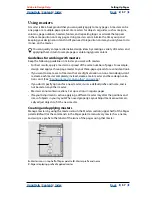Using Help
|
Contents
|
Index
Back
45
Adobe InDesign Help
Setting Up Pages
Using Help
|
Contents
|
Index
Back
45
Using the Pages palette
The Pages palette provides information about and control over pages, spreads (sets of
pages seen together), and masters (pages or spreads that automatically format other
pages or spreads).
A.
Page icons in lower half of Pages palette
B.
Pages displaying prefix of applied master
C.
Highlighted page, indicating that it is selected
D.
Highlighted numbers, indicating target spread
To show the Pages palette:
Choose Window > Pages.
To change the page and spread display:
1
Choose Palette Options in the Pages palette menu.
2
To set the size for page icons, choose an option in the Icon Size menu in the Pages
section.
3
To display page icons in one vertical column, make sure that Show Vertically is
selected in the Pages section. To display page icons as a series of horizontal rows, deselect
Show Vertically.
4
To set the size for master icons, choose an option in the Icon Size menu in the
Masters section.
5
To display master icons in one vertical column, make sure that Show Vertically is
selected in the Masters section. To display master icons as a series of horizontal rows,
deselect Show Vertically.
6
In the Palette Layout section, do one of the following:
•
Select Pages on Top to display the page icon section above the master icon section.
•
Select Masters on Top to display the master icon section above the page icon section.
7
To control how Pages palette sections grow when you resize the palette, choose one of
the following in the Resize menu in the Palette section, and then click OK:
•
To resize both the Pages and Masters sections of the palette, choose Proportional.
•
To maintain the size of the Pages section and let the Masters section grow, choose
Pages Fixed.
•
To maintain the size of the Masters section and let the Pages section grow, choose
Masters Fixed.
C
A
B
D