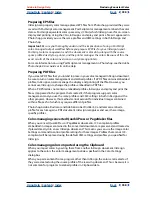Using Help
|
Contents
|
Index
Back
353
Adobe InDesign Help
Producing Consistent Color
Using Help
|
Contents
|
Index
Back
353
Creating an ICC monitor profile
Your monitor will display color more reliably if you use color management and maintain
accurate ICC monitor profiles. A monitor calibration utility lets you calibrate and charac-
terize your monitor to a standard, and then save the settings as an ICC-compliant profile
available to any program that uses your color management system. This calibration helps
you eliminate any color cast in your monitor, makes your monitor grays as neutral as
possible, and standardizes image display across different monitors.
Note:
InDesign 2.0 automatically installs Adobe Gamma into your Windows Control
Panel. In Mac OS, you can use the Apple monitor calibration utility to create a ColorSync
profile, or you can use a recent version of Adobe Gamma that was installed with another
Adobe product, such as Photoshop.
Although software calibration utilities are effective calibration and profiling tools,
hardware-based utilities are more precise. If you have a hardware-based utility that can
generate an ICC-compliant profile, you should use that one instead of the Adobe Gamma
or Apple monitor calibration utility.
Depending on your workflow scenario, an ICC monitor profile can be either a source
profile, a destination profile, or both.
Note:
Adobe Gamma can characterize, but not calibrate, monitors used with Windows NT
4.0; the ICC profile you create with Adobe Gamma can be used by Adobe applications as
the system-level profile in Windows NT 4.0. Its ability to calibrate settings in Windows 98,
Windows 2000, Windows Me, and Windows XP depends on the video card and video driver
software. In such cases, some calibration options documented here may not be available.
Calibrating versus characterizing
a monitor
Such profiling software as Adobe Gamma can both characterize and calibrate your
monitor. When you
characterize
your monitor, you create a profile that describes how the
monitor is currently reproducing color.
When you
calibrate
your monitor, you bring it into
compliance with a predefined standard. Adjusting your monitor to the graphic-arts
standard white-point 5000 Kelvin is an example of calibration.
Determine in advance the standard to which you are calibrating, so that you can enter the
set of values for that standard. Coordinate calibration with your workgroup and prepress
service provider to make sure that you’re all following the same standard.
About monitor calibration settings
Monitor calibration involves adjusting video settings. A monitor profile uses these
settings to precisely describe how your monitor reproduces color.
Brightness and contrast
The overall level and range, respectively, of display intensity.
These parameters work just as they do on a television set. A monitor calibration utility
helps you set an optimum brightness and contrast range for calibration.
Gamma
The brightness of the midtone values. The values produced by a monitor from
black to white are nonlinear—if you graph the values, they form a curve, not a straight
line. Gamma defines the value of that curve at halfway between black and white. Gamma
adjustment compensates for the nonlinear tonal reproduction of such output devices as
monitor tubes.