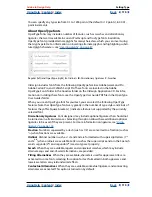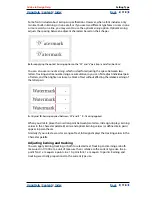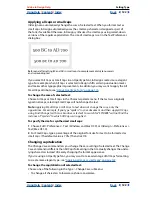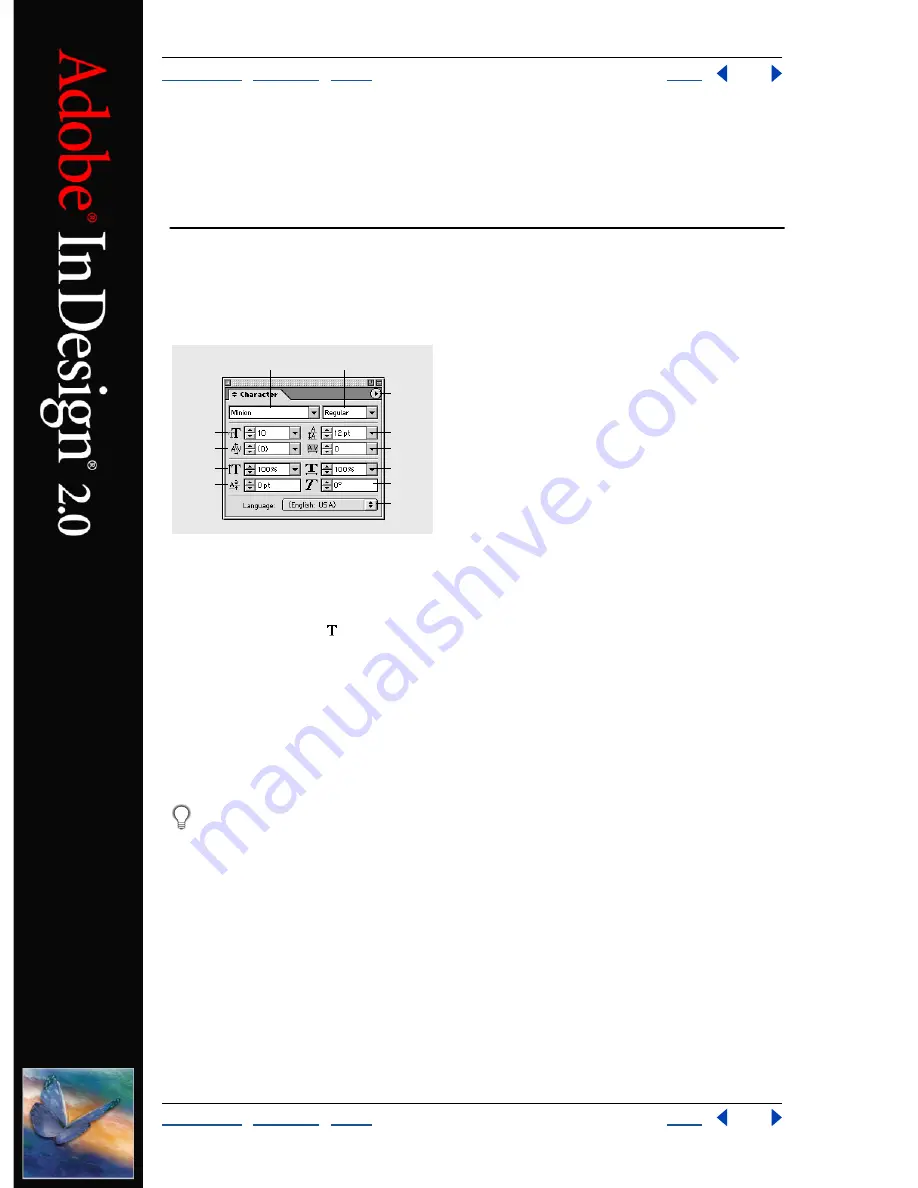
Using Help
|
Contents
|
Index
Back
113
Adobe InDesign Help
Setting Type
Using Help
|
Contents
|
Index
Back
113
Setting Type
Formatting characters
The Character palette contains the basic options for formatting individual characters in
your documents. Values you enter are precise to 0.001 of a point.
A.
Font Family
B.
Type Style
C.
Font Size
D.
Kerning
E.
Vertical Scale
F.
Baseline Shift
G.
Palette menu
H.
Leading
I.
Tracking
J.
Horizontal Scale
K.
Skew
L
. Language
To format characters:
1
Select the type tool .
2
Do one of the following:
•
Select a range of text you want to format.
•
Click in a frame to format the next text you type.
•
To set the formatting for all future text frames that you’ll create in the current
document, make sure that the insertion point is not active and that nothing is selected.
3
If the Character palette is not already visible, choose Type > Character to display it.
To format all text in the story, use the selection tool to select the text frame, and then
use the Character palette or Type menu commands to format the text.
4
Specify settings as explained in the following topics.
About fonts
A
font
is a complete set of characters—letters, numbers, and symbols—that share a
common weight, width, and style, such as 10-pt Adobe Garamond Bold.
Typefaces
(often called
type families
or
font families
) are collections of fonts that share an
overall appearance, and are designed to be used together, such as Adobe Garamond.
A
type style
is a variant version of an individual font in a font family. Typically, the
Roman
or
Plain
(the actual name varies from family to family) member of a font family is the base
font, which may include type styles such as regular, bold, semibold, italic, and bold italic.
B
A
H
G
I
J
K
L
C
D
E
F