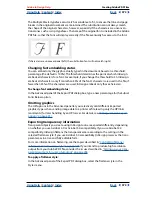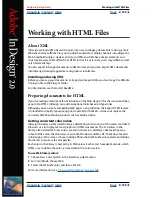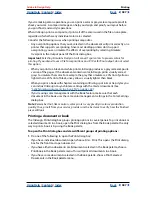Using Help
|
Contents
|
Index
Back
374
Adobe InDesign Help
Creating Adobe PDF Files
Using Help
|
Contents
|
Index
Back
374
Adding security to Adobe PDF files
You can restrict access to an Adobe PDF document when you export it. When files use
security restrictions, any tools and menu items related to those features are dimmed.
An Adobe PDF file can require passwords to open a document (user password) and to
change security settings (master password). If you set any security restrictions in your file,
you should also specify a master password; otherwise, anyone who opens the file could
remove the restrictions. If a file is opened with a master password, the security restrictions
are temporarily disabled. If the file has both passwords, you can open it with either one.
Note:
Adobe PDF styles don’t support passwords and security settings. If you select
passwords and security settings in the Export PDF dialog box, and then click Save Style,
the passwords and security settings won’t be preserved.
To add security to Adobe PDF files:
1
Choose File > Export to open the Export PDF dialog box, and then select the
Security panel.
2
In the Security panel, specify any password protection you want:
•
Select Password Required to Open Document and, in the User Password text box, enter
the password users must enter before they can open the file.
•
Select Password Required to Change Permissions and Passwords and, in the Master
Password text box, enter the password users must enter before they can set or change
any security options.
Note:
You cannot use the same password in both text boxes.
3
Select options to define the level of user actions allowed:
No Printing
Prevents users from printing the
Adobe PDF file.
No Changing the Document
Prevents users from filling in forms or making any other
changes to the Adobe PDF file.
No Content Copying or Extraction, Disable
Accessibility
Prevents users from selecting text and graphics.
No Adding or Changing Notes and Form Fields
Prevents users from adding or
changing notes and form fields if they open the Adobe PDF file in Adobe Acrobat or
another Adobe PDF editor.
For information about security settings in placed Adobe PDF files, see
“How security
settings in placed PDF pages affect InDesign documents” on page 233
.
Viewing a summary of Adobe PDF export settings
Use the Summary panel of the Export PDF dialog box to check your settings prior
to exporting.
To view a summary of Adobe PDF export settings:
Click Summary on the left side of the Export PDF dialog box.