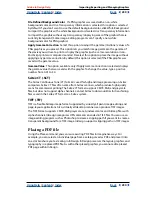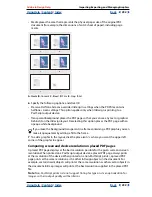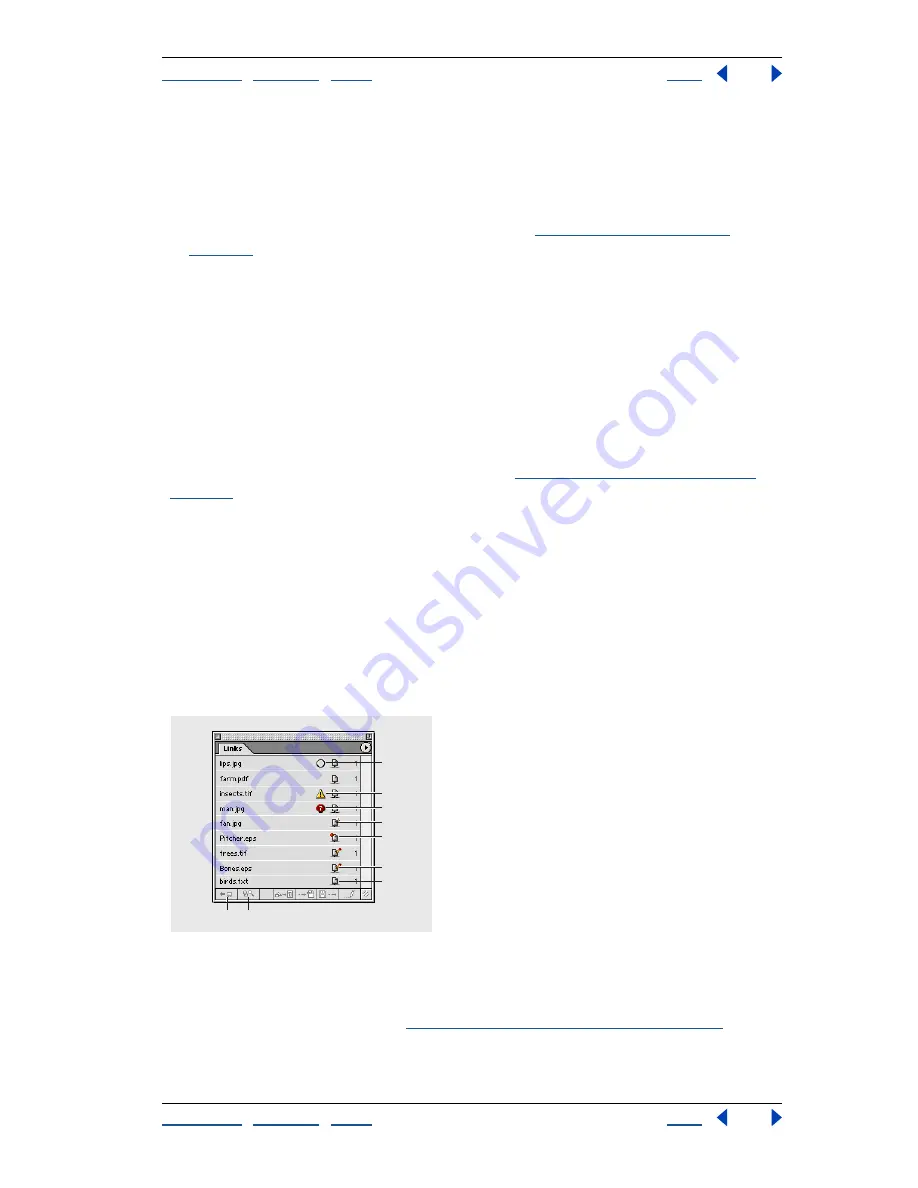
Using Help
|
Contents
|
Index
Back
243
Adobe InDesign Help
Importing, Exporting, and Managing Graphics
Using Help
|
Contents
|
Index
Back
243
To check a file out:
Do one of the following:
•
To check out the file that you already have open, choose File > Workgroup > Check Out.
•
To open and check out a file at the same time, choose File > Workgroup > Open. Then,
locate and select the file, and click Check Out. (See
“Opening managed files” on
page 241
.)
To check a file in:
Do one of the following:
•
To check a file in and update changes to the server, choose File > Workgroup > Check In.
•
To check a file in without updating changes to the server, choose File > Workgroup >
Cancel Check Out.
Placing managed files
Use the File > Workgroup > Place command to place a single, managed document as a link
in a checked-out managed file. You can place documents from the current workgroup
server only. To manage links for managed files, see
“Managing files using WebDAV” on
page 240
.
To place a managed file:
1
Make sure that you are connected to the network, and that you have access to the
managed server.
2
Open the checked-out version of a managed file.
3
Choose File > Workgroup > Place, select a file, and then click Open.
Managing links on a WebDAV server
The Links palette contains information on both local links (located on your hard disk) and
managed links (those located on a server).
A.
Unspecified
B.
Modified
C.
Missing
D.
Live Out of Date
E.
Live Missing
F
. Live Check Out
G.
Live
H
. Check In/Out & Edit Original
I
. Verify Link
Important!
To work with managed links, you must first connect to the network, and then
set up your workgroup server. (See
“About workgroup management” on page 240
.)
D
A
E
F
G
B
C
H
I