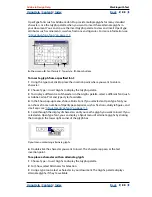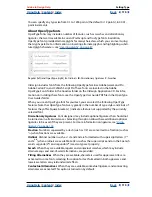Using Help
|
Contents
|
Index
Back
102
Adobe InDesign Help
Working with Text
Using Help
|
Contents
|
Index
Back
102
4
For the wrap offset values, type offset distances. Positive values move the wrap away
from the edges of the frame; negative values position the wrap boundary inside the edges
of the frame.
To apply a text wrap to items on a master page, hold down Ctrl+Shift (Windows) or
Shift (Mac OS) and click the item on the document page. With the image
selected on the document page, apply text wrap.
To specify text-wrap contour options for an imported graphic:
1
If necessary, choose Window > Text Wrap to display the Text Wrap palette, and select an
imported graphic.
2
In the Text Wrap palette, click the Wrap Text Around Object Shape option, and specify
wrap offset values as necessary.
3
To specify contour options, choose one of the following in the Type menu on the Text
Wrap palette:
•
To wrap text to the rectangle formed by the graphic’s height and width, choose
Bounding Box.
•
To generate the text wrap boundary using InDesign’s automatic edge detection, choose
Detect Edges.
•
To generate the text wrap boundary from an alpha channel saved with the image,
choose Alpha Channel, and then choose the channel you want to use in the Alpha
Channel menu on the Text Wrap palette. If the Alpha Channel option isn’t available,
no alpha channels were saved with the image. InDesign automatically recognizes
Photoshop’s default transparency (the checkerboard pattern) as an alpha channel;
otherwise you must use Photoshop to delete the background or create and save one
or more alpha channels with the image.
•
To generate the text wrap boundary from a path saved with the image, choose
Photoshop Path, and then choose the path you want to use in the Path menu on the
Text Wrap palette. If the Photoshop Path option isn’t available, no named paths were
saved with the image.
•
To construct the text wrap boundary from the container frame, choose Graphic Frame.
•
To use the imported image’s clipping path as the text wrap boundary, select Same as
Clipping.
4
To let text appear inside “holes” in an imported graphic, such as a photo of a tire, select
Include Inside Edges on the Text Wrap palette.
Include Inside Edges off (left) and on (right)
How many things can you name that are round?
a circle
•
an orange
•
the sun
•
a baseball
•
the rim of
a glass
•
the end of a pipe
•
a button
•
a bubble
•
dots
marbles
•
peas
•
a basketball
•
the moon
•
wedding
rings
•
o’s
•
mouth when it goes
oooh bicycle
wheels
•
one of
Saturn’s
rings
a
a ping-pong
paddle
•
the
little black
dots in the
middle of
your eye
•
a tire
•
the
very end of a
garden hose
•
the
bottom of a can
search- lights
•
spectacles
a camera’s
lens
•
the earth
•
some
snowflakes
•
a bowling ball
•
cherries
•
a roll of tape
•
headlights
•
the equator
•
a golf ball
•
cantalope
•
the
head of a pin
•
a period
How many things can you name that are round?
a circle
•
an orange
•
the sun
•
a baseball
•
the rim of
a glass
•
the end of a pipe
•
a button
•
a bubble
•
dots
marbles
•
peas
•
a basketball
•
the moon
•
wedding
rings
•
o’s
•
mouth when it goes
oooh bicycle
wheels
•
one of
Saturn’s
rings
a
a ping-pong
paddle
•
the
dots in the
eye
•
a tire
•
garden
tom of a
lights
•
spectacles
a camera’s
lens
•
the earth
•
some
snow-
flakes
•
a bowling
ball
•
cher-
ries
•
a roll of tape
•
headlights
•
the equator
•
a golf ball
•
cantalope
•
the
head of a pin
•
a period
little black
middle of your
the very end of a
hose
•
the bot-
can
•
search