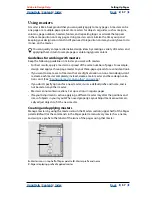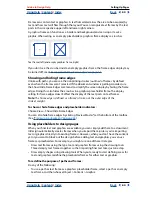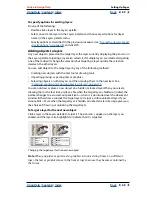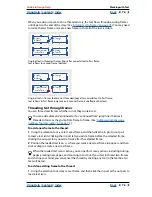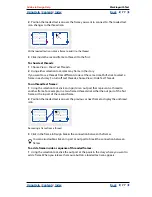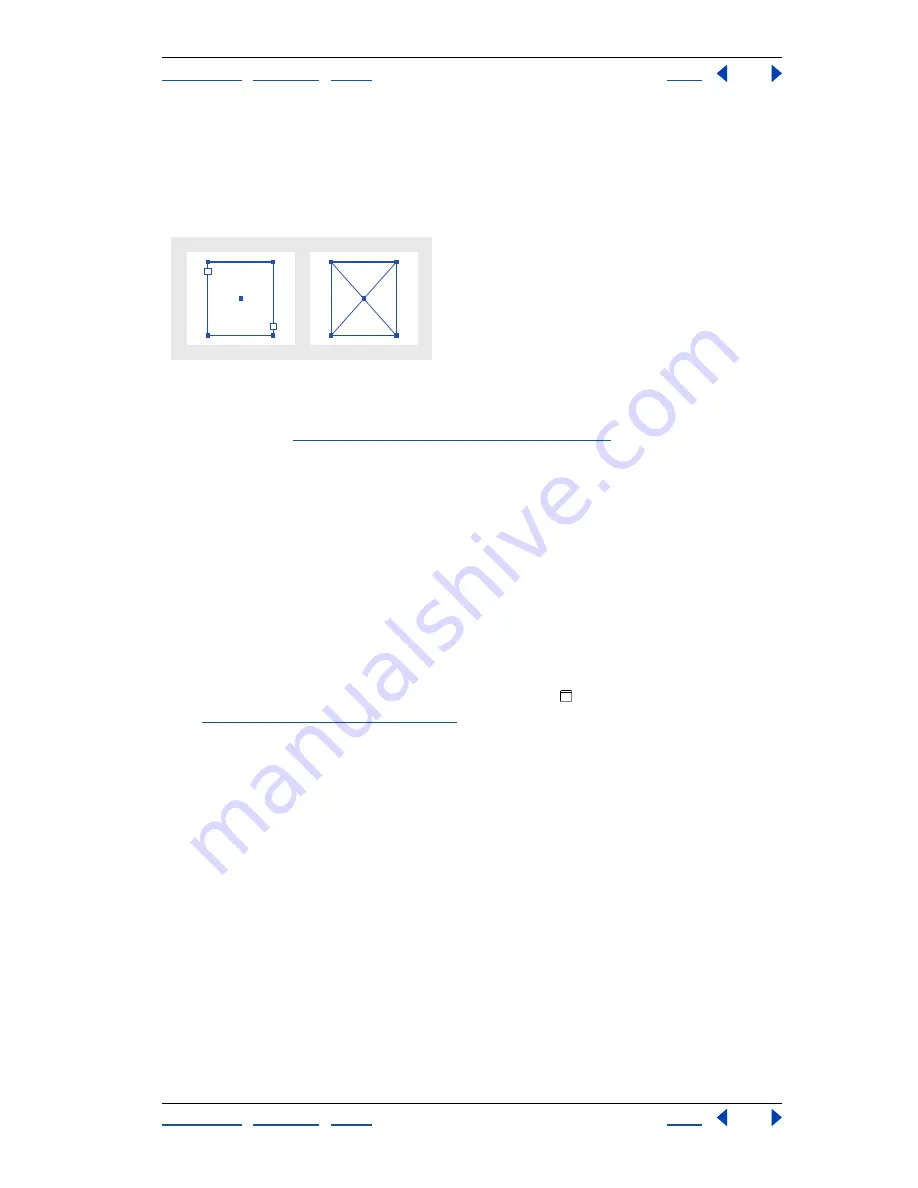
Using Help
|
Contents
|
Index
Back
64
Adobe InDesign Help
Setting Up Pages
Using Help
|
Contents
|
Index
Back
64
Frames can contain text or graphics. A
text frame
determines the area to be occupied by
text, and how text will flow through the layout. You can recognize text frames by the text
ports in their respective upper left and lower right corners.
A
graphics frame
can function as a border and background, and can crop or mask a
graphic. When acting as an empty placeholder, a graphics frame displays a crossbar.
Text frame (left) and empty graphics frame (right)
If you don’t see the crossbar inside an empty graphics frame, the frame edges display may
be turned off; see
“Showing and hiding frame edges” on page 64
.
Showing and hiding frame edges
Unlike with paths, you can see the nonprinting strokes (outlines) of frames by default
even when the frames aren’t selected. If the document window is getting crowded, use
the Show/Hide Frame Edges command to simplify the screen display by hiding the frame
edges. Doing this also hides the crossbar in a graphics placeholder frame. The display
setting for frame edges doesn’t affect the display of the text ports on text frames.
Note:
The frame edge is defined as a frame’s stroke, not the outer edge of the
stroke’s weight.
To show or hide frame edges and placeholder indicators:
Choose View > Show/Hide Frame Edges.
You can also hide frame edges by clicking Preview Mode at the bottom of the toolbox.
(See
“Previewing a document” on page 44
.)
Using placeholders to design pages
When your final text and graphics are available, you can simply add them to a document;
InDesign automatically creates frames when you import them (unless you’re importing
text or graphics directly into existing frames). However, when you don’t have the content
yet or you want to block out the design before adding text and graphics, you can use
frames as placeholders. For example, you might use one of these strategies:
•
Draw text frames using the type tool, and graphics frames using the drawing tools.
Thread empty text frames together so that importing final text takes just one step.
•
Draw empty shapes using drawing tools. When you’re ready to start defining areas for
text and graphics, redefine the placeholder frames for either text or graphics.
To redefine the purpose of paths and frames:
Do any of the following:
•
To use a path or text frame as a graphics placeholder frame, select a path or an empty
text frame, and then choose Object > Content > Graphic.