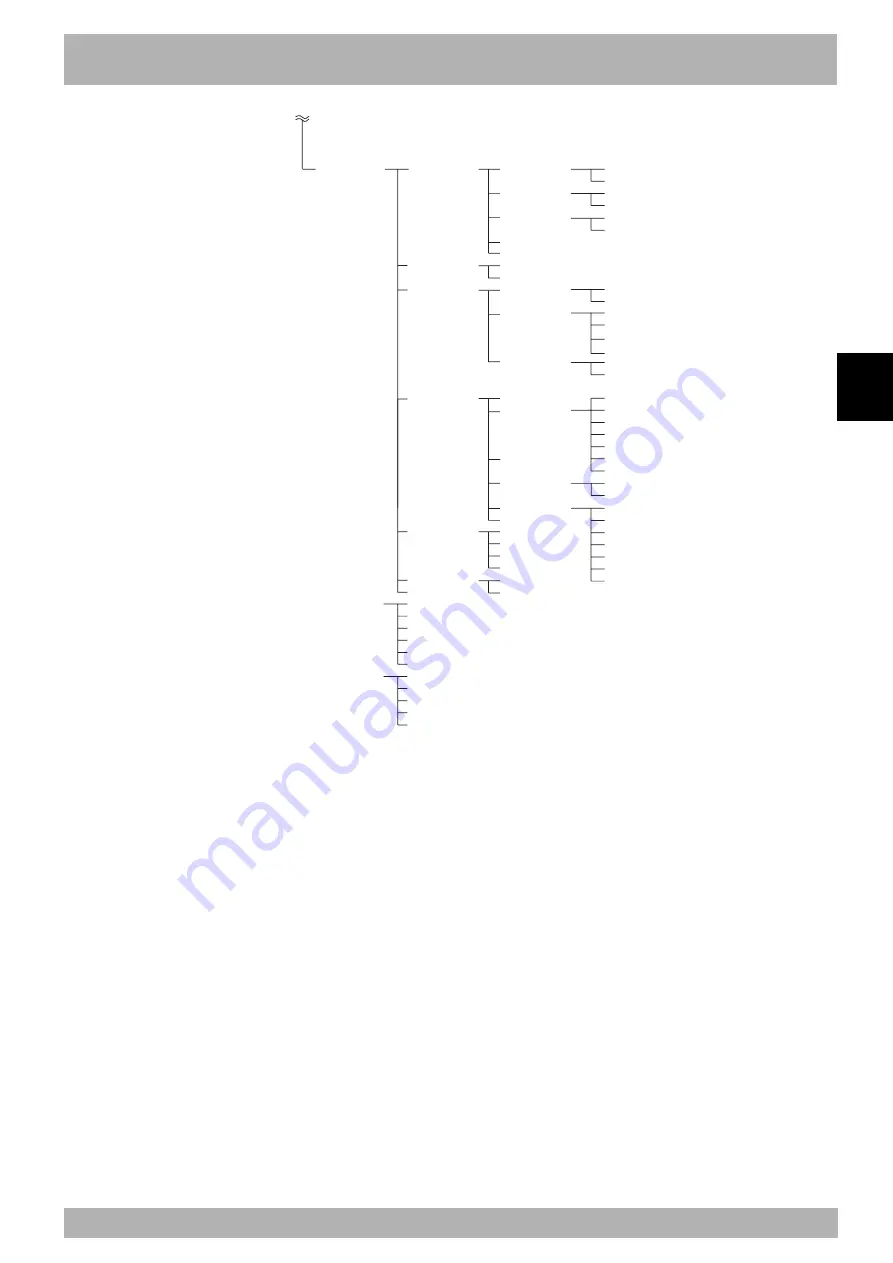
4-
23
4
Operation
7. Mode configuration
F1 ROBOT
F2 AXIS
F3 OTHER
F5 OP. BRD
F10 PASSWRD
F1 EDIT
F2 JUMP
F1 POS.OUT
F2 SERVICE
F3 SIO
F4 SYSTEM
F1 EDIT
F2 JUMP
F1 EDIT
F2 JUMP
F1 EDIT
F2 JUMP
F1 EDIT
F2 JUMP
F1 EDIT
F2 JUMP
F4 SAVE
F5 HELP
F1 EDIT
F2 JUMP
F1 PARAM
F2 CMU
F3 OPTION
F4 INIT
F5 DIAGNOS
F9 BACKUP
F15 DRV.UP
F1 PROGRAM
F2 POINT
F3 SHIFT
F4 HAND
F5 ALL
F6 PALETTE
F7 COMMENT
F1 DATE
F2 TIME
F1 ROBOT
F2 AXIS
F4 CLEAR
F5 HELP
F6 AUX
F7 DUAL
F15 LAYOUT
F9 DSW.HLP
F10 DIO.HLP
F1 EXECUTE
F2 ACCESS
F5 RST.DO
F9 DSW.HLP
F10 DIO.HLP
UTILITY 1
F1 MOTOR
F2 SEQUENC
F3 ARMTYPE
F5 RST.DO
UTILITY 2
DISPLAY
F1 PARAM
F2 MEMORY
F3 CMU
F4 CLOCK
F6 GENERAT
F10 PASSWRD
F1 CHECK
F2 HISTORY
F5 TOTAL
F15 SYS.CHK
F4 RAMCARD
F5 FROM
Summary of Contents for RCX141
Page 1: ...User s Manual ENGLISH E YAMAHA 4 AXIS ROBOT CONTROLLER E93 Ver 2 02 RCX141 ...
Page 2: ......
Page 16: ...viii MEMO ...
Page 18: ...MEMO ...
Page 24: ...1 6 MEMO ...
Page 26: ...MEMO ...
Page 34: ...2 8 MEMO ...
Page 36: ...MEMO ...
Page 54: ...3 18 MEMO ...
Page 290: ...4 232 MEMO ...
Page 292: ...MEMO ...
Page 316: ...5 24 MEMO ...
Page 318: ...MEMO ...
Page 326: ...6 8 MEMO ...
Page 328: ...MEMO ...
Page 338: ...7 10 MEMO ...
Page 340: ...MEMO ...
Page 346: ...MEMO ...
Page 401: ...MEMO ...
















































