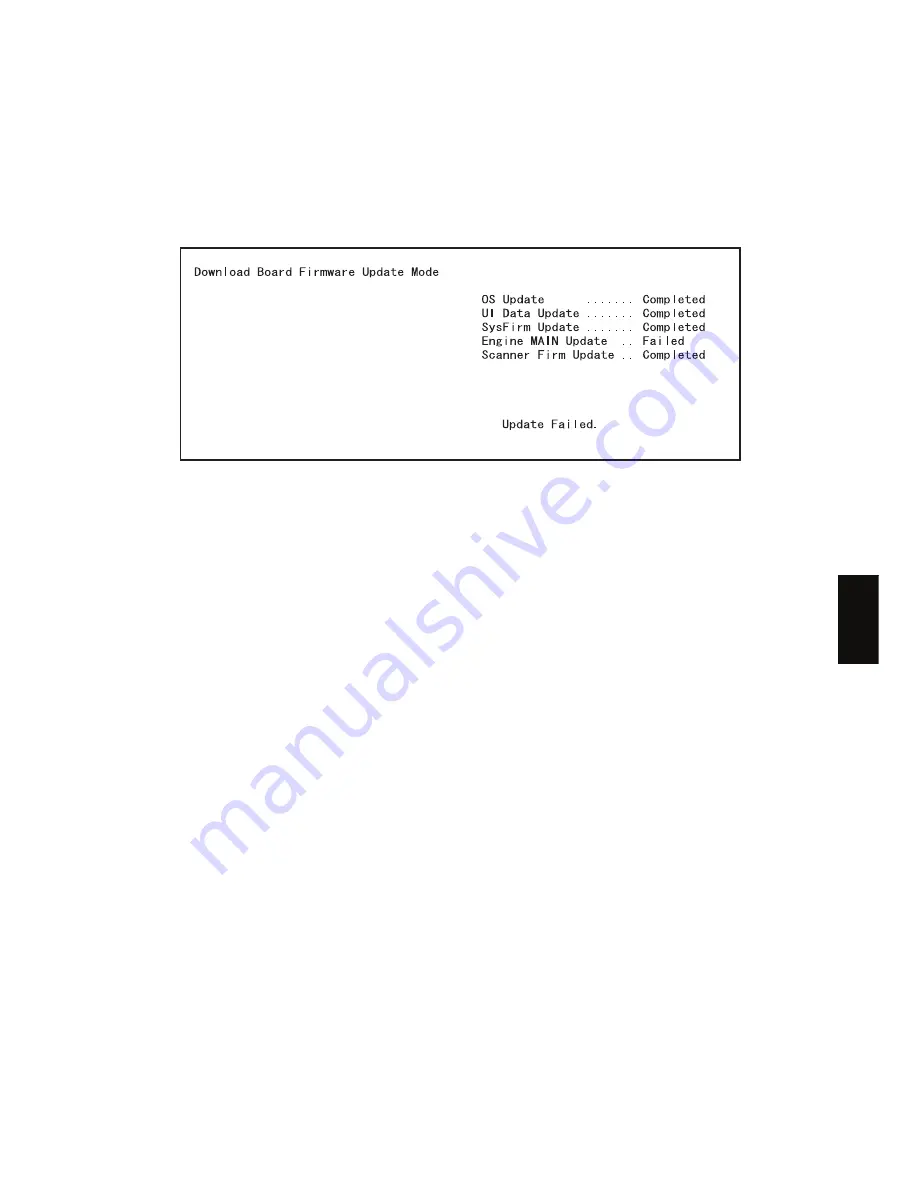
June 2004 © TOSHIBA TEC
e-STUDIO200L/202L/230/232/280/282 FIRMWARE UPDATING
6 - 37
6
“Update Failed.” is displayed at the bottom of the LCD screen when the updating is not com-
pleted properly. “Failed” appears next to the failed item on the status display. Turn OFF the
power, and then check the following items. After confirming and cleaning the problems, restart
updating from the beginning.
•
Is the download jig connected properly?
•
Is the updating data written to the download jig properly?
•
Do the download jig and the equipment operate properly?
(9)
Turn OFF the power, remove the download jig and install the cover plate and the connector
cover.
(10) Perform the initialization of the updating data.
•
Turn ON the power while [0] button and [8] button are pressed simultaneously.
•
Key in “947”, and then press the [START] button.
•
Press the [INITIALIZE] button.
[B]
Confirmation of the updated data
After the updating is completed, check each data version in the Setting Mode (08) to confirm that the
data was overwritten properly.
<Updating System ROM>
08-900: System ROM version
08-920: FROM basic section software version
08-921: FROM internal program version
08-922: UI data fixed section version
08-923: UI data common section version
08-930: Version of UI data in FROM displayed at power ON
<Updating Engine ROM>
08-903: Engine ROM version
<Updating Scanner ROM>
08-905: Scanner ROM version
05/11
Summary of Contents for e-STUDIO200L
Page 6: ......
Page 12: ......
Page 400: ...e STUDIO200L 202L 230 232 280 282 ADJUSTMENT June 2004 TOSHIBA TEC 3 104 ...
Page 554: ...e STUDIO200L 202L 230 232 280 282 TROUBLESHOOTING June 2004 TOSHIBA TEC 5 124 ...
Page 678: ...e STUDIO200L 202L 230 232 280 282 REMOTE SERVICE June 2004 TOSHIBA TEC 8 24 ...
Page 702: ...e STUDIO200L 202L 230 232 280 282 WIRE HARNESS CONNECTION DIAGRAMS June 2004 TOSHIBA TEC 10 2 ...
Page 707: ......
Page 708: ......
















































