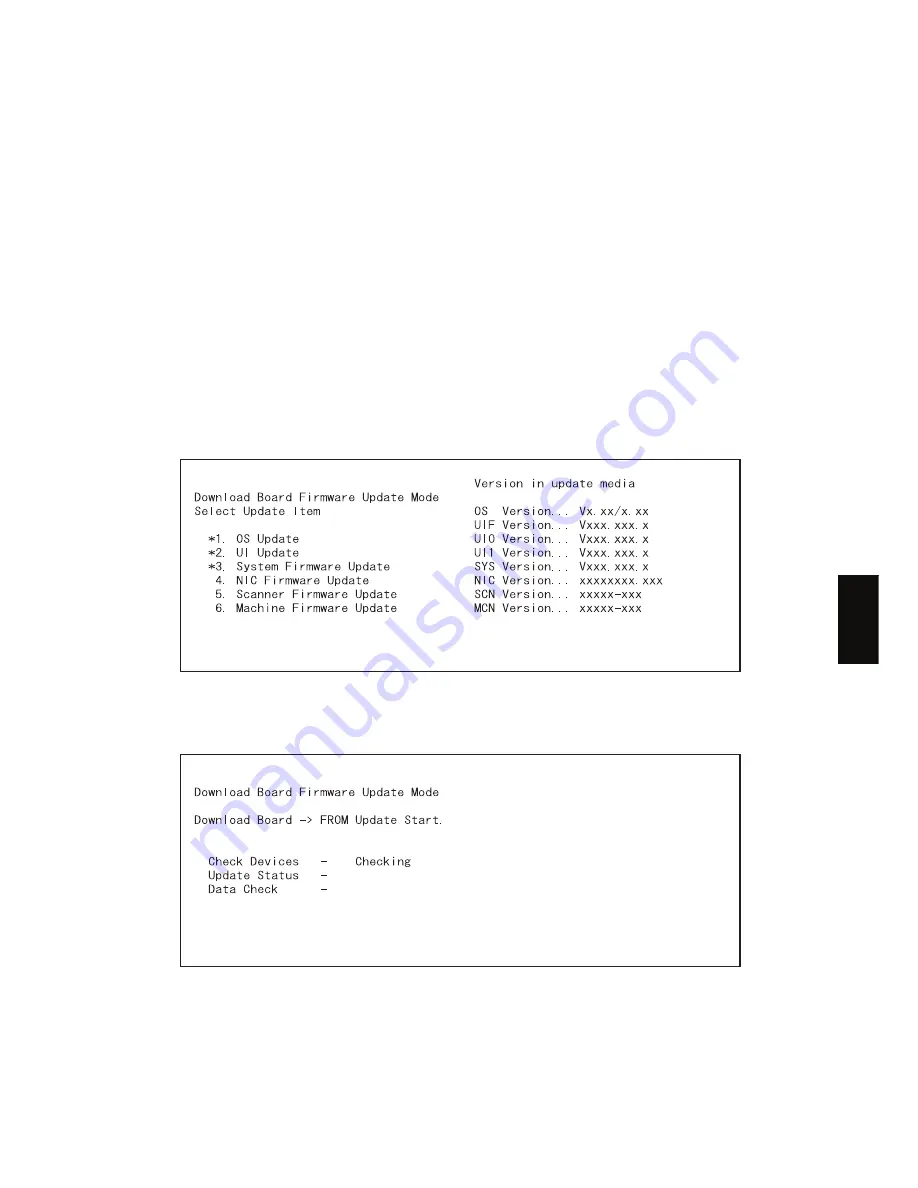
June 2004 © TOSHIBA TEC
e-STUDIO200L/202L/230/232/280/282 FIRMWARE UPDATING
6 - 13
6
(6)
Select the item with the digital keys.
“*” is displayed next to the selected item. Display or delete the “*” by pressing the number of the
item. All items are selected in the default settings.
•
Select all items to update the firmware of the equipment in a batch.
•
Select items as follows to update it individually.
<Updating System ROM>
Select “1. OS Update”, “2. UI Update”, and “3. System Firmware”.
<Updating Engine ROM>
Select “6. Machine Firmware Update” only.
<Updating Scanner ROM>
Select “5. Scanner Firmware Update” only.
<Updating NIC ROM>
Select “4. NIC Firmware Update” only.
Example:
Updating the system ROM
(Updating the system ROM is taken as an example and explained.)
Fig.6-12
(7)
Press the [START] button.
Updating starts and the processing status is displayed on the LCD screen.
Fig.6-13
Summary of Contents for e-STUDIO200L
Page 6: ......
Page 12: ......
Page 400: ...e STUDIO200L 202L 230 232 280 282 ADJUSTMENT June 2004 TOSHIBA TEC 3 104 ...
Page 554: ...e STUDIO200L 202L 230 232 280 282 TROUBLESHOOTING June 2004 TOSHIBA TEC 5 124 ...
Page 678: ...e STUDIO200L 202L 230 232 280 282 REMOTE SERVICE June 2004 TOSHIBA TEC 8 24 ...
Page 702: ...e STUDIO200L 202L 230 232 280 282 WIRE HARNESS CONNECTION DIAGRAMS June 2004 TOSHIBA TEC 10 2 ...
Page 707: ......
Page 708: ......






























