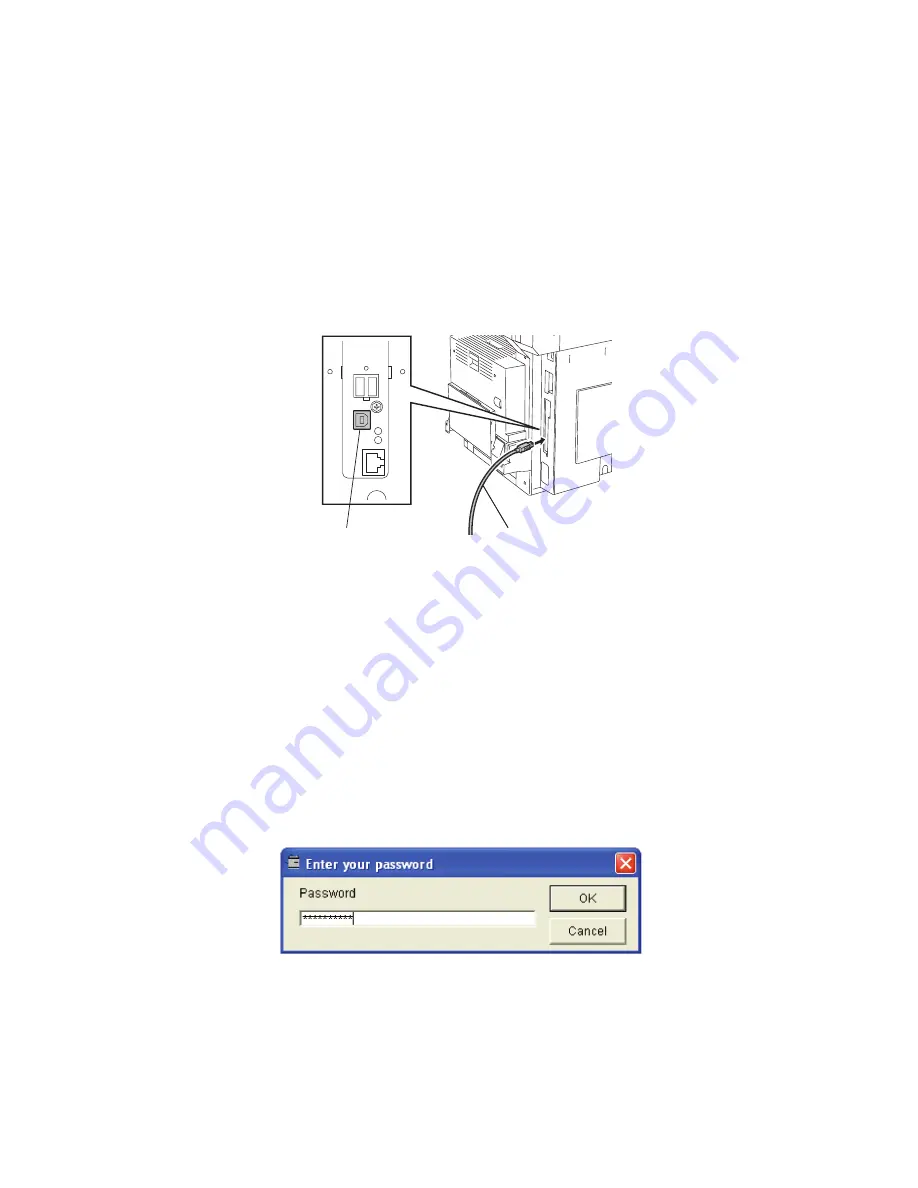
e-STUDIO200L/202L/230/232/280/282 FIRMWARE UPDATING
June 2004 © TOSHIBA TEC
6 - 56
[A]
Update procedure
Important:
•
Do not operate the equipment or send a print job to the equipment during the update. This
interferes the updating operation and the firmware may not be written properly.
•
Do not turn OFF the power of equipment or PC during the update. The data could be dam-
aged and not to be continued to function properly.
•
When using FSMS, set “1” at FSMS permission code (08-258) in the Setting Mode (08) in
advance.
•
The data file (tz file format) of each firmware is recommended to save at the local drive in the
PC (C drive, etc.) where FSMS program is installed.
(1)
Connect the equipment and PC with the cable.
Fig.6-55 USB connection
*
Connect the PC end of the cable to the USB port on the PC.
(2)
Turn ON the power of the equipment.
Remark:
When updating with FSMS, updating can be performed in any of the normal mode, Adjustment
Mode (05) and Setting Mode (08). To avoid an interruption during the update, using the Setting
Mode (08) is recommended.
(3)
Turn ON the power of the PC.
(4)
Activate FSMS.
Select “TOSHIBA FSMS” starting with the Start menu.
(5)
Enter the login password and click the [OK] button.
Fig.6-56
*Set the login password at the installation of FSMS.
USB connector(device)
USB cable
Summary of Contents for e-STUDIO200L
Page 6: ......
Page 12: ......
Page 400: ...e STUDIO200L 202L 230 232 280 282 ADJUSTMENT June 2004 TOSHIBA TEC 3 104 ...
Page 554: ...e STUDIO200L 202L 230 232 280 282 TROUBLESHOOTING June 2004 TOSHIBA TEC 5 124 ...
Page 678: ...e STUDIO200L 202L 230 232 280 282 REMOTE SERVICE June 2004 TOSHIBA TEC 8 24 ...
Page 702: ...e STUDIO200L 202L 230 232 280 282 WIRE HARNESS CONNECTION DIAGRAMS June 2004 TOSHIBA TEC 10 2 ...
Page 707: ......
Page 708: ......
















































