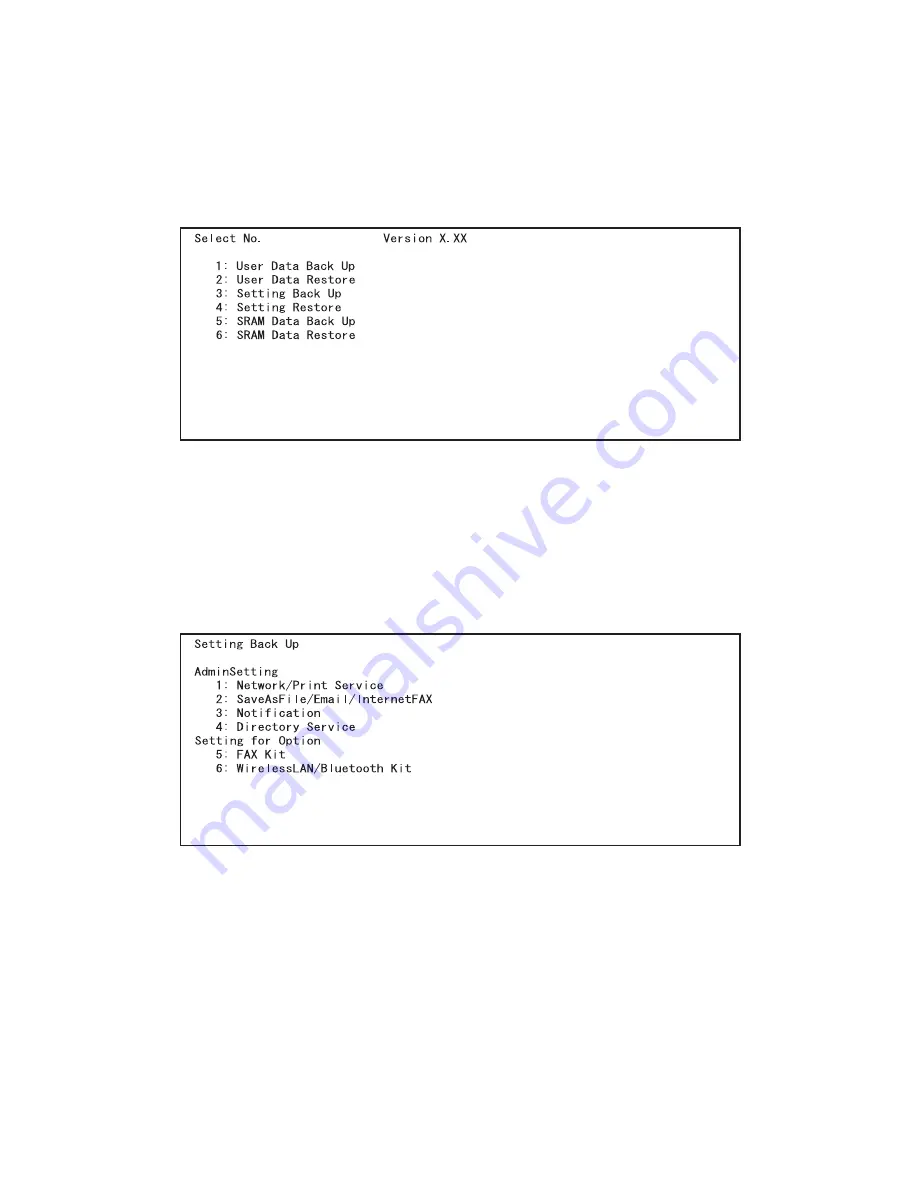
e-STUDIO200L/202L/230/232/280/282 DATA CLONING with USB STORAGE DEVICE (e-STUDIO202L/232/282)
June 2004 © TOSHIBA TEC
9 - 6
<Setting Backup>
(12) Connect the USB storage device to the USB connector (host) on the SYS board.
(13) Turn the power ON while pressing the [5] and [9] button simultaneously.
The screen to select the backup/restore items is displayed.
Fig. 9-7
Note:
Note:
After the item is selected with the digital keys, displaying the next menu may take a long time.
(14) Press the [3] button.
The screen to select the setting backup item is displayed. In this screen, the items to be backed
up are shown after the mark "*". (No items are selected in the screen by default.)
Fig. 9-8
05/11
Summary of Contents for e-STUDIO200L
Page 6: ......
Page 12: ......
Page 400: ...e STUDIO200L 202L 230 232 280 282 ADJUSTMENT June 2004 TOSHIBA TEC 3 104 ...
Page 554: ...e STUDIO200L 202L 230 232 280 282 TROUBLESHOOTING June 2004 TOSHIBA TEC 5 124 ...
Page 678: ...e STUDIO200L 202L 230 232 280 282 REMOTE SERVICE June 2004 TOSHIBA TEC 8 24 ...
Page 702: ...e STUDIO200L 202L 230 232 280 282 WIRE HARNESS CONNECTION DIAGRAMS June 2004 TOSHIBA TEC 10 2 ...
Page 707: ......
Page 708: ......






























