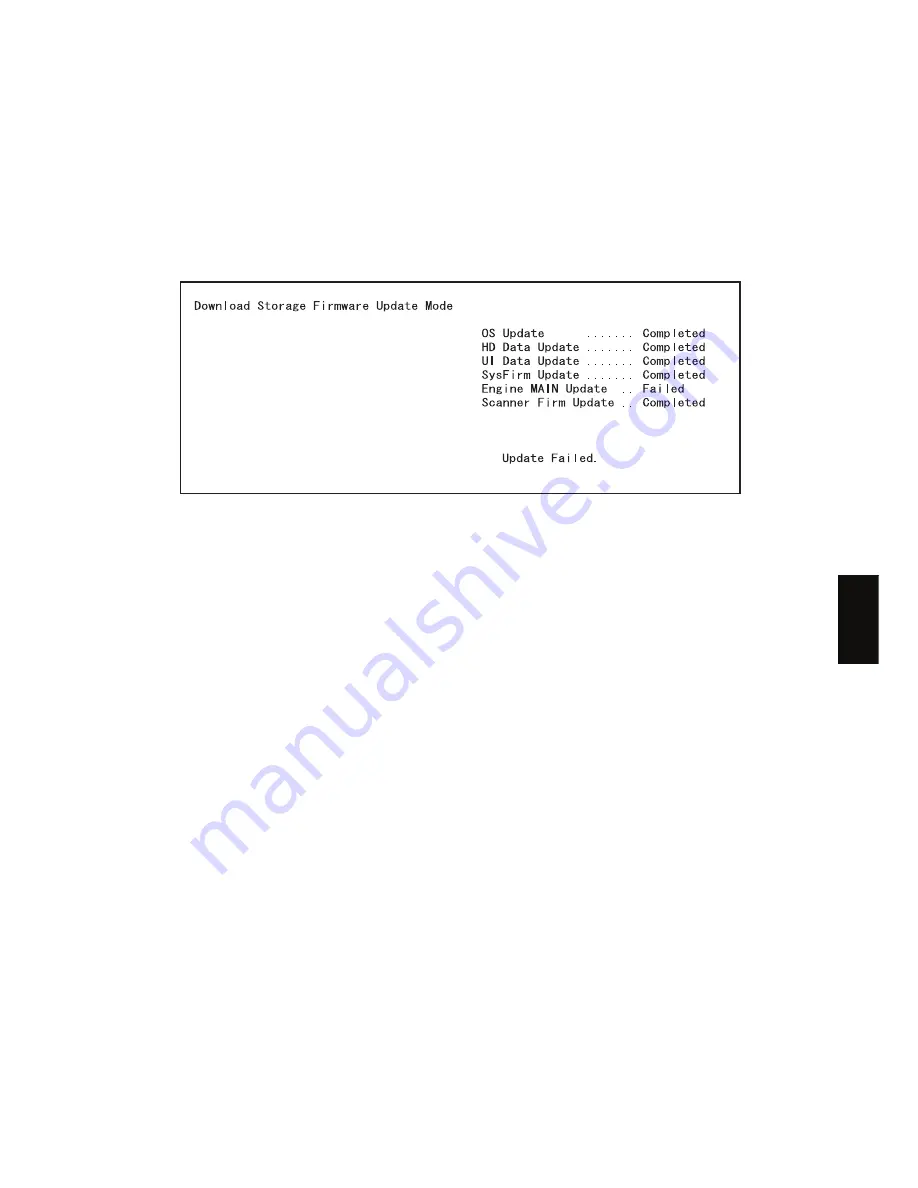
June 2004 © TOSHIBA TEC
e-STUDIO200L/202L/230/232/280/282 FIRMWARE UPDATING
6 - 87
6
“Update Failed.” is displayed at the bottom of the LCD screen when the updating is not com-
pleted properly. “Failed” appears next to the failed item on the status display. Turn OFF the
power, and then check the following items. After confirming and clearing the problems, restart
updating from the beginning.
•
Does the USB storage device meet the conditions to be used for updating
(
!
P.6-80 "6.5 Firmware Updating with USB Storage Device (e-STUDIO202L/232/282)")?
•
Is the data file written properly on the USB storage device?
•
Is the USB storage device installed properly?
•
Do the USB storage device and equipment operate properly?
(8)
Turn OFF the power, remove the USB storage device and install the cover plate.
(9)
Perform the initialization of the updating data.
•
Turn ON the power while [0] button and [8] button are pressed simultaneously.
•
Key in “947”, and then press the [START] button.
•
Press the [INITIALIZE] button.
05/11
Summary of Contents for e-STUDIO200L
Page 6: ......
Page 12: ......
Page 400: ...e STUDIO200L 202L 230 232 280 282 ADJUSTMENT June 2004 TOSHIBA TEC 3 104 ...
Page 554: ...e STUDIO200L 202L 230 232 280 282 TROUBLESHOOTING June 2004 TOSHIBA TEC 5 124 ...
Page 678: ...e STUDIO200L 202L 230 232 280 282 REMOTE SERVICE June 2004 TOSHIBA TEC 8 24 ...
Page 702: ...e STUDIO200L 202L 230 232 280 282 WIRE HARNESS CONNECTION DIAGRAMS June 2004 TOSHIBA TEC 10 2 ...
Page 707: ......
Page 708: ......
















































