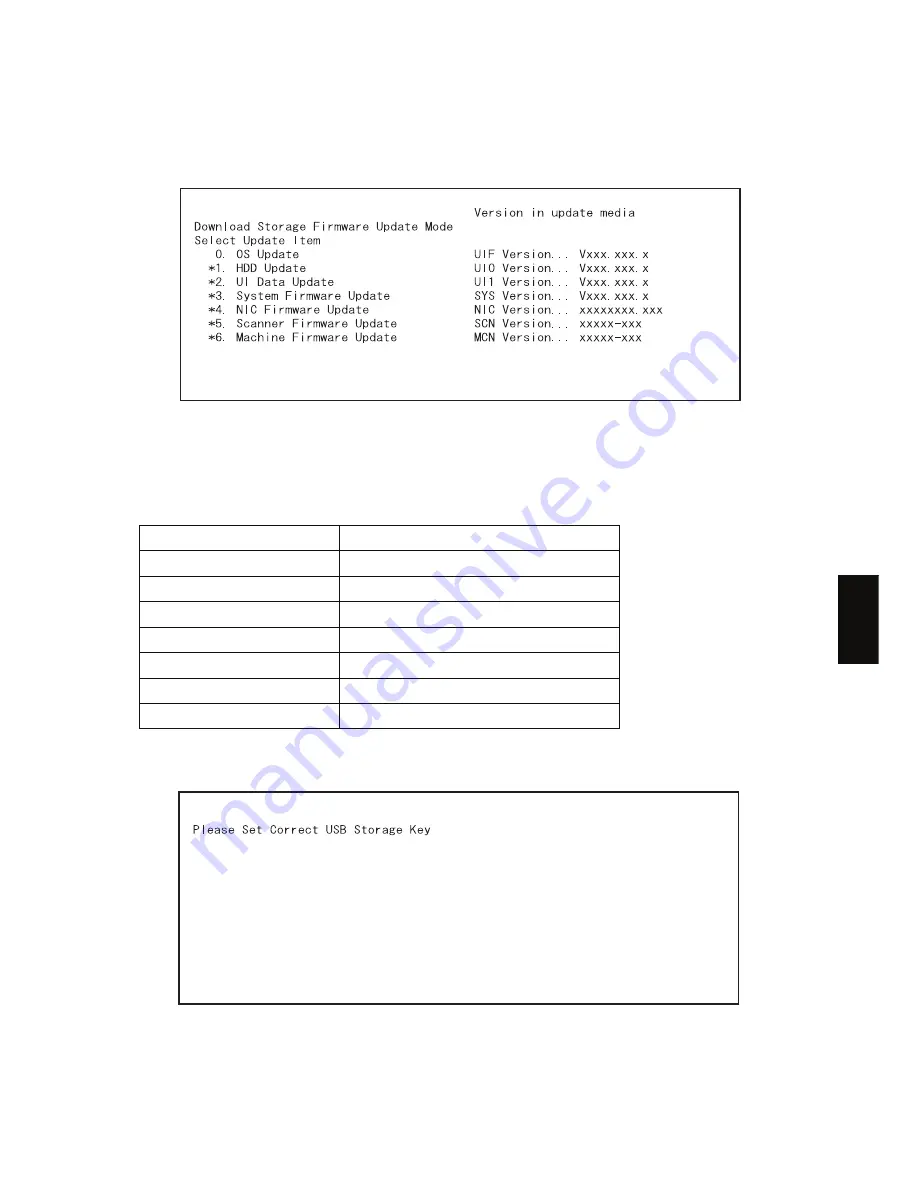
June 2004 © TOSHIBA TEC
e-STUDIO200L/202L/230/232/280/282 FIRMWARE UPDATING
6 - 69
6
(4)
Turn ON the power while [4] button and [9] button are pressed simultaneously.
The screen for selecting the items to be updated is displayed after 3 minutes. “*” is displayed
next to the items to be updated. (All items other than "0. OS Update" are selected in the default
settings.)
Fig.6-72
Note:
Note:
The display of items on this screen varies depending on the types of data written on the USB
storage device. Each item is displayed only when each data file is written on the USB storage
device in the following conditions.
If the USB storage device is not recognized properly, the following message is displayed. In this
case, turn OFF the power of the equipment and connect the device properly. Then repeat the
procedure from (4).
Fig.6-73
Item
Condition
0. OS Update
ROM.bin is written.
1. HDD Update
All master data files (1, 2, 3 ... n) are written.
2. UI Data Update
ROM.bin is written.
3. System Firmware Update
sysfirm.bin and ROM.bin are written.
4. NIC Firmware Update
ROM.bin is written.
5. Scanner Firmware Update
ROM.bin is written.
6. Machine Firmware Update
ROM.bin is written.
Summary of Contents for e-STUDIO200L
Page 6: ......
Page 12: ......
Page 400: ...e STUDIO200L 202L 230 232 280 282 ADJUSTMENT June 2004 TOSHIBA TEC 3 104 ...
Page 554: ...e STUDIO200L 202L 230 232 280 282 TROUBLESHOOTING June 2004 TOSHIBA TEC 5 124 ...
Page 678: ...e STUDIO200L 202L 230 232 280 282 REMOTE SERVICE June 2004 TOSHIBA TEC 8 24 ...
Page 702: ...e STUDIO200L 202L 230 232 280 282 WIRE HARNESS CONNECTION DIAGRAMS June 2004 TOSHIBA TEC 10 2 ...
Page 707: ......
Page 708: ......
















































