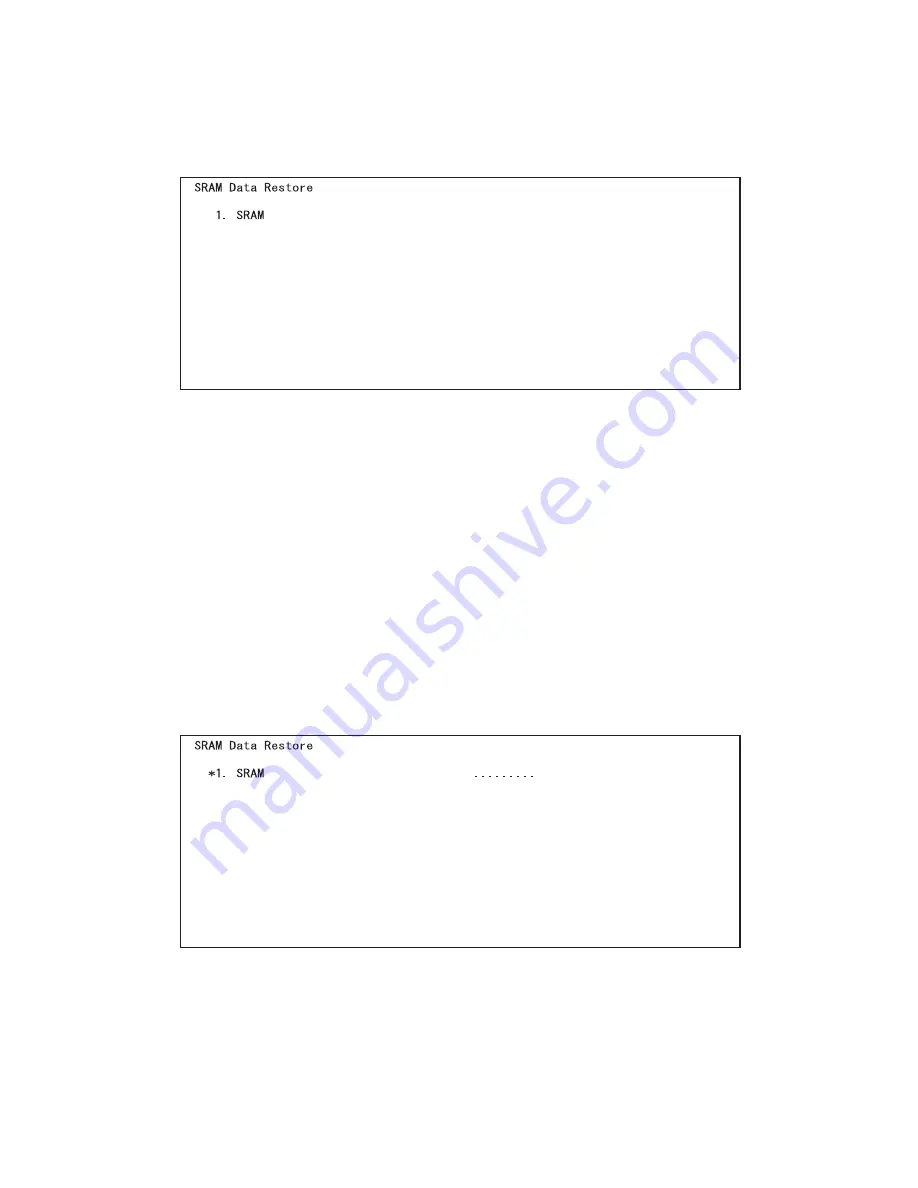
e-STUDIO200L/202L/230/232/280/282 DATA CLONING with USB STORAGE DEVICE (e-STUDIO202L/232/282)
June 2004 © TOSHIBA TEC
9 - 18
(20) Press the [6] button.
The screen to select the SRAM data restore item is displayed. In this screen, the item to be
restored is shown after the mark "*". (The item is not selected in the screen by default.)
Fig. 9-26
(21) Select the item to be restored with the digital keys.
The mark "*" is shown on the selected item. The mark "*" can be deleted or added each time the
corresponding digital key is pressed.
•
To restore the data individually, select the following item.
<Restoring SRAM Data>
Select "1. SRAM".
Note:
Note:
The backup/restore of the SRAM data can be performed only for the same model.
The ROM version must be the same when the data are backed up and restored.
(The following screens are given as an example of when SRAM data are restored.)
(22) Press the [Start] button.
The restore starts and the restoring status is displayed on the LCD screen.
Fig. 9-27
05/11
Summary of Contents for e-STUDIO200L
Page 6: ......
Page 12: ......
Page 400: ...e STUDIO200L 202L 230 232 280 282 ADJUSTMENT June 2004 TOSHIBA TEC 3 104 ...
Page 554: ...e STUDIO200L 202L 230 232 280 282 TROUBLESHOOTING June 2004 TOSHIBA TEC 5 124 ...
Page 678: ...e STUDIO200L 202L 230 232 280 282 REMOTE SERVICE June 2004 TOSHIBA TEC 8 24 ...
Page 702: ...e STUDIO200L 202L 230 232 280 282 WIRE HARNESS CONNECTION DIAGRAMS June 2004 TOSHIBA TEC 10 2 ...
Page 707: ......
Page 708: ......



























