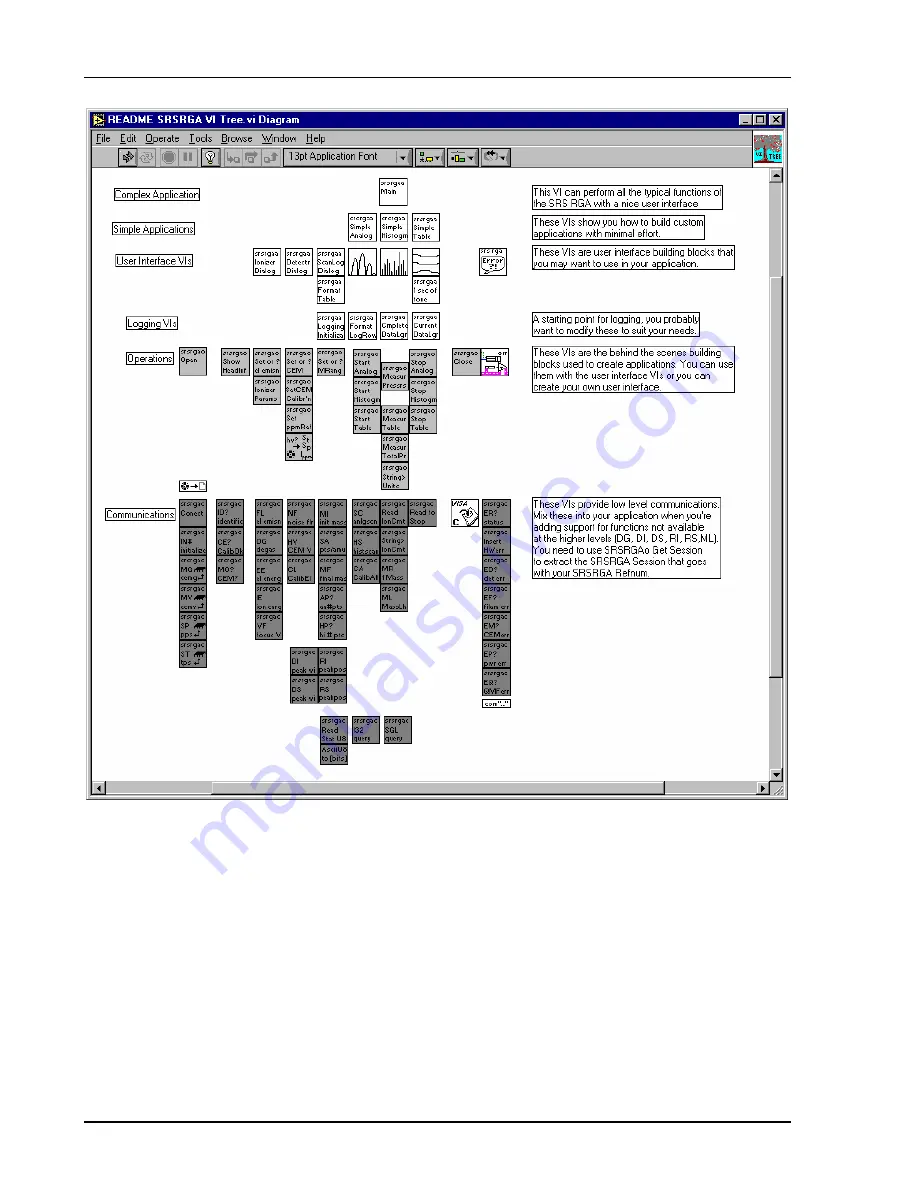
4
Appendix D
SRS Residual Gas Analyzer
A good way to get familiar with what each of the sub-VIs of a given VI do is to invoke LabVIEW’s help
feature (press Control-H) and simply move your mouse over each of the VIs. The help will list the input
and outputs of each VI as well as any general remarks about the VI. The built-in documentation features
of LabVIEW will allow you to quickly print out detailed information about every VI used in the kit,
including inputs and outputs for each VI. To print documentation under LabVIEW 5.1, go to File | Print
Documentation. Under LabVIEW 6i, go to Print. In both cases, follow the prompts to print the level of
detail in the documentation that you desire.
Another instructive way to learn how the VIs work is to view their execution while the program is
running. LabVIEW allows you to do this by simply clicking on the “highlight execution” speed button
from within the view of the block diagram. After clicking this button, LabVIEW will show you the data
and the pathways used in handling that data from within individual VIs. This can help you understand the
Summary of Contents for RGA100
Page 4: ...SRS Residual Gas Analyzer iv...
Page 18: ...xviii Command List SRS Residual Gas Analyzer...
Page 46: ...2 14 Residual Gas Analysis Basics SRS Residual Gas Analyzer...
Page 66: ......
Page 78: ...4 12 Mass Filter Power supply SRS Residual Gas Analyzer...
Page 104: ......
Page 107: ...Programming the RGA Head 6 3 SRS Residual Gas Analyzer Error Byte Definitions 6 69...
Page 216: ...8 26 Quadrupole filter cleaning SRS Residual Gas Analyzer...
Page 246: ...11 2 SRS Residual Gas Analyzer...
Page 247: ......
Page 248: ......
Page 268: ...Appendix B SRS Residual Gas Analyzer 7...
Page 312: ...Appendix D SRS Residual Gas Analyzer 27...
















































