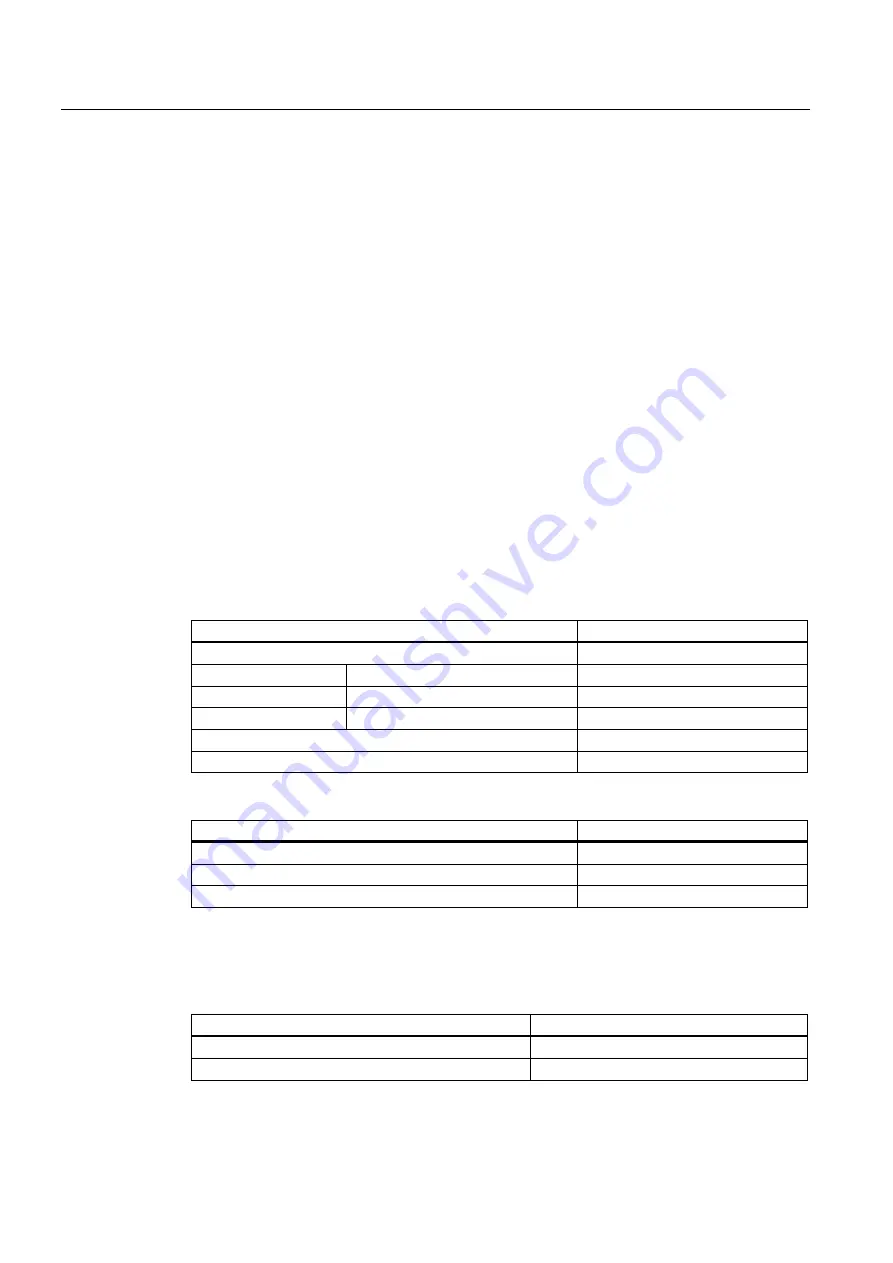
Configure hotkeys and PLC keys
4.1 Introduction
Expanding the user interface
4-2
Commissioning Manual, 11/2006, 6FC5397-0DP10-0BA0
● Selection of additional screens, depending on the current operating situation, in screens
created using the "Expanding the Operator Interface" system.
Configuration
Configuration is carried out using the "Expand user interface" functions.
● The 6 OP hotkeys can be used to display any HMI operating area directly. This shortens
the usual selection process via the main menu. This changes the default assignment of
the 6 hotkeys.
● The interface between the PLC and the HMI enables a PLC key to be transferred from
the PLC to the HMI. The operations initiated on the HMI system in this way can be
configured. Key numbers 50 to 254 are available for use by the PLC.
● As an option, the <Machine> and <MENU SELECT> keys can be configured in the same
way as the 6 OP hotkeys and are assigned to HK7 and HK8.
4.1.1
OP hotkeys
Assignment (default setting)
The 6 OP hotkeys are laid out in 2 lines, each of which contains 3 keys:
Line 1 Label (no symbol)
Configured as
OP-specific:
OP 10
Machine
HK1
OP 10C
Machine
HK1
OP 10S
Position
HK1
Program
HK2
Offset
HK3
Line 2 Label (no symbol)
Configured as
Program Manager
HK4
Alarm
HK5
Custom
HK6
Optional HK7 and HK8:
The <Machine> and <MENU SELECT> keys can be configured in the same way as HK1 to
HK6. This makes it possible to disable the default settings of these keys and to activate new,
user-defined functions.
Label (no symbol)
Configured as
Machine
HK7
MENU SELECT
HK8
Summary of Contents for SINUMERIK
Page 6: ...Preface Base software and HMI Advanced 6 Commissioning Manual 03 2009 6FC5397 0DP10 3BA0 ...
Page 96: ......
Page 562: ...Index Expanding the user interface Index 4 Commissioning Manual 11 2006 6FC5397 0DP10 0BA0 ...
Page 566: ...Table of contents Online Help HE1 4 Commissioning Manual 11 2006 6FC5397 0DP10 0BA0 ...
Page 598: ...Online Help HE1 Commissioning Manual 11 2006 6FC5397 0DP10 0BA0 36 ...
















































